RebootBlocker: block automatic reboots on Windows 10
RebootBlocker is a free program for Windows 10 that prevents automatic reboots after the installation of updates on Windows 10 systems.
Windows may restart the PC automatically after the installation of updates. This can be highly problematic, especially if the PC is still used at the time.
Think of rendering a video, using it during a presentation, or while work has not been saved yet.
Windows 10 users may block the automatic installation of system updates to avoid these issues for the most part, or use third-party software such as Windows 10 Update Switch for pretty much the same effect.
RebootBlocker
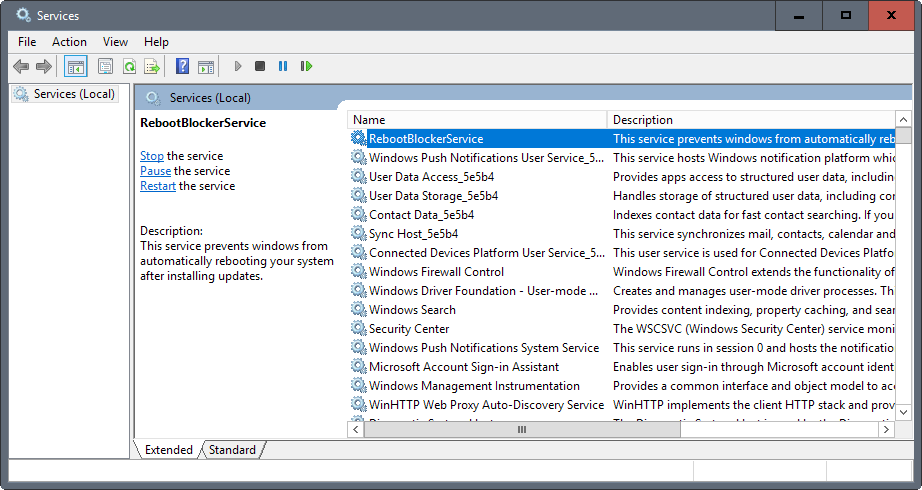
RebootBlocker is a free program that blocks the automatic reboot of Windows 10 devices effectively. The program makes use of the new active hours feature that Microsoft introduced with the release of the Windows 10 Anniversary Update.
Active Hours allows you to specify a time of the day that you don't want Windows Update to reboot the PC in. You may reserve a maximum of 18 hours as Active Hours in the Windows 10 Creators Update. The limit was 12 hours in the Anniversary Edition.
Active Hours sounds like a good concept, but even the 18 hours may not be enough in some use cases. If you want to render a Gigabyte large video, or 3D sequence for instance, you may need all weekend or all week for that depending on your PC.
Tip: The Windows 10 Creators Update comes with options to pause the update functionality for up to 35 days. It is also possible to defer quality and feature updates -- for 30 and 365 days -- or use the new schedule reboot option to set a custom restart time and date for updates that are already downloaded.
RebootBlocker takes the feature, and modifies it by adjusting the time period of Active Hours each hour. Basically, what happens is that Active Hours are always active on the PC as the period changes automatically while the PC is running.
The program achieves that by installing a service on the Windows machine that handles the changing of the time period of the Active Hours feature automatically.
Please note that RebootBlocker is only compatible with Windows 10 Anniversary Update version, and newer versions of Windows such as the Creators Update version. Installations on unsupported versions of Windows are cancelled automatically.
You can uninstall the service that RebootBlocker adds to the system anytime using the uninstall menu of the Settings application or Control Panel.
Closing Words
While you can in theory change the Active Hours period of the day manually, it is a lot easier using RebootBlocker as it automates the process. Updates are only finalized when you reboot the PC actively.
Now You: Did you ever run into issues with automatic reboots on Windows?