How to restore classic search in Firefox
Mozilla changed the classic search interface in Firefox 34 significantly by implementing a new search bar UI. It felt rushed at that time as it lacked options to re-order search engines, or set or modify keywords for faster searchers.
This changed gradually with new releases and missing options were re-introduced gradually in Firefox.
Users who felt that the old search interface was more to their liking had an option to enable it by flipping the value of the preference browser.search.showOneOffButtons on Firefox's about:config page.
Mozilla removed that option with Firefox 43, and users who had the preference set in the browser noticed that the search interface was reset to the default (new) search UI.
The organization implemented new search features in Firefox 43, for instance the ability to open a search in a new tab by right-clicking on one of the displayed search engines.
It is unclear why the preference was removed from Firefox. The most likely explanation is development overhead that its maintenance would cause, especially since Mozilla is working on streamlining Firefox even more by stripping the browser of features.
Restoring classic search in Firefox
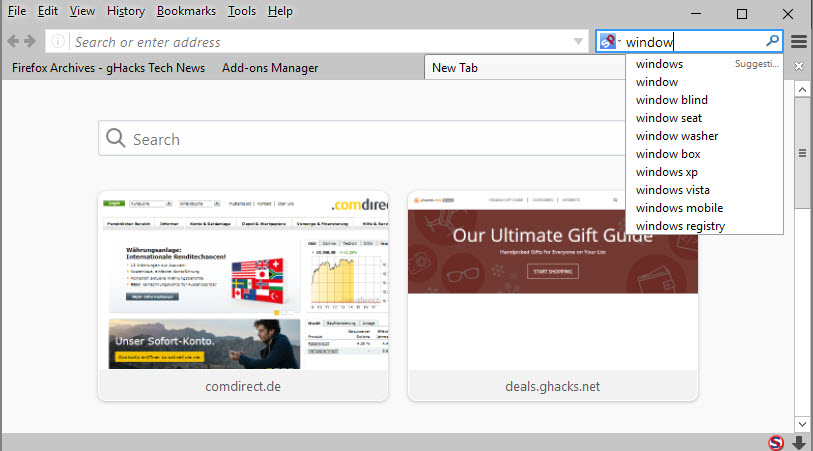
If you prefer the classic search interface in Firefox, you can still get it back in the browser but you need to install an add-on for that.
As mentioned earlier, Mozilla removed the preference from Firefox that let you do so with a simple configuration switch which leaves add-ons as the only possible option to restore search in Firefox.
One of the first extensions to deliver such an option is Classic Theme Restorer. The extension, created as a response to the release of the Australis interface of Firefox has grown ever since its first official release.
Other add-ons may be created in the future that provide you with similar options.
Restore Firefox Search
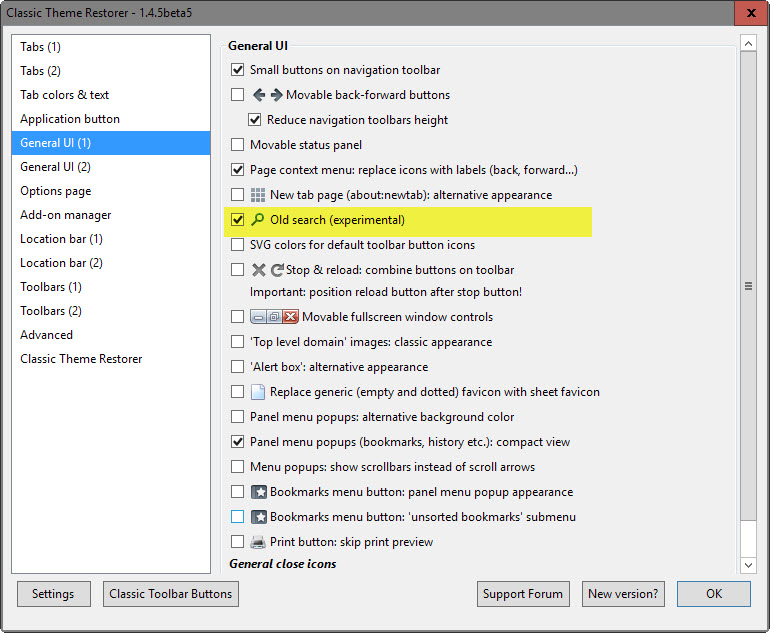
- Download the Classic Theme Restorer extension from Mozilla.
- Open about:addons.
- Click on the options button next to Classic Theme Restorer.
- Switch to General UI (1).
- Locate "Old Search (experimental)" and check its box.
- Click ok.
Classic Search is enabled right away in the browser. You can restore the default search user interface at any time by unchecking the box in the Classic Theme Restorer options.
Now You: Do you prefer the new or the old search interface in Firefox, and why?