Dual Display Mouse Manager improves multi-screen handling on Windows
If you are working with two or even more screens at the same time, you may have noticed that it sometimes happens that you move the mouse cursor too far on one screen so that it ends up on another even if that was not your intention.
Since there is no delay when moving between screens, it may happen inadvertently at times. This can be especially problematic in work environments where the second screen is used to display information but requires little to no interactivity.
The free program Dual Display Mouse Manager provides a solution for these situations. Basically, it enables you to pick one out of two methods to make the crossing of screens less fluent.
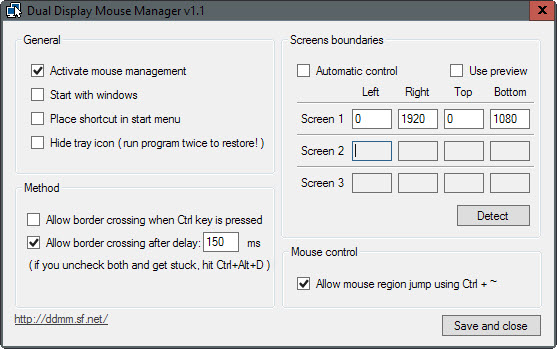
The first method, enabled by default and on launch, blocks the mouse from leaving a monitor connected to the system for 150 milliseconds. This gives you enough reaction time to stop the mouse cursor from leaving the display it is on.
You may change the delay in the program preferences, useful if you want to increase or decrease that time period.
The second option prevents the crossing of borders completely unless the Ctrl-key is pressed at the same time.
Should you get stuck at any time, use Ctrl-Alt-D to resolve the situation. The third and final shortcut the application makes available is Ctrl-~ which allows you to jump between regions directly.
Dual Display Mouse Manager is set to detect screens automatically and does a good job at that usually. You may however switch from the program's automatic control mode to manual mode instead if you notice that things are not working as they should be.
If you do, you may add left, right, top and bottom dimensions for the screens in the interface manually. A handy preview option is provided to test these settings before you apply them.
Closing Words
Dual Display Mouse Manager is a handy program for users who work on multi-monitor systems. While it may not be beneficial to all users, it may be worth a try for users who switch between screens accidentally and want to prevent that from happening.
The program does an excellent job and the only thing missing is an option to define custom keyboard shortcuts.
Please note that it requires the Microsoft .NET Framework 2.0 or higher.
Now You: Do you work on multi-monitor systems?