You can block WebRTC from leaking your IP now in uBlock Origin
Ublock is without doubt a popular extension for Firefox and Chrome that blocks network requests and popups, and modifies DOM requests on sites you visit to block advertisement, malicious content and other -- often -- undesirable content on the web.
While there is some confusion involved when it comes to picking the right release, there is uBlock and uBlock Origin for instance, it is clear that the two extensions are not identical.
I prefer uBlock Origin as it gives per-site controls which uBlock does not anymore. It seems as well that development is progressing at a faster pace when it comes to new releases.
If you have installed the most recent developer build of uBlock Origin which was released a couple of hours ago, you may have noticed a new privacy feature that Gorhill, the lead developer of the project, added to the extension.
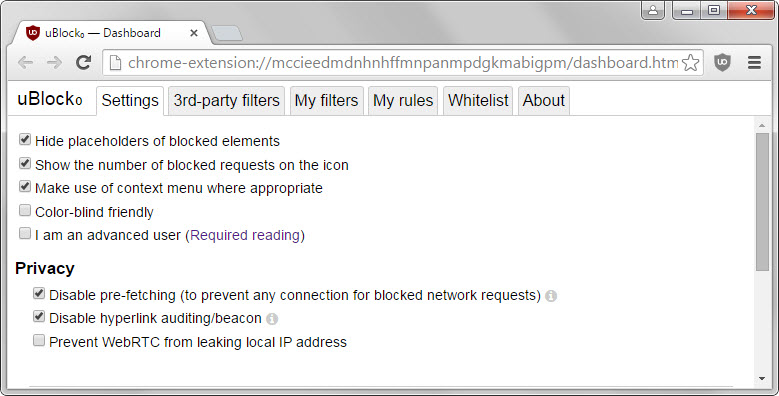
You find the following three privacy settings listed under the main settings tab in the uBlock Origin options (which you access with a right-click on the icon and the selection of options).
- Disable pre-fetching (to prevent any connection for blocked network requests).
- Disable hyperlink auditing/beacon.
- Prevent WebRTC from leaking local IP address
The new setting provides you with a toggle to enable or disable WebRTC from leaking your local IP address.
Please note that it won't prevent the leaking of your public IP address (which other Chrome extensions referenced here support).
Once you enable the preference in uBlock Origin you will notice that only the public IP is displayed on this test site.
The latest version is only available as a developer release. This means that it is not available yet on the Chrome and Firefox add-on stores. While you can install it, it is slightly more difficult if you are using a Chrome-based browsers.
- Download the Chromium zip package on the uBlock Origin releases page and extract it to a directory on your computer.
- Open chrome://extensions/ in the web browser and check the "developer mode" box at the top.
- Click on "load unpacked extension", browse to the directory you unpacked the extension to and select it.
- This runs the installation process to install uBlock Origin in Chrome.
Firefox users can install the xpi file directly in the browser. This may change for Stable and Beta users when version 40/41 of the web browser hits those channels due to the introduction of mandatory add-on signing.
It is unclear when the dev build will be pushed to the release channel.
Closing Words
The introduction of privacy-related settings and features in uBlock Origin make sense as they relate closely to the overall nature and purpose of the extension.