Run tasks automatically, monitor your email inbox, and run web searches with TaskRunner
Automating things that you do frequently can aid you in becoming more productive. There are a few good programs that you can choose for this purpose such as RoboIntern or System Scheduler. TaskRunner takes it a step further, by combining several useful tools into one user-friendly program. The program is compatible with all supported versions of Microsoft's Windows operating system; version 3.4.1049 was used for this review.
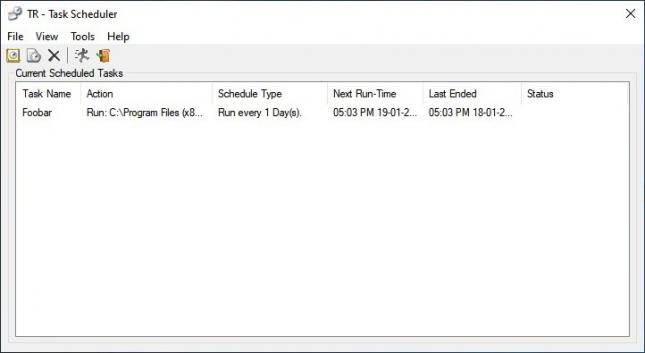
The program can be accessed from the system tray. Double-click on its icon to open the primary tool, Task Scheduler.
Click on the first button on the toolbar, or the File menu, or use Ctrl + N to add a new task. A new window will pop up. Use it to set the task's rules from the General Tab. Give it a name and select an action that you want it to execute, here is a list of what it's capable of.
- Run Executable or Open File
- Send an Email
- Ping an IP address
- Log Off
- Restart
- Standby
- Shut Down
(more listed below)
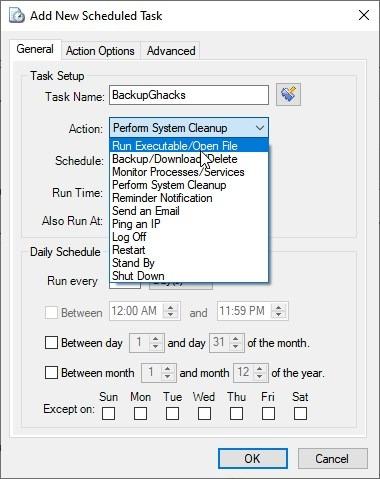
See that book/pencil button? You may use it to add a note to your task. Let's set up a task, we will make TaskRunner open Foobar2000, so select the first option, Run Executable or Open File. Switch to the second tab, which is labeled Action Options.
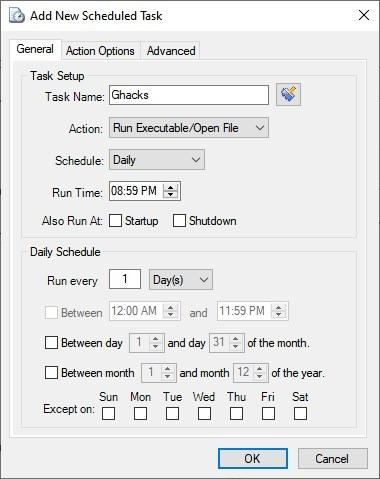
Use the menu to set Run Executable, and in the next box paste the location of Foobar's EXE or click the browse button to pick the folder path manually. Optionally, you may choose to add arguments to open the executable.
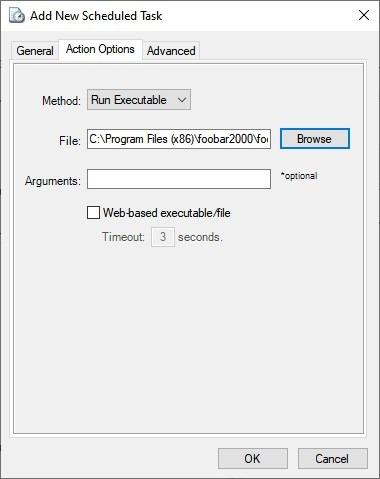
Go back to the General tab, because we need to set the time when the task should run. That's what you can do using the Schedule and Run Time options. The Schedule menu is handy for recurring tasks that should be triggered on a daily, weekly, monthly basis. It also has options for one-time tasks, run the task on-demand or when the screensaver kicks in.
Hit the OK button and wait for the task to run. Or, if you want more options go ahead and pick the time when the action will be triggered. TaskRunner can execute the task at startup or shutdown, but this is optional.
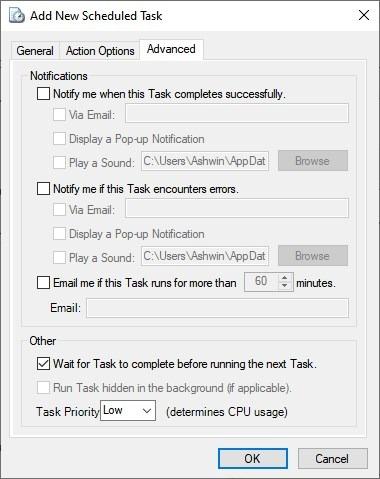
Schedule can run the task once a day, hour, or every few days, hours or minutes. You can even set it to run on specific days of the week, and month. Similarly, you can create actions for the other options.
- Backup or Download or Delete - Supports FTP and Web Download
- Monitor Processes or Services - Observes processes and services and alerts you
- Perform System Cleanup - Deletes Cookies, History, Temporary Files, Shortcuts, Recycle bin, Unused Shortcuts
- Reminder Notification - Displays timed reminders in a pop-up or email
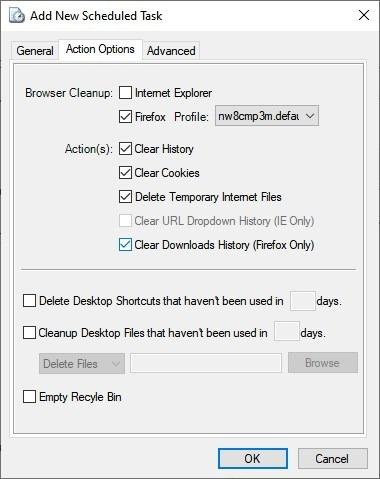
TaskRunner can be set to alert you via an email or pop-up notification when a task has run, or failed to execute, or has been running for a long time. These options are available from the Advanced tab in the "Task Properties window. Your tasks are displayed on the main screen of the Task Scheduler. There are six columns that indicate the task's name, action, schedule type, task start and end time, and the status.
Moving to the second tool in TaskRunner: Email Monitor. You can access this (and the other tools) from TaskRunner's tray menu.
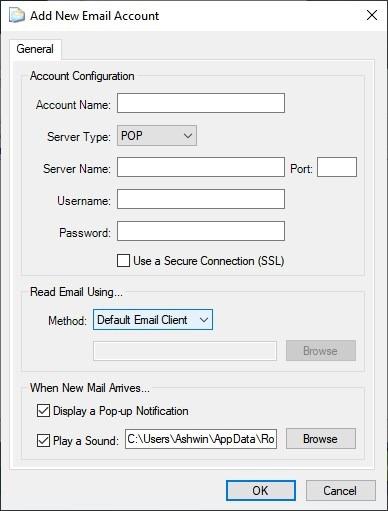
Email Monitor as the name suggests is not an email client, rather it displays a notification when new mails arrive in your inbox. The program supports POP, IMAP, Gmail and Hotmail. The default setting for Gmail and Hotmail uses IMAP, so if you want to use POP instead, you'll have to configure it manually.
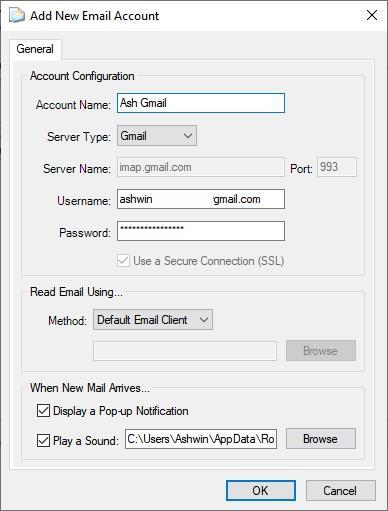
If you're using 2-factor authentication (and you should be!), you can create an app password using your email provider's settings (Gmail, Hotmail/Outlook), to login to your account. For other services, you'll need to enter the server name and choose the connection type manually.
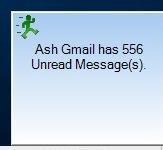
Once you have added an account, it is displayed on the main screen. Right-click on the account and select "Run Email Check" to see if you have any new mails. Email Monitor's Read Mail option opens your default mail client, which you can use to view new messages. This is nothing more than a shortcut, and if you have an email client on your computer, you probably don't need this program. That is, unless your mail application uses too many resources in which case, this can be a handy tool.

TaskRunner's third tool, Web Search uses Internet Explorer, and you cannot change the browser that is used. Essentially, Web Search contains shortcuts that target specific online services. Select the search engine of your choice, type your query in the box and hit enter. The result is opened in IE.
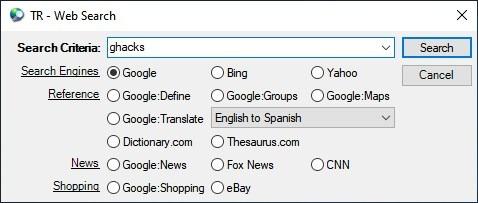
The program supports three web search services: Google, Bing and Yahoo. You may look up definitions of words using Google Define, Google Translate, Dictionary.com, Thesaurus.com. The tool can also search for news results from Google News, Fox News, and CNN.
TaskRunner is a freeware application, it requires .NET 2.0+ to run. The program comes in a ZIP archive that contains two installers, an EXE and an MSI. (via gHacks)
This article was first seen on ComTek's "TekBits" Technology News

- Log in to post comments