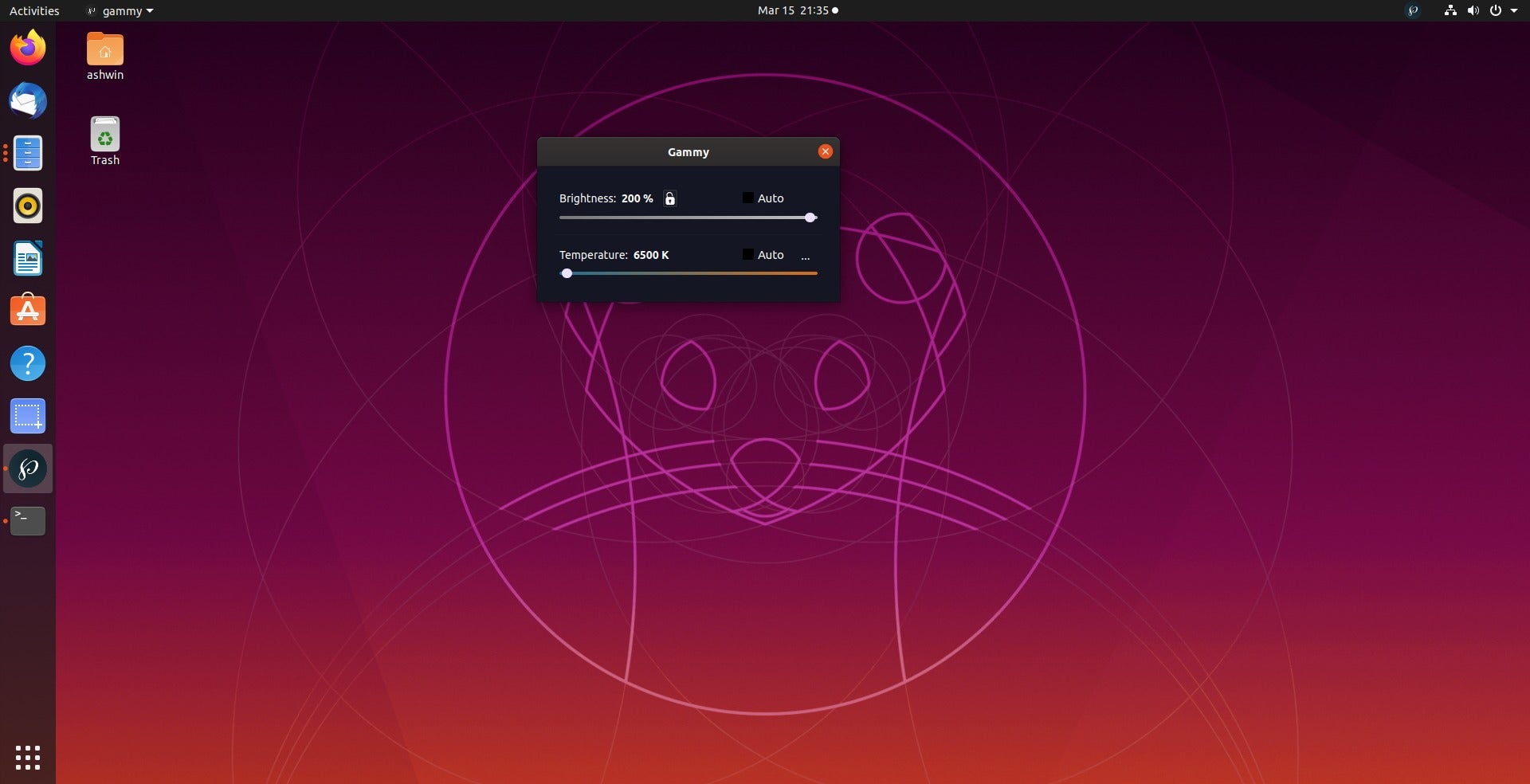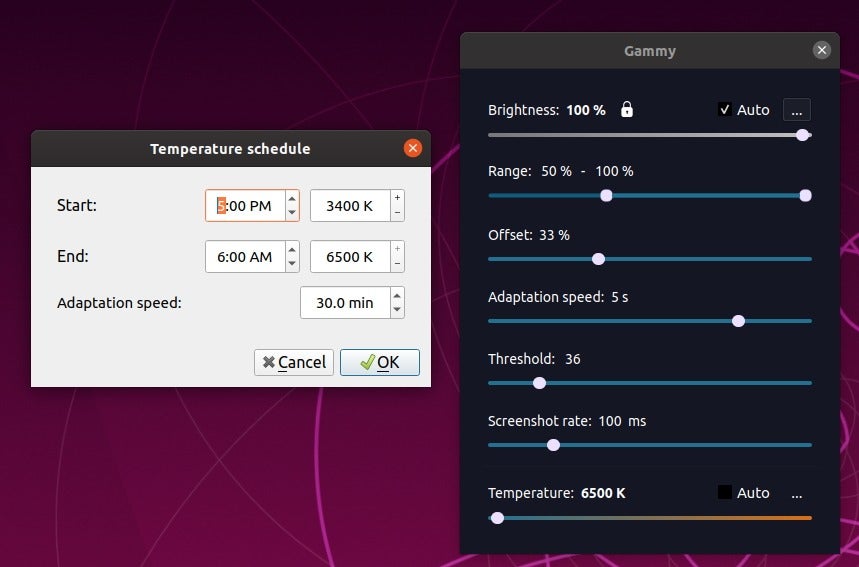Gammy is an adaptive brightness application for Windows and Linux
You've probably heard of or used applications like F.lux or Lightbulb, which dim the screen to display warmer colors at night. Windows 10 has a night mode that does a similar job.
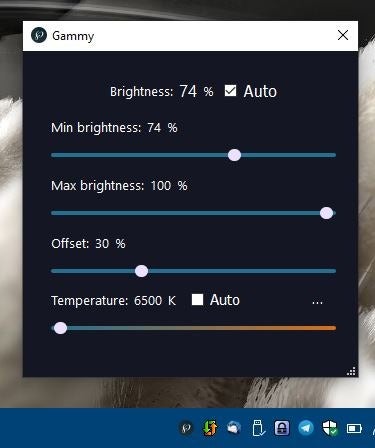
But what about overly bright applications during the day? They can still be a nuisance, and changing to night mode isn't exactly a good solution. Gammy is an open source software that can help you in such scenarios. This portable application supports adaptive brightness that makes bright on-screen content easy on the eyes.
Run it and you'll see it starts on the system tray. The second you run it, you'll notice that your brightness has automatically been dimmed (if your display's brightness was set to a high level). Double click the tray icon and an interface pops-up. This is an always on top window, so you can use different programs and observe how the brightness changes.
The interface has a bunch of sliders which you use to set the minimum and maximum brightness levels, so the program doesn't dim the screen or increase brightness too much. The offset percentage is the setting that Gammy uses to calculate the brightness, if it's higher the brightness will be as well.
The Temperature setting is used to define the color temperature levels, similar to that in F.lux and other screen dimming applications. The maximum temperature is 6500K and goes down to 2000K. Enable the "auto" option to let Gammy automatically adjust the brightness at a time that you select. To set the time click on the three-dot button next to the option, and you'll be able to set the Start and End time.
Note: The Linux version has a padlock button that supports cranking the brightness level all the way up to 200%. The application is otherwise similar to the Windows program.
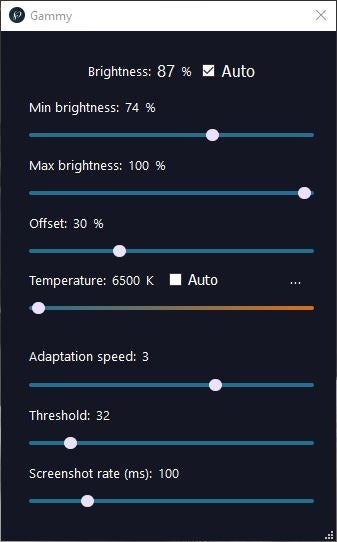
Uncheck the auto brightness option and you'll see another slider appear that you can use to adjust the brightness level manually. Click and drag the bottom right corner of the interface to view three additional options. This allows you to control the Adaption speed, Threshold and Screenshot rate. The Adaption Speed determines how fast the brightness changes, while threshold checks for the difference in content to apply the change. Screenshot rate is explained in the next section.
Adaptive Brightness
If you have a smartphone, you may be aware how the automatic brightness works on it. Most handsets these days have a special component called ambient light sensor, which, as the name indicates, detects the amount of light that's available and adjusts the screen brightness accordingly.
Such sensors aren't available on computers, so how does Gammy support Adaptive Brightness? According to the documentation on the developer's website, Gammy takes a screenshot from time to time. The program uses the contents (colors) as a reference to adjust the brightness of the screen. The Screenshot rate configured in milliseconds is the time taken between two screenshots.
Note: The application uses the GPU to take the screenshot, and the interface that it uses is apparently not available in Windows 7. So, technically Gammy is only supported on Windows 8.1 and Windows 10.
Obviously it is not possible to show you the difference in the brightness level in a video recording of the screen. But, here's a demo showing how the program changes the setting, and how quickly it happens.
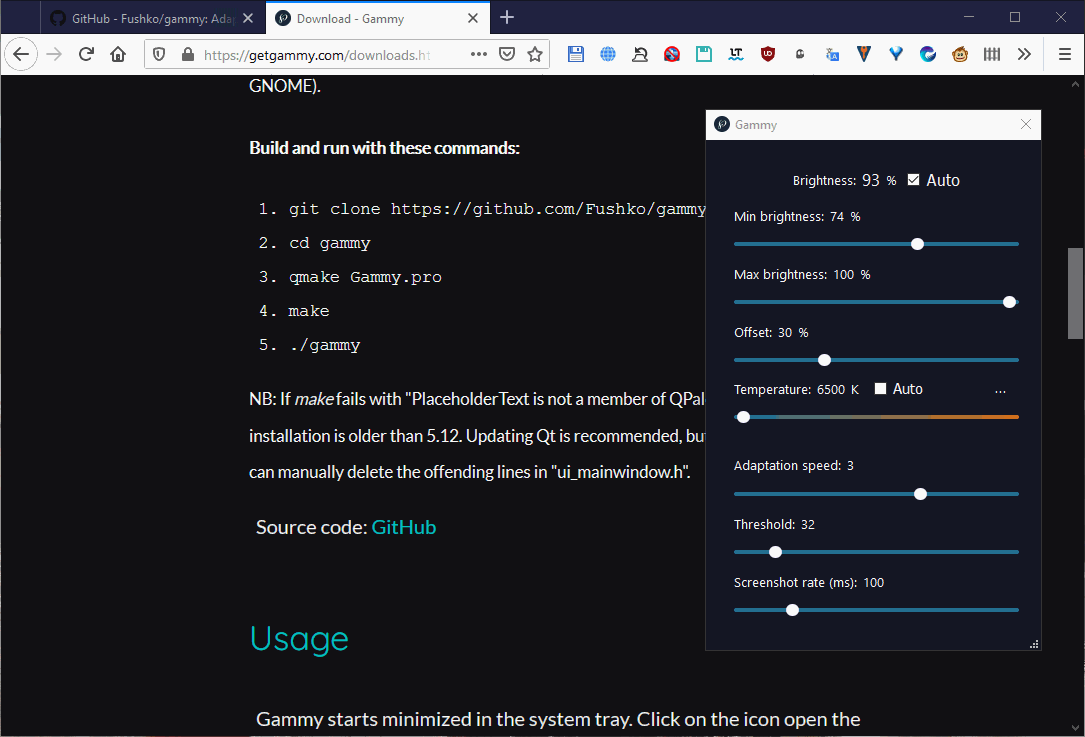
Try it yourself. If you are working on an application that has a dark background, the brightness level will be reduced automatically. Switch to a program with a lighter backdrop like Notepad, and it will raise the brightness. It works fine even when shifting from one browser tab to another. You may set Gammy to run at startup by right-clicking the tray icon.
Gammy is an open source application. The Windows version requires Visual C++ 2017. The Linux build is a Qt5 app. Instructions for compiling and running the Linux version are available on the download page.