First look at file manager Altap Salamander for Windows (now free)
Altap Salamander is a two-panel file manager for Windows that was turned into a freeware application recently.
The file manager resembles other popular third-party file management solutions such as Multi Commander, Total Commander or Double Commander.
The program is provided as a 32-bit and 64-bit version that will run on all supported versions of the Windows operating system starting with Windows 7. The program is free to download and use, even for commercial purposes, and that includes all plugins the program comes with.
Tip: you can also run the original Windows File Manager on Windows if you like.
Altap Salamander
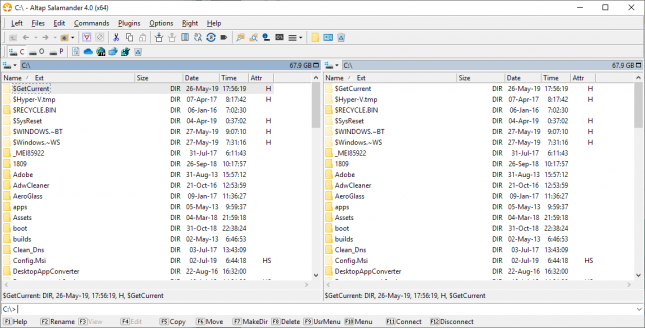
Installation of Altap Salamander holds no surprises; you can place a shortcut in the Start Menu and on the Desktop if you want. The program displays a two-panel interface on start that resembles other file managers and most FTP clients.
You may double-click on folders to navigate or type or paste paths directly in the address fields displayed above each panel. Altap Salamander supports a handful of shortcuts that you display with a click on the drive icon next to the address field.
There you find options to jump to system folders such as Documents or OneDrive, to another drive, run network or FTP operations, and even display the Registry.
The default view mode is set to details; details lists the file name, size, modification dates and time, and attributes by default. You may switch the view mode independently for each panel, change sort parameters, or add and remove columns. A handy filter option displays only matching files and folders; useful when you need to run operations on certain file types or names only.
Files and folders can be copied or moved using drag and drop, the right-click menu, or by using program shortcuts displayed at the bottom of the screen. Hit F5 to copy the selection of F6 to move it instead.
The program supports lots of shortcuts which are all displayed next to options in the menu and elsewhere in the program interface.
The Files menu alone lists two dozen or so, and so do the Edit and Commands menus.
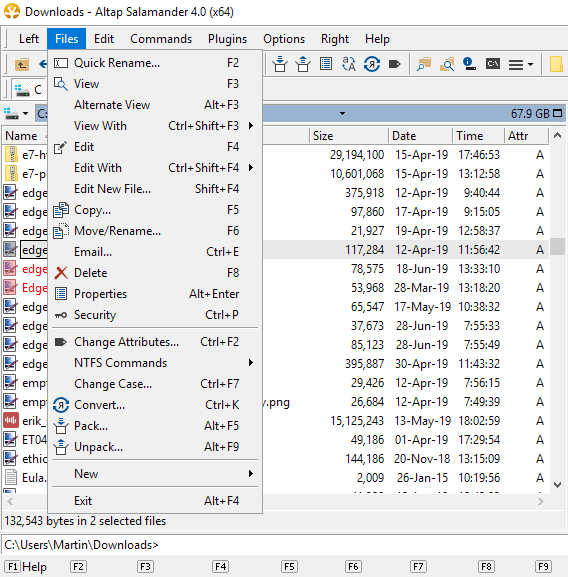
To mention a few useful ones: F2 activates quick rename, F3 the built-in viewer, F4 the default editor, and F8 deletes the selection. There is also an option to create a new file, and to open Security properties.
Specialized file operations can be invoked with Ctrl-F2 to change file attributes, Ctrl-K to convert a file, or Alt-F5 to pack it.
The application includes the necessary plugins to run these operations, e.g. pack files, extract archives, or encrypt and decrypt them.
The Edit and Commands menus offer some interesting options as well. Edit lists several file selection and path copy options, e.g. to copy the UNC path or inverting the selection, and Commands other useful options, e.g. to compare two directories, find files, or jump to a link target right away.
The viewer works really well for common file types, e.g. image formats. Just hit F3 after you select a file to preview it. If a file format is not supported you get a hex editor view instead.
Another useful feature of Altap Commander is its support for network and FTP operations. You may use it to network shares and may establish FTP, FTPS, SCP, and SFTP connections.
The program supports several handy feature that make life easier. You may add any path to a list of favorites for quick access, may make use of advanced selection operations such as selecting all files with a certain extension, or change the interface by adding or removing certain elements.
Closing Words
Altap Commander is a well designed file manager for Windows; it is fast, works well, and offers an almost unbelievable number of options and tools. An option to tone down the interface to display less options is available as well.
Now You: do you use a third-party file manager?