Vivaldi 2.2 released: navigation and customization improvements
Vivaldi Technologies released Vivaldi 2.2 to the Stable channel on December 13, 2018. The new version of the web browser improves navigation, improves customization options further, and includes other new or improved features.
Existing Vivaldi installations are upgraded to the new version automatically by default; administrators who don't want to wait can run a check for updates to install the new version of Vivaldi early.
Just select Vivaldi Menu > Help > Check for Updates to run a manual check for updates. Vivaldi should pick up the new version automatically at this point.
Tip: Check out our full review of Vivaldi here.
Vivaldi 2.2 Release information
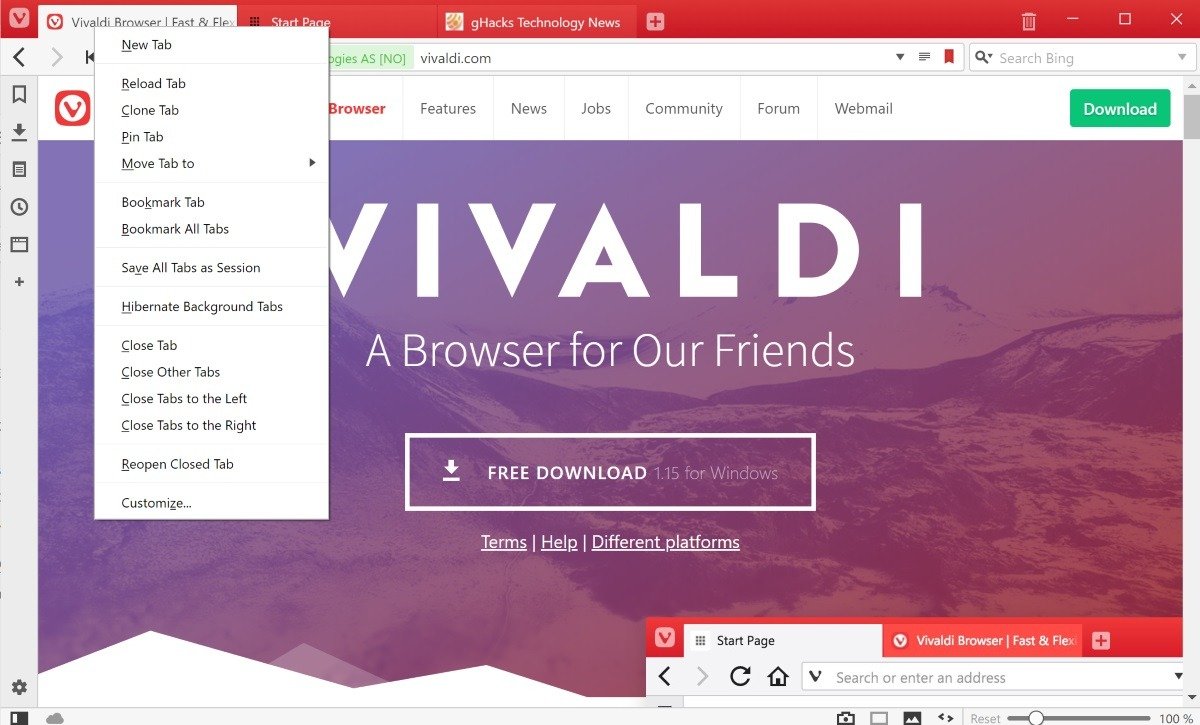
Vivaldi 2.2 features a number of navigation and tab management improvements that extend the already large number of options and tweaks of the web browser.
Tabs can be selected with CTRL or Shift, and when you right-click the selection, you may save the selection as a session. Sessions can be reopened at a later point in time with a click on Vivaldi > File > Open Saved Session.
The new feature offers another option to save open sites in Vivaldi; another option saves sites to the bookmarks, and session restore itself is supported as well.
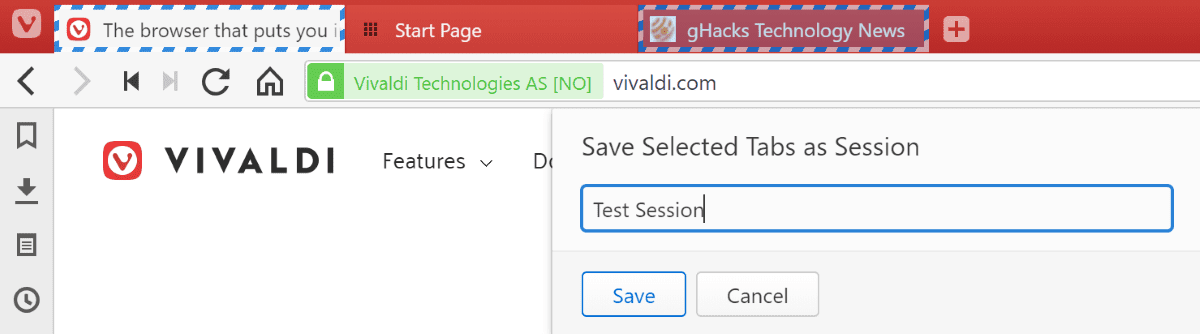
Vivaldi developers added a new tab switching option for the first nine tabs to the browser. You may know that you may access the first eight tabs with the shortcut Ctrl-1 to Ctrl-8, and the last tab with the shortcut Ctrl-9.
Vivaldi users may use Alt-W and then a number between 1-9 to jump to that tab directly next to that.
Display a site's custom shortcuts
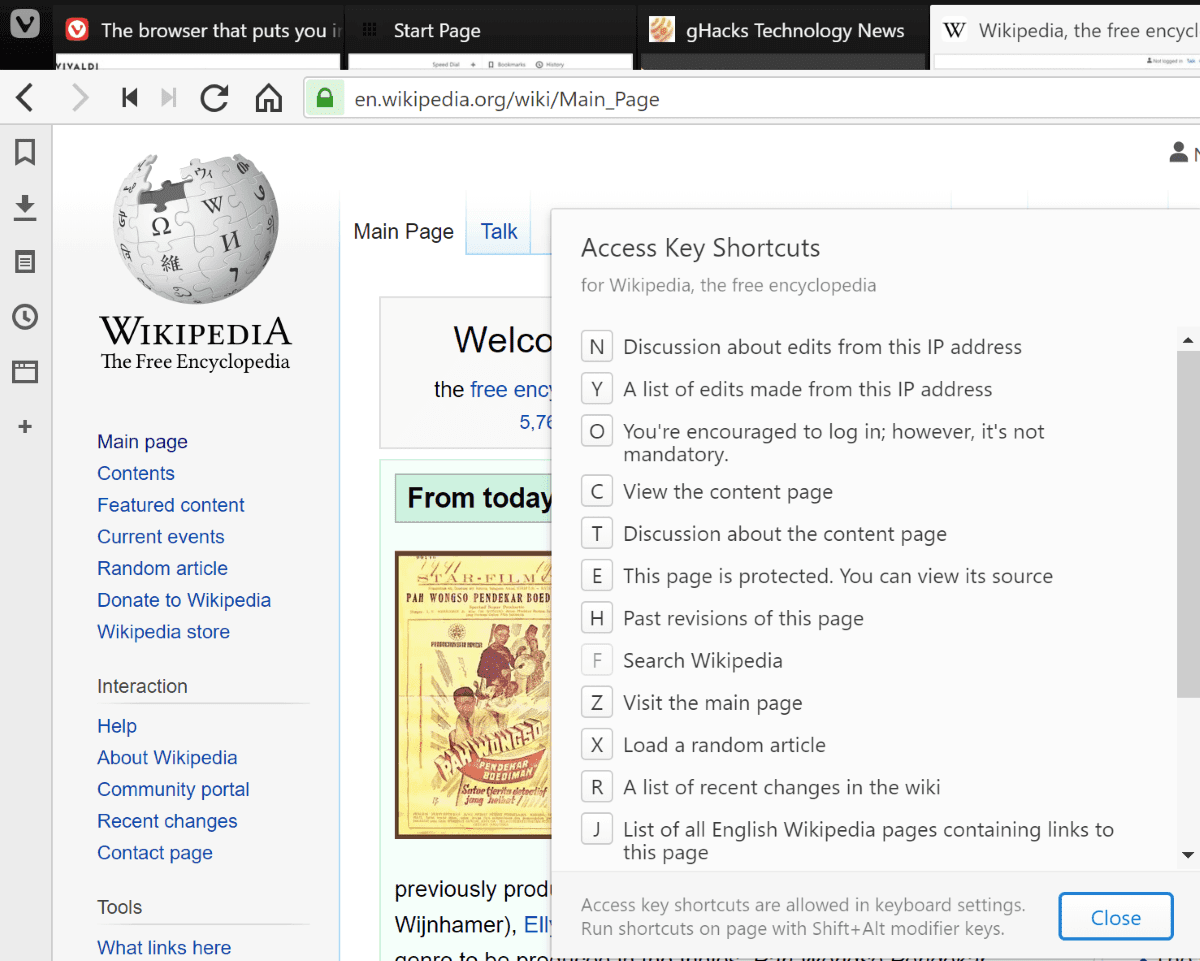
Vivaldi's Quick Commands tool, press F2 to launch it, may be used to display custom shortcuts that a site supports in Vivaldi 2.2.
Just press F2 to launch Quick Commands, type "Show" and select "Show Webpage Access Key Shortcuts" to display shortcuts that are available.
Users may invoke those shortcuts using Alt-Shift as the modifier. Wikipedia supports a number, e.g. Alt-Shift-Z to visit the main page.
Another new quick command, Show Closed Tabs, displays all closed tabs in the browser for easy selection and reopening. Just use F2 to display Quick Commands, type "Show Closed Tabs", and select the option.
Vivaldi 2.2 features a couple of additional enhancements. Long-click on the back or forward button to display the tab's history, and middle-click on any entry to launch it in a new ab in the browser.
The developers added a search box to the new Tab Page. Users of the browser can hide it in the Settings under Search > Show Search Field on Speed Dial.
Multimedia improvements
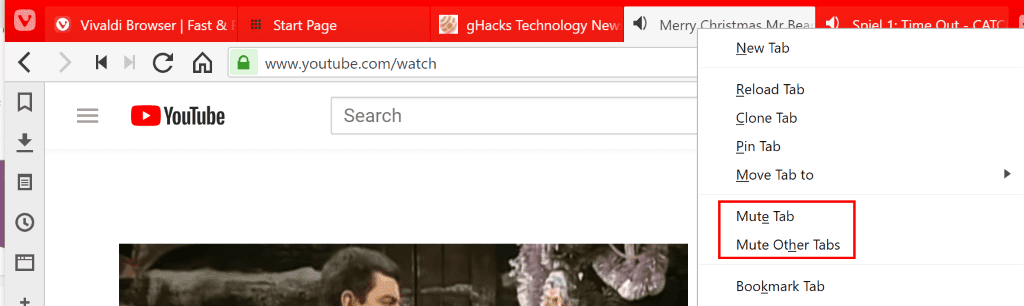
Vivaldi 2.2 features a number of multimedia improvements. A right-click on a HTML5 video displays a new option to play it in picture-in-picture mode in the browser similarly to how that is done in other browsers.
Sites that use custom context menus, e.g. YouTube, require a double-click instead to launch the video stream in its own window.
Vivaldi supported options to mute media playing in the web browser. Up until now, support for muting all other tabs was restricted to using keyboard shortcuts or quick commands.
The new version of Vivaldi adds context menu support as an alternative option. Just right-click the tab that plays the audio and select the "Mute Other Tabs" option to mute audio in all but the active tab. The option is displayed only if audio is playing in another tab.
Support for video streaming sites that require Encrypted Media Extensions support has been added in Vivaldi 2.2 as well on Linux. The Linux version of Vivaldi will fetch the Widevine EME plugin automatically when it is required for playback.
Other changes and improvements
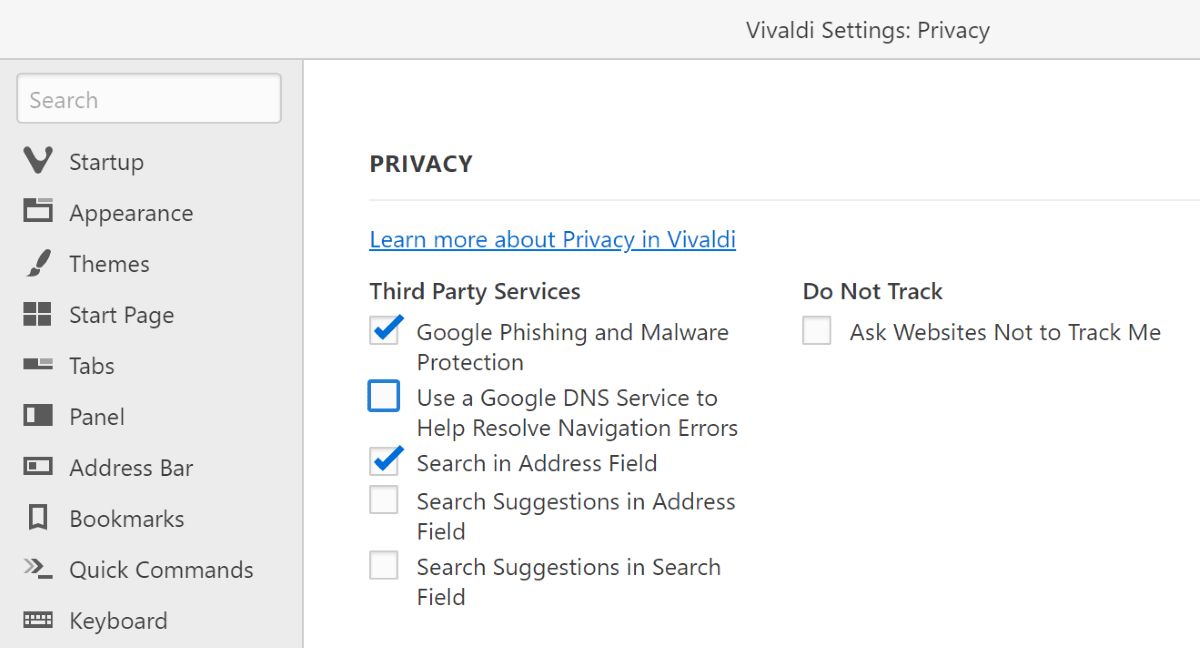
Vivaldi 2.2 comes with a new privacy setting to block the browser from using Google's DNS service as a backup when site's throw navigational errors.
Visit Settings > Privacy and remove the checkmark from Use a Google DNS Service to Help Resolve Navigation Errors.
Vivaldi users who don't use some of the toolbar icons can remove these now in the new version. Just right-click on any icon and select Customize > Remove from Toolbar to hide it.
You find a reset option under Settings > Appearance to bring back removed icons, and one in the right-click menu.
Now You: What is your take on Vivaldi 2.2?