New Windows 10 version 1809 woes: no audio, bluescreens
It seems that the twice per year feature update release schedule for Windows 10 is taking its toll when it comes to release quality.
Microsoft had to stop the distribution of the latest feature update for Windows 10 that it released on October 2, 2018 officially only days later after some customers reported that personal data was deleted during the course of the upgrade.
Microsoft confirmed that the issue and has fixed it already; the changes are currently being tested on the Windows Insider channel before the roll-out of the update continues.
The data loss issue is not the only issue of the October 2018 Update of Windows 10. Reports suggest that there are at least two additional issues that users may run into.
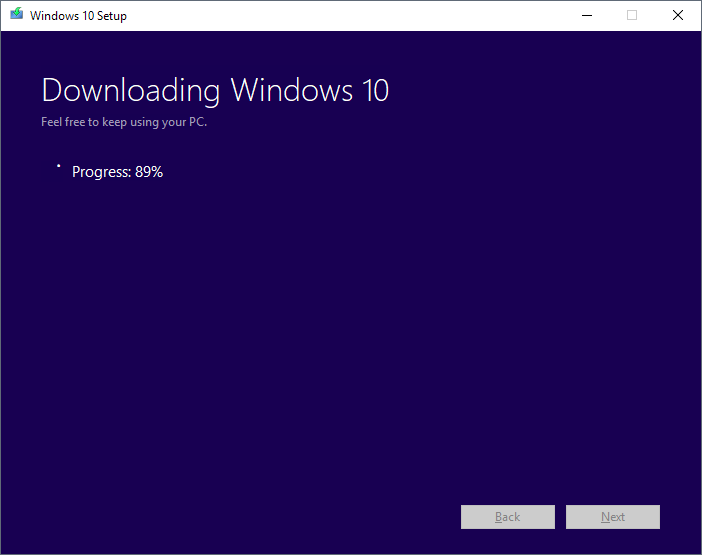
HP Bluescreen issue
The first issue affects certain HP devices that throw a bluescreen error when HP's HpqKbFiltr.sys keyboard driver is used.
The issue reportedly happens after users install KB4464330 or KB4462919, the first two cumulative updates for Windows 10 version 1809.
Affected devices display a bluescreen error on load. While it is possible to restore an earlier version of Windows 10 using the advanced startup options, users may want to try the following workaround as it may resolve the issue on their end.
Microsoft confirmed the issue on the official Answers forum on the Microsoft website.
We’re aware of the issue and working with HP to investigate.
The workaround renames the keyboard driver that is causing the bluescreen.
- You need to get to the recovery screen. Windows 10 should display it on its own after some bluescreens.
- Select Advanced Recovery Options > Troubleshoot > Command Prompt.
- Run the command ren C:\Windows\System32\drivers\HpqKbFiltr.sys HpqKbFiltr.sys_old
The command renames the driver in the drivers folder on System32 so that it won't be loaded by the operating system.
Update: Microsoft released an update to the Update Catalog and published KB4468304 that explains the issue. Download and run the update on affected systems to resolve the issue.
Microsoft removed the driver from Windows Update on October 11, 2018 to "reduce the number of devices" affected by the issue and released the update which removes the incompatible driver from devices pending reboot. End
No audio issue
The second issue has received quite a few mentions on support forums; it causes audio output to stop working on devices.
Update: Microsoft released an update that removes intcaudiobus from the device. Check out the support page here or download the fix from Microsoft's Update Catalog right away.
This update addresses an issue where after installing the Intel Smart Sound Technology driver (version 09.21.00.3755) via Windows Update or manually, computer audio may stop working.
End
The message "no audio output device is installed" is displayed and speakers that are connected to the device don't work. Basically, when you try to play audio you won't be able to do so as the system does not recognize any audio devices on the system.
Two fixes have been posted on Reddit that supposedly resolve the issue.
Fix 1:
- Open the Device Manager on the affected system.
- Select System Devices.
- Find an audio driver that is marked with SST in its name.
- Right-click on the device and select Update Driver.
- Choose Browse from the computer. You may need to select "Let me pick from a list of available drivers on my computer".
- Select High Definition Audio.
- Click Next.
SST should disappear and audio should work again.
Fix 2:
The second issue is more advanced as it requires that you run commands from the command prompt.
- Open an elevated command prompt. Open the Start menu, type cmd.exe, right-click the result, and select "run as administrator" to do so.
- Run the command pnputil /enum-drivers to enumerate all drivers.
- Locate the audio driver, e.g. oemXXXX.inf that is listed under intcaudiobus.inf in the listing. Note that this is the driver for Intel audio and that you need to locate the right driver for your device.
- Run the command pnputil /delete-driver oemXXXX.inf /uninstall to remove the driver.
Closing Words
Both issues can be resolved by administrators on affected systems. Still, such a large number of major issues should make more users and admins cautious when it comes to the installation of new feature releases.