DMEX: more Windows Explorer functionality
DMEX is a free program for Microsoft Windows operating systems that adds a large number of new features and improvements to Windows Explorer.
The application is a rewrite of DMEXMenu and DMEXBar which added similar functionality to Explorer. We reviewed DMEXBar back in 2006, so check this out if you want to know more about it.
DMEX needs to be installed before it can be used, and you may disable some of the functionality the program offers during installation if you don't need it.
Its functionality is available in a menu that you can open from the system tray area of the operating system, or with the shortcut Ctrl-F1 in Explorer.
The shortcut works better in my opinion for many tasks, but more about that later.
DMEX
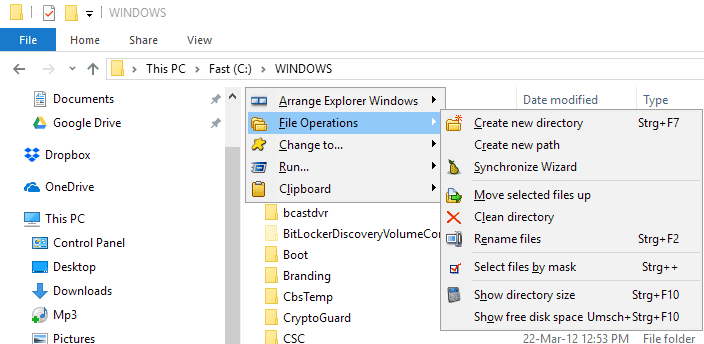
The main DMEX menu lists the five items "Arrange Explorer Windows", "File Operations", "Change to", Run, and Clipboard when you invoke it.
Each leads to a selection of options that you can run. If you open File Operations for instance, you get options to create new directories or paths, rename files, or show the directory size.
While some operations are supported by Explorer natively as well, other's are not or not to the degree that DMEX offers. Show directory size for instance displays the size of each folder of the current path in the Explorer window. Rename for instance lets you rename file names, date and time, or attributes of files using keywords.
The arrange Explorer Windows menu offers interesting options. You can use it to quickly arrange two or all windows horizontally or vertically, set, save or restore positions, or close all right away.
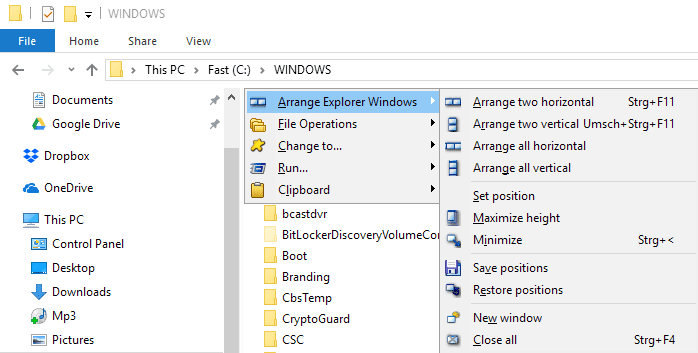
Change To and Run act as quick start menus. Change To for folders and drives in Explorer, Run for programs that you add to the menu to run them directly from there.
Synchronize is another interesting function that DMEX offers. You may use it to sync files between two directories.
Many of the provided functions are mapped to shortcuts that you can invoke directly without opening the menu first. The shortcut Ctrl-F11 arranges two Explorer windows horizontally for instance while Ctrl-F12 a "versioned file".
Not all functions are mapped to shortcuts by default, but you can change that in the program's configuration menu. Right-click on the Explorer icon and select configuration to open it.
You can map any function to a shortcut using it, and also show and hide menu items, configure favorites and programs for the "change to" and "run" menus, and configure other options.
The visible items menu gives you options to hide any function that you don't want to use, and to impose restrictions on it. Copy path can only be used for instance if something is selected in Explorer.
You can modify these restrictions as well, but that may require some testing to get it right.
Closing Words
DMEX is a handy Explorer tool that adds quite a bit of functionality to Windows Explorer. The program ran fine for the most part on a Windows 10 Pro system; I did get an error message when I used the align Explorer windows options however.
I prefer to work with shortcuts instead of the menu as it is a lot quicker. Since you can map any function to a hotkey, you should not have any issues using the program without the command menu.
Now You: Do you use Explorer add-ons?