How to access age-restricted content on YouTube
YouTube may place age restrictions on content, for instance if the content includes violence or disturbing images, nudity, vulgar language or the portrayal of harmful activities.
This age restriction flag is placed by YouTube's review team. The flag prevents that users who are not logged in may watch the video, that logged in users who are not 18 years of age or older may watch it, and that users who are in Restricted Mode may watch it.
Users who are not signed in (in a Google or YouTube account), get the following message when they try to watch a video with an age restriction flag.
Age-restricted content
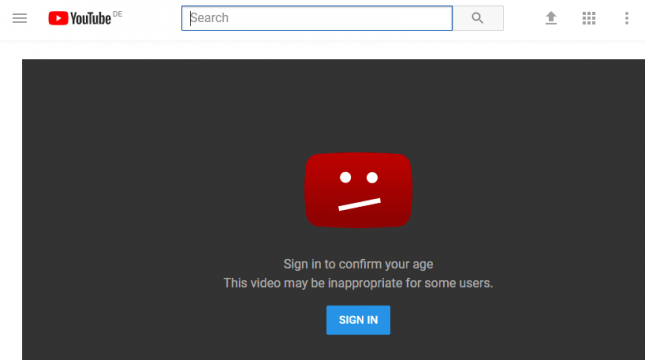
It reads:
Sign in to confirm your age This video may be inappropriate for some users
The message that users get when they are signed in to an account but not 18 years of age or older is slightly different.
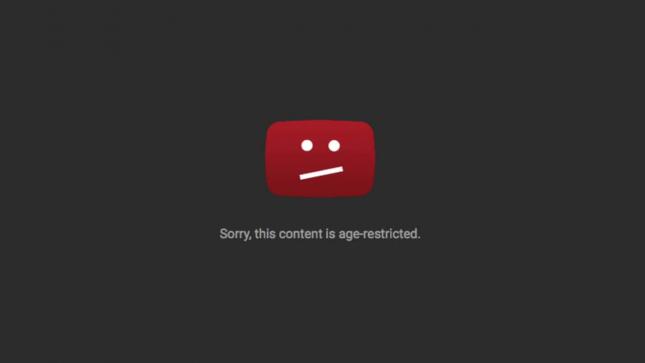
This message states "sorry, this content is age-restricted".
While you may be able to resolve the first message by signing in provided that you are 18 years of age or older, you may not watch these videos on YouTube if you are younger.
A common issue for users who are old enough is that they have not set a birthday yet. If a birthday is not linked to the Google or YouTube account, YouTube will display the age-restricted content message.
Here is how to fix that:
- Load https://myaccount.google.com/birthday in your browser of choice. Note that you need to sign in to your Google account if you have not done so.
- Click on the edit button on the page to add or edit the birthday.
- Set the birthday on the next page and save it.
Once you have set the birthday, you can watch age-restricted videos on YouTube (provided that you are 18 years of age or older).
Restricted Mode
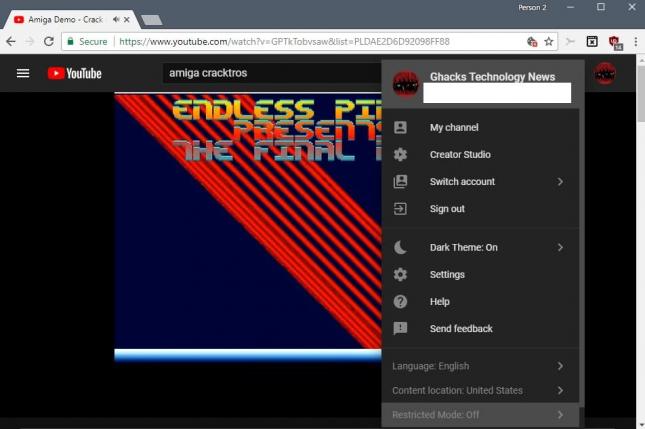
Restricted Mode is an optional setting on YouTube that blocks some content from being shown on the site. This may be set by a system administrator, or on family computer systems to protect minors from watching videos on YouTube that may not be suitable for them.
YouTube uses signals, automatic ones such as video titles or descriptions, and manual ones, to add the restricted mode flag to videos. Restricted mode furthermore blocks comments on YouTube.
Here is how you toggle Restricted Mode on YouTube:
- Open the YouTube website.
- Click on your account icon. If you are not signed in, sign in to your account.
- Restricted Mode is listed at the bottom of the menu that opens when you click on the account icon on YouTube. You can read the status there directly.
- Click on Restricted Mode.
- Toggle Restricted Mode so that it reads off (or on if you want to enable it).
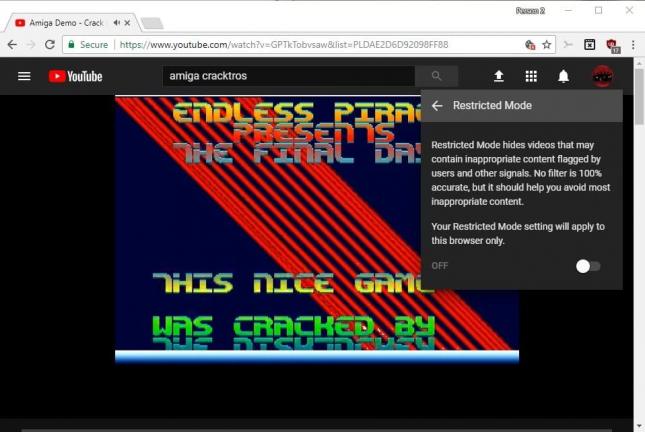
This article was first seen on ComTek's "TekBits" Technology News

- Log in to post comments