Paragon Hard Disk Manager 16 Basic review
Paragon Hard Disk Manager 16 Basic is a free program for Windows by the German software company Paragon Software that combines several of the company's single-purpose tools in a single interface.
Paragon discontinued the free editions of Partition Manager, Backup & Recovery, and Rescue Kit Free, but instead of just shutting down the products, the company created Hard Disk Manager 16 Basic which includes the functionality.
The software program has a size of about 150 Megabytes, and can be downloaded as a 32-bit and 64-bit version for Microsoft Windows systems.
The basic edition of the program is free, but you are required to activate it in the first five days after installation. Activation requires that you create a Paragon account. The process is not as straightforward as entering account data in the application though. While you can start the sign up process in Hard Disk Manager 16 Basic, you are required to verify the email address you enter, and set a password on the Paragon website to complete it.
Tip: It is recommended that you create Recovery Media before you start using other tools of the program. Hard Disk Manager 16 Basic displays a prompt to create recovery media on first start, and you may do so under Home > Recovery Media Builder as well.
Paragon Hard Disk Manager 16 Basic
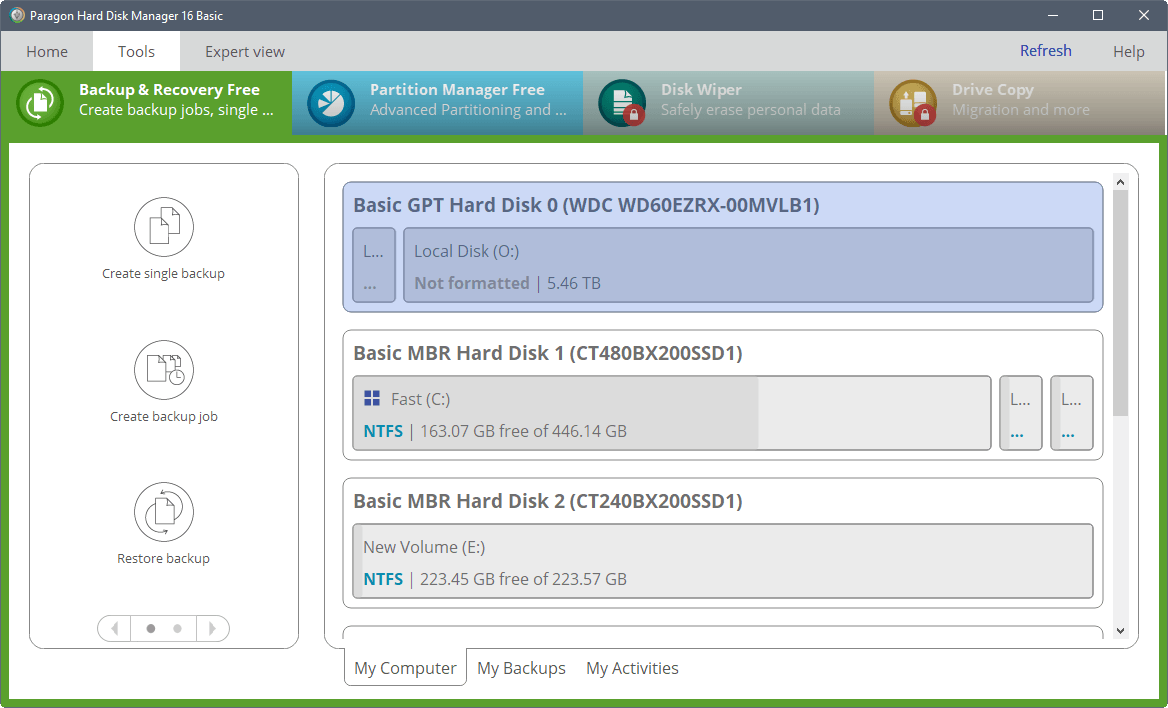
The free edition of Hard Disk Manager 16 supports the following core operations: basic partitioning, backup and restore, and recovery media builder.
The commercial version of the application adds advanced partitioning, disk cleanup and migration, and backup automation to the feature set.
The program displays its functionality in tabs in its interface. It loads the backup & recovery tab by default, and you may switch to the disk partitioning, disk wiping or copying tab instead if you need to use those tools. The last two, disk wiper and disk copy, are not available in the basic version however.
Paragon indicates this with a red lock symbol. A click on a locked icon opens a "enter serial or buy" prompt.
Backup & Recovery Free comes with options to create single backups or backup jobs, to restore backups, and to transfer files (from one location to another).
The application walks users through the steps of creating backups with a wizard. It supports creating backups of the system partition, select disks or partitions, file types, or files and folders. Backups can be stored on external devices, local volumes, network shares, or burned to optical media.
The backup tool supports a handful of additional features; you need to enable advanced settings for that, and may change the compression level, backup file size limits, and password protection then.
Partitioning
The partitioning module of Paragon Hard Disk Manager 16 supports basic partitioning operations only. While you can use it to create, format, or convert partitions, or set the status of partitions to hide, active or other statuses, you cannot make use of advanced functionality such as merging partitions, changing the cluster size or converting partition tables.
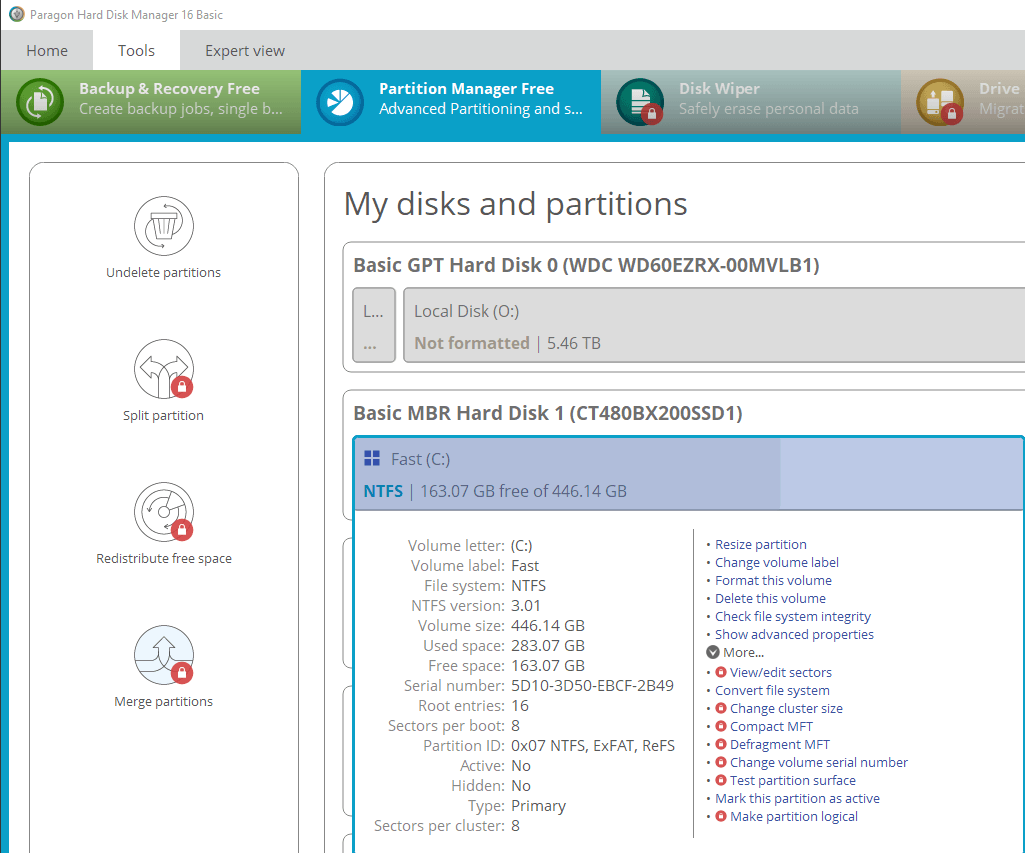
A click on a drive displays the available options for it. Some may be locked -- indicated with the red lock symbol. You can run all basic operations right from that menu however.
Volumes can be deleted and formatted, you may resize partitions, change volume labels, and run some other operations as well using that menu.
The operations are sufficient for basic tasks; for instance when you get a new hard drive and want to format or partition it.
Expert View
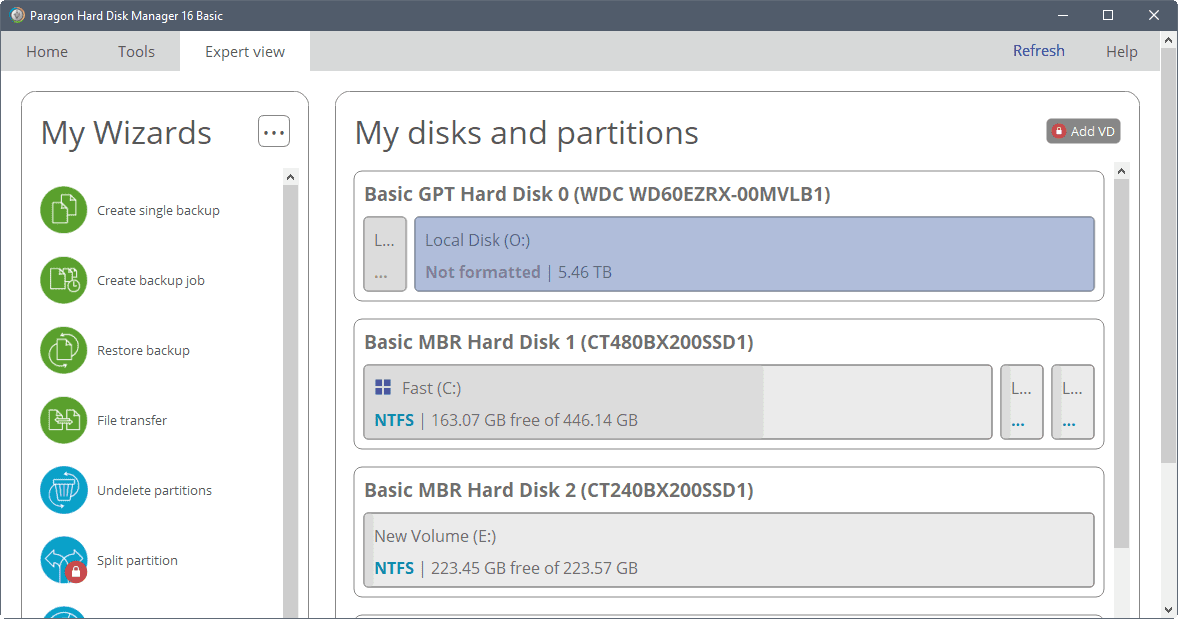
You can switch the interface to Expert View instead which lists all available tools on a single page. You may run any of the available wizard when expert view is open, or click on a drive or partition to run tools from there directly.
Closing Words
Paragon Hard Disk Manager 16 Basic is a backup and partitioning tool for Windows. You may use it to create backups of drives or partitions, restore those backups, and to run basic partition operations. Some advanced features are reserved to the paid version of the application. Specialized programs that are free as well, Veeam Endpoint Backup for instance when it comes to backup tasks, offer better functionality usually.
Now You: Which program do you use for backup and partitioning tasks?