Google tests new perma-silence feature for sites in Chrome
Google tests a new feature in Chrome Canary currently that gives you options to silence websites in Chrome permanently so that they are blocked from playing audio.
Audio is an important part of the Internet, especially when it comes to multimedia content and entertainment in general.
Audio can be annoying as well, for instance when sites play video ads with audio, play videos with audio, or play audio to notify the user. Basically, any playback of audio that is not user initiated is problematic from a usability point of view.
Most web browsers come with options to mute sites open in the browser. Some display icons on the tab bar of the browser that users can click to mute the site, others require that users right-click on tabs to mute the site in question.
Google tests a new feature in the company's Chrome browser currently that gives users an option to silence websites permanently.
A site that is silenced this way cannot play audio anymore in the browser. This is different to Chrome's tab muting functionality as tab muting is only temporarily while audio muting is permanently.
The feature is tested in Chrome Canary only currently. Chrome users who are interested in giving it a try need to run Chrome Canary with a special parameter to enable it.

Here is how that is done on Windows:
- Right-click on the Chrome Canary icon in the Windows taskbar, right-click on Chrome Canary in the menu that opens, and select properties from it.
- Locate the target field on the Shortcut tab, and append the following characters to the end of it: –enable-features=SoundContentSetting
- Make sure there is a space between the last character of the target field and the new parameter.
- Select OK to save the change.
- Restart Google Chrome.
This adds sound to the browser's content settings, and you may use the new option to control sound in two ways in the browser afterwards:
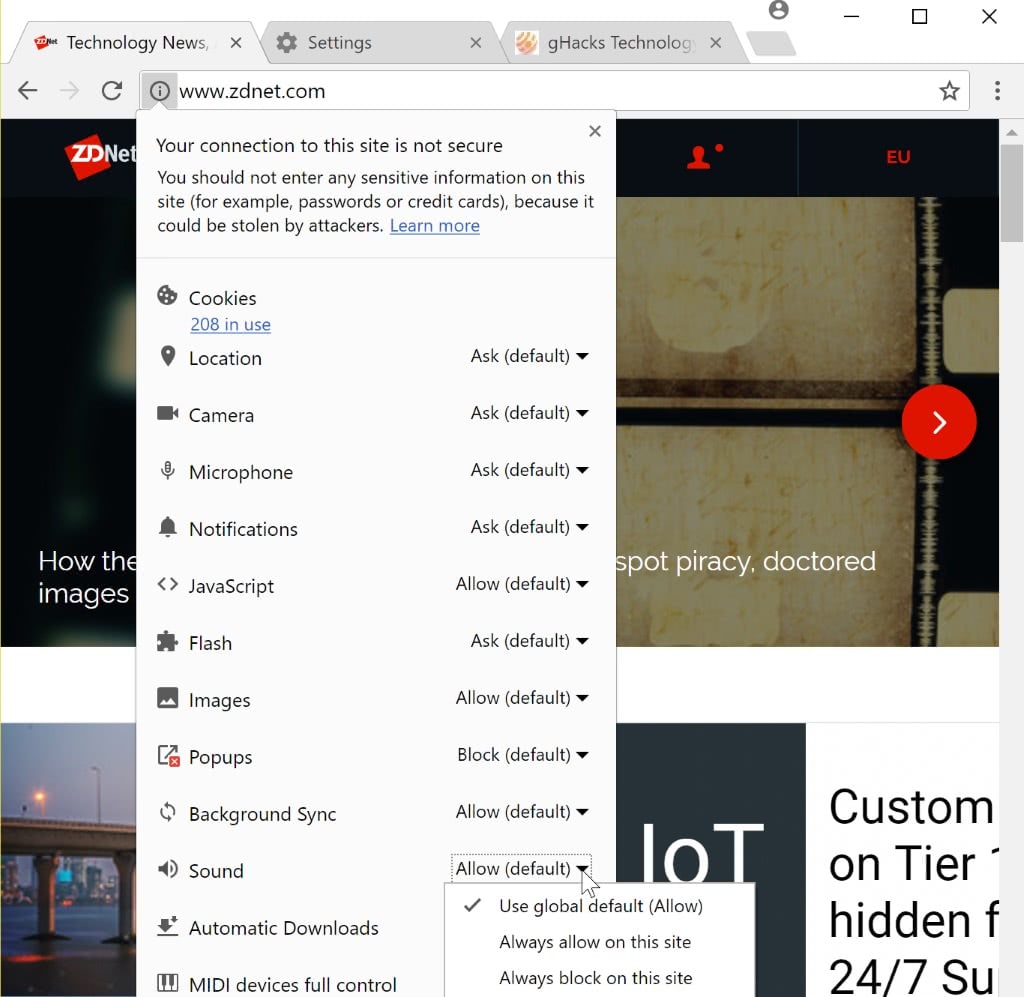
- Click on the "i" icon in front of a website to display content settings for that particular site. You find Sound as a new option there, and may switch the default setting to "always allow" or "always disallow" for that particular site.
- You find the second option in the Chrome Settings. Load chrome://settings/content in the browser's address bar and locate the Sound option there. The default is allowed. You can disallow sound there, and manage the allow and blocked listing as well.
Closing Words
The new Sound content setting adds several interesting options to Chrome. You can disallow sound on specific sites that you visit regularly for instance, or you may disallow sound completely and allow it only on specific sites that you want sound to be enabled on.