How to hide the Microsoft Edge button in Internet Explorer on Windows 10
Microsoft's Windows 10 operating system ships with two web browsers; the new Microsoft Edge web browser which is the default browser on Windows 10, and Internet Explorer 11.
While Microsoft wants users of Windows 10 to use Microsoft Edge, as it supports newer web technologies and is the browser that Microsoft puts the development focus on, it had to add Internet Explorer to Windows 10 for backwards compatibility purposes.
Microsoft Edge does not support many of the technologies that Internet Explorer supports. Organizations and users that require support for these technologies need to use Internet Explorer on Windows 10 (either directly or in a VM environment).
If you open Internet Explorer on Windows 10 you will notice that Microsoft placed a Microsoft Edge button on the browser's main toolbar. The button takes away space that is used to display open tabs in Microsoft Edge, and you may want to remove it if you don't use it.
Removing the Microsoft Edge button in Internet Explorer
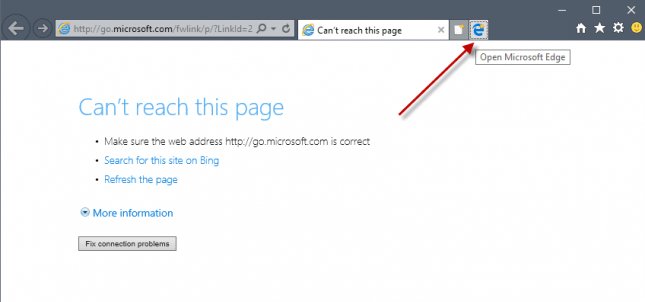
The Edge button on the Internet Explorer toolbar on Windows 10 is relatively small, but there is another issue that some users may experience. It is relatively easy to hit it and not the new tab button that is aligned right next to it.
This is probably more of an issue on touch devices, but it can happen on mouse operated devices as well.
Microsoft added an option to the Internet Options that removes the Microsoft Edge button from Internet Explorer when activated.
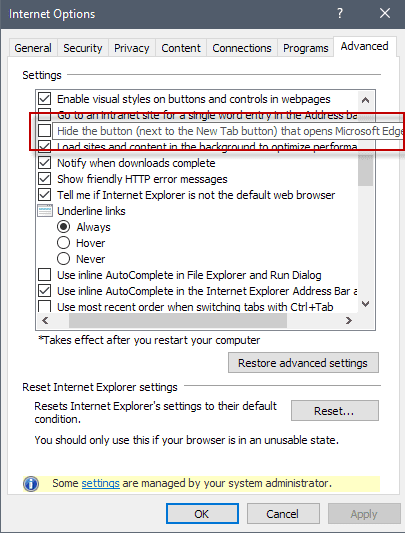
Here is how that is done:
- Select Menu and then Internet Options in Internet Explorer. You may hit the Alt-key on the keyboard, and select Tools > Internet Options as well if you prefer it that way.
- Switch to the advanced tab when the Internet Options window opens.
- Scroll down to the browsing section, and locate the preference "Hide the button (next to the New Tab button) that opens Microsoft Edge".
- Check the box in front of the preference to hide the Edge button on the toolbar.
- Click apply.
- Restart Internet Explorer
Changes take affect after you restart the web browser. You can reverse the change by removing the checkmark from the preference in the Internet Options of the browser.
Group Policy option
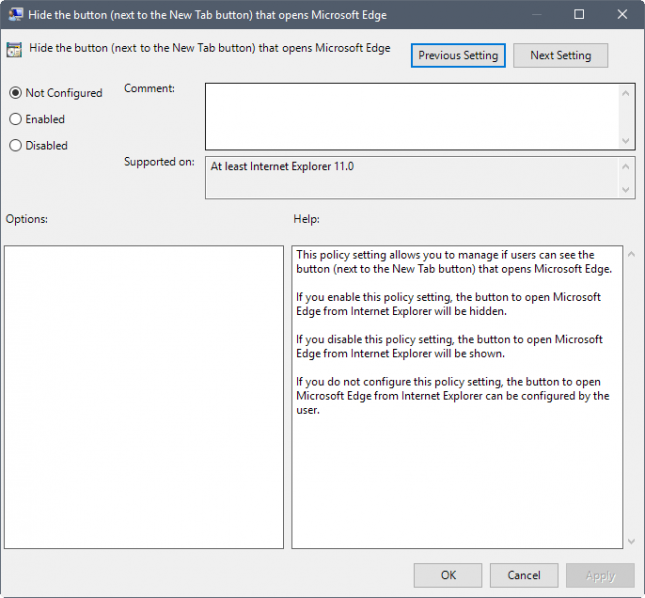
System administrators may hide the Microsoft Edge button in Internet Explorer in the Group Policy Editor as well.
- Tap on the Windows-key, type gpedit.msc and hit the Enter-key on the keyboard.
- Go to User Configuration > Administrative Templates > Windows Components > Internet Explorer > Internet Settings > Advanced Settings > Browsing.
-
Double-click on Hide the button (next to the New Tab button) that opens Microsoft Edge.
- Enable the policy to hide the button in Internet Explorer.
- If you select disable, the button is shown and cannot be removed by the user.
- If you don't configure the policy (default), the button is shown but users may hide it using the Internet Options.
Tip: Here is the list of all Microsoft Edge policies.
This article was first seen on ComTek's "TekBits" Technology News

- Log in to post comments