OneDrive Uninstaller for Windows 10
OneDrive Uninstaller is a free batch script for Windows 10 that removes Microsoft's file storage and synchronization service completely.
Windows 10 devices come with OneDrive included. The file sync and storing service is used to sync data between devices if you use a Microsoft Account to sign in on Windows 10.
It furthermore provides access to files on OneDrive without having to install the OneDrive application, and several applications make use of OneDrive as well if available.
If you don't use OneDrive however, and have no plans on starting to use the service, then OneDrive is dead weight on the system.
Note: Removing OneDrive entirely from a machine running Windows 10 may break quite a few features. For instance, access to roaming profiles, App store configuration or cloud based windows settings are all no longer available. Also, all existing OneDrive files on the system are removed in the process on top of that.
OneDrive Uninstaller
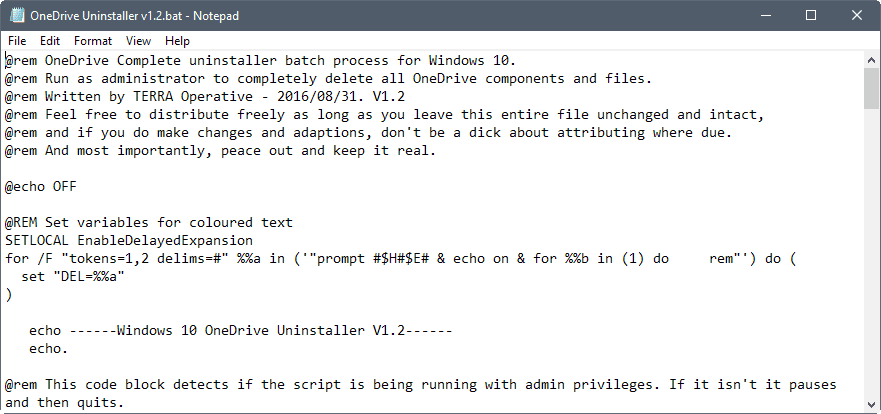
Since OneDrive Uninstaller is offered as a batch script, you can -- and should -- verify what it does before you run it. Simply right-click the file and select to open it in any plain text editor installed on the system.
You may then go through the script line by line to make sure it does what it claims it does, and nothing else. Since it is a plain text script, you may modify it as well. Add things to remove or remove lines for instance.
To give you a rough understanding of the processes that it initiates:
- It will terminate the OneDrive process if it is found.
- Checks for 32-bit or 64-bit OS.
- Runs the OneDrive uninstallation.
- Removes OneDrive folders that don't get removed during uninstallation.
- Removes OneDrive Registry keys that don't get removed during removal.
To run the script, right-click on the batch file and select run as administrators. The script won't work if you do.
While you can run the script this way, you can also run the commands individually for greater control. Just open an elevated command prompt and run the commands of the script one at a time. This option may be useful if you have removed OneDrive previously but want to get rid of leftover folders or Registry keys as well.
Closing Words
The script makes it super-easy to remove OneDrive from devices running Windows 10. It is recommended that you create a system backup before you run the script so that you can restore the system to a previous state if things go wrong along the line. This may happen for instance when Microsoft updates OneDrive and things change in the process.
Now You: Do you use a file sync service? If so which and why?