How to disable animations in Firefox Photon
Mozilla continues its work on Photon, a visual refresh of the Firefox web browser that will be released later this year (most expect it to launch in Firefox 57 out November 2017).
Photon introduces a number of changes to Firefox's interface, for instance the new Page Action menu that is shown as three dots in the address bar, or the new UI density option to switch between normal, compact and touch display modes.
The Photon project introduces new animations as well to Firefox. Mozilla's Photon engineering team plans to launch five animations with Photon initially. These will animate certain activities in the Firefox web browser.
Disable Firefox Photon animations
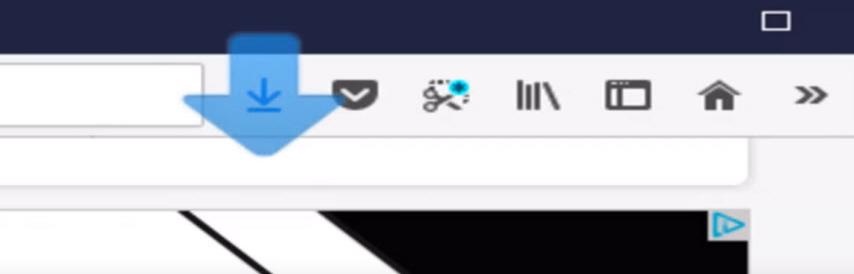
The embedded video highlights animations that are part of Photon.
The following animations are likely to land in the initial Firefox Photon release:
- Stop and reload button -- The button animates when transitioning between states, for instance when you reload a page or a page starts loading.
- Download button -- The download button ships with new animations for when downloads complete or are started by Firefox.
- Pin to Overflow -- The menu command animates the overflow menu icon.
- Pocket and Library -- When you save an item to Pocket, the library button animates.
- Firefox menu -- The menu has an animation effect.
The main idea behind animations is to make Firefox loot snappier and prettier without impacting performance (by too much).
Firefox users on older machines may want to disable animations however if they notice performance issues after upgrading the browser to the latest version. Similarly, users who dislike animations, for instance because they find them distracting, may also want to disable them.
Mozilla plans to integrate a preference in Firefox 55 that provides users of the web browser with these options. Note that the organization showcased the new Performance section in Preferences previously as well, and it showed an option to disable UI animations.
- Type about:config in the Firefox address bar and hit the Enter-key afterwards.
- Confirm that you will be careful if the warning intermediary page is displayed.
- Use the search to find toolkit.cosmeticAnimations.enabled.
- Double-click on the preference name to toggle its state.
A value of true means that cosmetic animations are enabled, a value of false that the animations are disabled.
Firefox ships with other animation related preferences. They are:
- browser.tabs.animate
- browser.fullscreen.animate
- browser.download.animateNotifications
- alerts.disableSlidingEffect
Now You: Animations in browsers: yay or nay?
This article was first seen on ComTek's "TekBits" Technology News

- Log in to post comments