OneDrive blocks all non-NTFS locations
OneDrive users who have picked a non-NTFS location as the file storage for Microsoft's cloud synchronization and storage service OneDrive, receive notifications currently that using OneDrive on any non-NTFS location does not work anymore.
Users who have used OneDrive on Fat32 or REFS storage locations receive the following message when they start their PC or OneDrive:
"Drive" must be formatted with the NTFS system to work with OneDrive
OneDrive must be on a drive that is using the NTFS filesystem. To have OneDrive use a different location, click "Set up OneDrive" and point OneDrive to a NTFS drive. To use "drive" with OneDrive, you need to format it with NTFS and then click "try again" to configure your account.
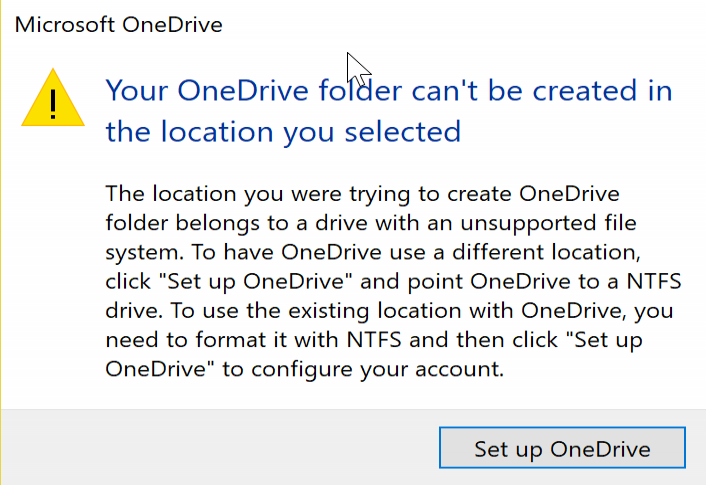
A similar message is displayed to OneDrive users who pick a non-NTFS storage location during setup:
Your OneDrive folder can't be created in the location you selected.
The location you were trying to create OneDrive folder belongs to a drive with an unsupported file system. To have OneDrive use a different location, click "Set up OneDrive" and point OneDrive to a NTFS drive. To use the existing location with OneDrive, you need to format it with NTFS and then click "Set up OneDrive" to configure your account.
The change came out of the blue, and it affects OneDrive users who store OneDrive files using Fat32 or exFAT, but also Microsoft's "next" file system ReFS. The former group may include users who use SD cards for extra storage, for instance when using a Microsoft Surface device. The latter group uses ReFS because it has advantages that NTFS does not have. This includes, among other things integrity checking, protection against data degredation, and built-in handling of hard disk drive failure and redundancy.
In short, better for storing data, especially if the data is important.
Users affected by the change are left without option to sync local data with online data. While the stored files on the storage medium are accessible, OneDrive won't sync them or provide users with any of its other functionality.
Convert to NTFS (from Fat32)
OneDrive users affected by the issue may find the convert command useful, as it may be used to convert the file system of the storage device to NTFS.
Doing so won't affect the data, but there is no way of going back according to Microsoft's Help page here.
The command is convert driveletter: /fs:ntfs, e.g. convert d: /fs:ntfs
This converts the Fat32 file system to NTFS.
Closing Words
The decision to make OneDrive accept NTFS storage online is a bad one in my opinion. First, because Microsoft did not communicate the change in advance, but simply flipped a switch to make it. All users affected by it are caught by surprise.
While it may make sense to stop support for FAT32 eventually, it is unclear why Microsoft does not support at the very least REFS as well.
Last but not least, the move affects free and paying OneDrive customers. While it is bad enough that free users are affected, paying customers are probably considering their options when it comes to file storage.
Update: Microsoft responded to an inquiry of OnMSFT stating the following:
“Microsoft OneDrive wants to ensure users have the best possible sync experience on Windows, which is why OneDrive maintains the industry standard of support for NTFS. Microsoft discovered a warning message that should have existed was missing when a user attempted to store their OneDrive folder on a non-NTFS filesystem – which was immediately remedied. Nothing has changed in terms of official support and all OneDrive folders will continue to need to be located on a drive with the NTFS filesystem.”
This does not explain the fact that OneDrive did work on non-NTFS storage devices up until a week ago, and stopped working suddenly.
Now You: are you affected by the change?
This article was first seen on ComTek's "TekBits" Technology News

- Log in to post comments