How to hide Settings pages in the Windows 10 Creators Update
Microsoft moved even more Control Panel features to the Settings application in the Windows 10 Creators Update.
While administrators and users still have to juggle between the Control Panel and the Settings application in the latest version of Windows 10, it is only a matter of years at the current migration speed until the Control Panel is put to rest for good.
The Windows 10 Creators Update comes with an important change for organizations especially. It allows administrators to hide Settings pages on devices running the Creators Update so that they are not shown to users who open the Settings application the device.
Hide Settings pages
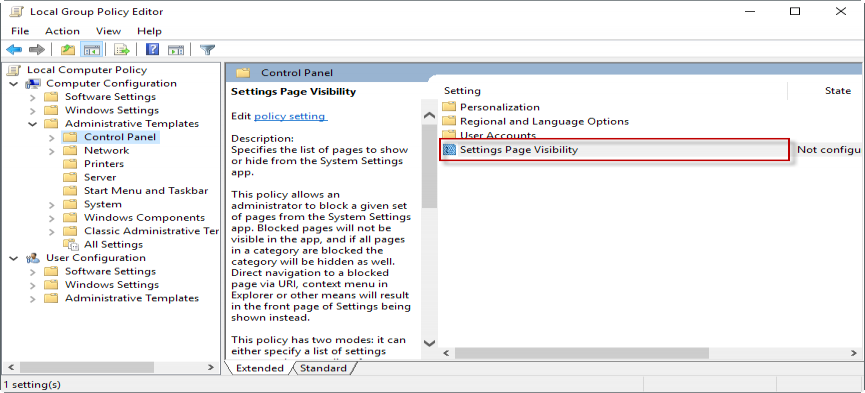
You need to have access to the Group Policy editor to make the changes. Please note that the editor is only part of professional versions of Windows, and not Home editions.
- Tap on the Windows-key on your keyboard, type gpedit.msc, and hit the Enter-key on the keyboard.
You find the new policy under Computer Configuration > Administrative Templates > Control Panel > Settings Page Visibility.
Specifies the list of pages to show or hide from the System Settings app.
This policy allows an administrator to block a given set of pages from the System Settings app. Blocked pages will not be visible in the app, and if all pages in a category are blocked the category will be hidden as well. Direct navigation to a blocked page via URI, context menu in Explorer or other means will result in the front page of Settings being shown instead.
The new Settings Page Visibility police has two modes. Administrators may use it to specify pages to hide, or specify pages to show.
The policy displays a form that you need to add the to hide or to show Settings pages to. If you want to create a whitelist, use showonly: followed by a list of pages that you want users to see when they open the Settings application on the Windows 10 device.
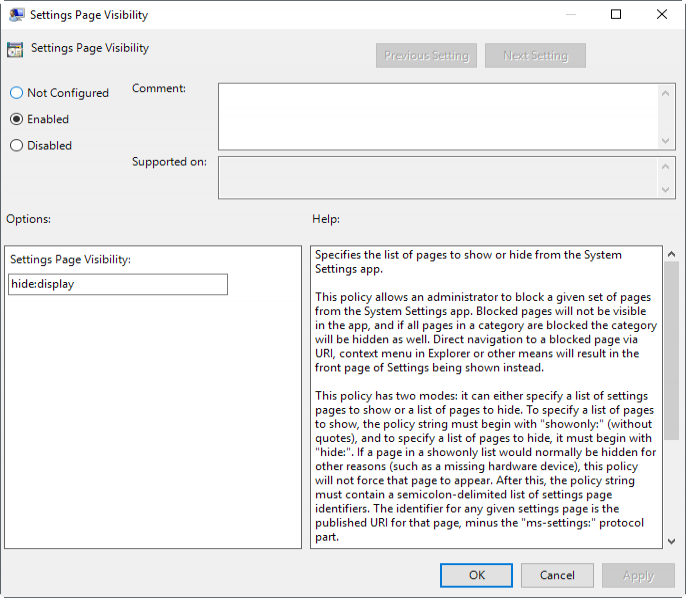
If you want to create a blacklist instead, use hide: followed by the list of pages. The specified pages are hidden from the Settings application, but any page not blacklisted is shown. You separate pages with a comma.
Examples
- showonly: bluetooth, backup
- hide: cortana, display
If you hide a page, it won't show up anymore when you open the Settings regardless of whether you navigate the Settings application manually, use the built-in search, open the page from a pinned location on Start, or try to open it in any other way imaginable.
Supported pages
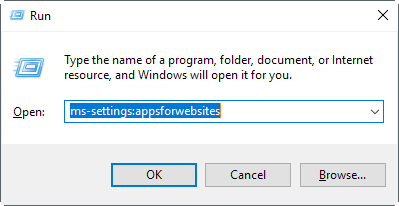
Here is a list of supported pages (note that it may not be complete. If you notice any missing pages, let me know in the comment section and I add the missing entries to the listing).
Tip: You can run these directly from Run (Windows-R shortcut) by adding ms-settings: before the page identifier, e.g. ms-settings:about.
- about
- activation
- appsfeatures
- appsforwebsites
- backup
- batterysaver
- bluetooth
- colors
- cortana
- datausage
- dateandtime
- defaultapps
- developers
- deviceencryption
- display
- emailandaccounts
- extras
- findmydevice
- gaming-broadcasting
- gaming-gamebar
- gaming-gamemode
- gaming-gamedvr
- lockscreen
- maps
- network-ethernet
- network-mobilehotspot
- network-proxy
- network-vpn
- network-directaccess
- network-wifi
- notifications
- optionalfeatures
- powersleep
- printers
- privacy
- personalization
- recovery
- regionlanguage
- storagesense
- tabletmode
- taskbar
- themes
- troubleshoot
- typing
- usb
- windowsdefender
- windowsinsider
- windowsupdate
- yourinfo
Closing Words
A list of supported pages in the policy's description would be more than useful. Other than that, it is a pretty straightforward option to hide Settings pages on Windows 10 systems running the Creators Update.
This article was first seen on ComTek's "TekBits" Technology News

- Log in to post comments