F.Lux 4 brings presets and program whitelist
F.Lux 4, a new beta version of the blue light filtering application for Windows, introduces presets, and options to whitelist programs.
If you work late at night on a computer, or early in the morning, you may have experienced the effect that artificial light can have on your health.
F.Lux has been designed to filter out blue light to make colors warmer to make them more eye pleasing, and improve sleep.
Companies like Apple or Microsoft have begun to implement similar functionality into their operating systems. Microsoft will introduce the Night Light feature in the Windows 10 Creators Update.
F.Lux 4 new features and changes
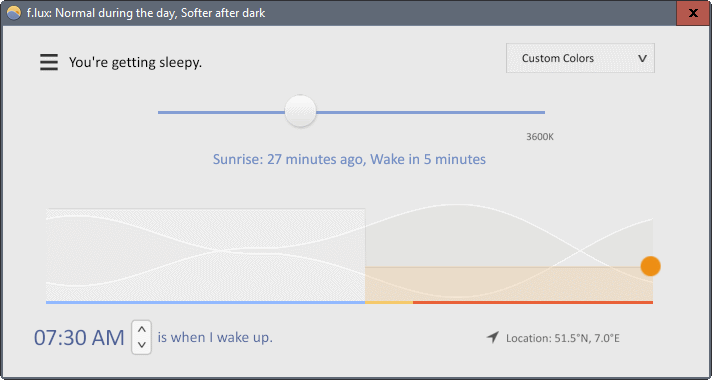
F.Lux 4 is offered as a beta version for Windows currently. This means that things may change before the final release, but it seems unlikely that this is going to happen.
The new version ships with several new features, including the option to disable F.Lux by application, and new presets that may help you customize the filtering.
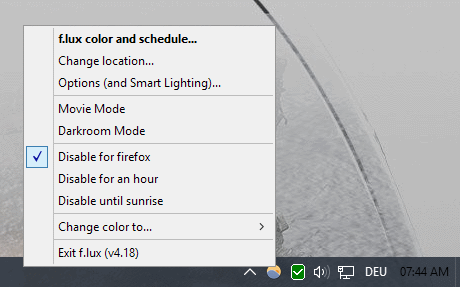
The new app filtering works in the following way:
- Open the program that you want to whitelist. Whitelisting means that F.Lux won't filter light when the program window is active.
- Right-click on the F.Lux 4 system tray icon, and select the "disable for" option displayed there, e.g. disable for Firefox.
Repeat this for any other program that you want whitelisted. This can be extremely useful for apps like Adobe Photoshop, screenshot taking tools, or photo viewers, that the filtered light conditions may interfere with.
You had to disable the filtering manually previously each time you needed to use one of those programs. With the new whitelisting option, you make the change once and don't have to worry about it anymore.
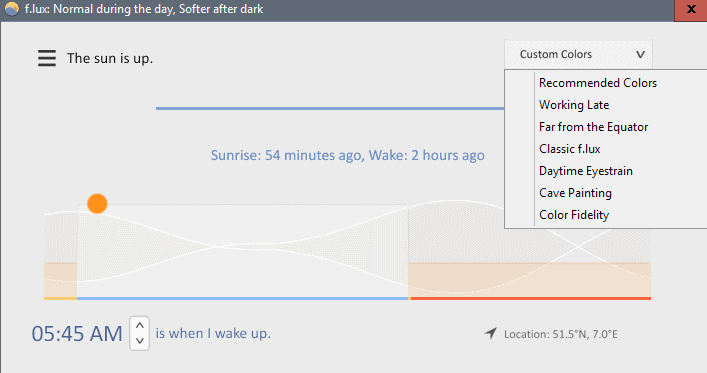
Another new feature of F.Lux 4 is support for presets. You may use them from the system tray context menu, or when the program window is open.
Select a preset like recommended colors, working late or daytime eyestrain to have settings adjusted automatically. It is naturally still possible to use custom filter settings if you prefer that.
The new version of F.Lux ships with new color filters on top of that, and options to use a wider range of color settings. These filters can be set from the system tray menu directly.
Colors can also be adjusted with the two new hotkeys Alt-Shift-PageUP or Alt-Shift-PageDown.
The new bedtime mode makes light warmer automatically before you to go bed to improve sleep on top of that.
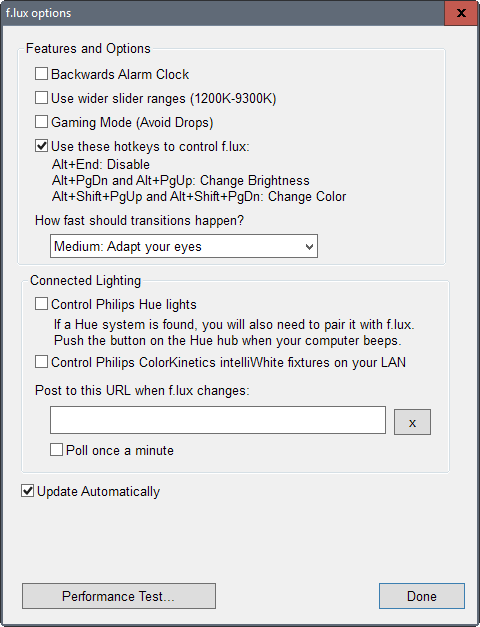
Another new feature is the backwards alarm clock. It reminds you not to stay up to late automatically. You can disable the feature in the program options.
As far as changes are concerned, there are two that are worthy of note. The first is that the F.Lux interface is now resolution independent. It should look identical on all resolutions, even on high DPI displays.
Gamers who run F.Lux in the background while playing games may benefit from a reduced impact on game framerates.
Windows users may download the beta version of F.Lux 4 from the official forum.
Closing Words
The ability to whitelist programs to disable the light filtering while those programs are active is a welcome addition. It should make life a lot easier for users who had to disable F.Lux manually in the past whenever they needed to use a program that could not be used with the filtering enabled. It may also bring in new users who did not use F.Lux for that reason.