How to disable Avast’s annoying sounds and voiceovers
The following guide offers instructions on how to turn off sounds and voiceover audio notifications in Avast Free Antivirus for Windows.
Avast Free Antivirus is a popular security software for Windows which, even for free antivirus, is pushing extra stuff such as browser extensions, the company's SafeZone browser, various tools, and a VPN service to user systems by default during installation.
Our recommendation is to select the customize option during installation, to remove components that you don't require from the installation process.
Even if you do, you may notice a couple of irritating features after installation; one of them may be sounds and voiceovers that Avast plays by default.
Disable Avast's annoying sounds and voiceovers
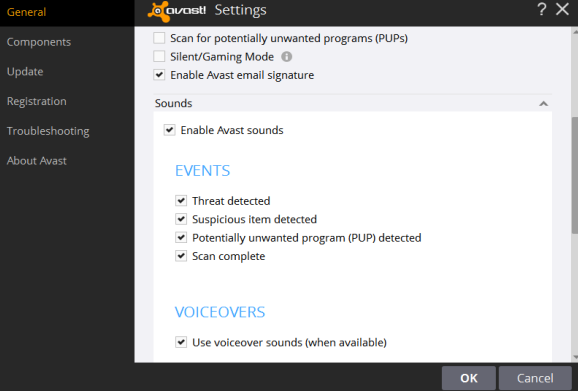
Avast plays sounds when it detects threats, suspicious items or potentially unwanted software, and when scans complete. It may also use voiceover sounds on top of that.
If you don't require those, you may want to disable sounds in Avast completely, or at least for the events that you don't require them.
Here is how that is done:
- Open the Avast Free Antivirus software, or bring it to the front if it runs already on the system.
- Click on the cogwheel icon in the interface to open the settings.
- Under General, scroll down until you find the Sounds section. You need to click on Sounds to expand it and display the preferences there.
What follows is up to you. You can turn off all sounds by removing the checkmark from "enable Avast sounds".
This blocks event sounds and voiceovers completely. If voiceovers annoy you, uncheck the box "use voiceover sounds (when available)" to turn these off on your system.
Last but not least, you may turn off the following event sounds individually as well:
- Threat detected.
- Suspicious item detected.
- Potentially unwanted program (PUP) detected.
- Scan complete.
The change takes effect immediately. You can undo any of the changes you mad at any time by repeating the process, and checking the sound and voiceover boxes again in the program settings.
Another option that you have is to set the volume of Avast to 0 using the Windows Volume Mixer. This is not required usually, as turning off sounds in Avast itself will block the application from playing sounds and voiceovers.
Still, to make use of it, right-click on the volume icon in the system area area and select Open Volume Mixer from the context menu.
Locate Avast under applications, and drag the volume slider all the way to the bottom to mute Avast Free Antivirus completely.
Now You: Do you find sound notifications useful on your devices?
This article was first seen on ComTek's "TekBits" Technology News

- Log in to post comments