Create bootable USB drives with Rufus
Rufus is an easy to use portable software program for Microsoft Windows devices to create bootable USB drives using ISO images.
It appears that I have never reviewed Rufus before here on Ghacks, even though I mentioned it a couple of times in the past when it came to the creation of bootable USB media.
Bootable USB media is quite common these days, as more and more PCs and laptops seem to ship without optical drive.
There are plenty of programs for the job; Microsoft's own Windows Media Creation Tool supports it, and so do tools like Linux Live USB Creator, LiLi, XBOOT, Windows Bootable Image Creator, and RMPrepUSB.
Rufus
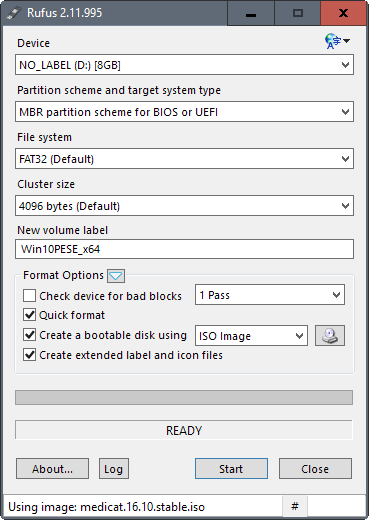
Rufus is one of the easier programs for the job. You can use it to format USB drives without making them bootable at all.
Launch the program after download and archive extraction. It displays all of its options directly, making it easy to configure them to your liking.
The most important one is the "create a bootable disk using" option under format options in the lower half of the interface.
You need to specify an ISO image for that. Click on the browse button next to the option, and use the local file browser to pick an ISO stored on it.
You may then modify other settings to your liking. Most are fine however for most use cases, but you can change the volume label for instance, enable disk check to check for bad blocks on the USB drive, or disable quick format.
Advanced options let you change the cluster size and file system, and the partition scheme. That's all there is to it.
Rufus may display additional options if it identifies the image correctly. If you select a Windows installation ISO for instance, you may get the option to create a standard Windows installation disk, or setup Windows to Go.
Note: The selected device will be formatted during the process. All content that is on it is lost therefore. Make sure you have backed up important data before you proceed. To avoid issues, only removable drives are listed under device so that you cannot accidentally format one of the fixed drives.
Once you have made the necessary changes click on the start button to start the process. Rufus will check the image and compare it to the available disk size. You may get a notification that it is too big for the USB device.
The program displays a warning prompt to inform you that all data on the disk will be deleted in the process. Click on okay to continue, or cancel to stop the process and return to the main interface of the program.
The process itself does not take too long; it depends on the size of the ISO, and the speed of the USB drive mainly.
Closing Words
Rufus is a handy program that is ideal for any troubleshooting toolkit. It is lightweight, portable, and turns any ISO image into a bootable USB drive in a matter of minutes.
Now You: Which program do you use to create bootable USB drives?
This article was first seen on ComTek's "TekBits" Technology News

- Log in to post comments