Microsoft sheds light on Windows 10 update policy
Microsoft senior program manager Chris Riggs revealed information about the company's Windows 10 update and upgrade in a presentation at the WinHEC technical conference in Taiwan.
While Riggs addressed business and Enterprise customers in the Windows As A Service presentation, some of it is also interesting to Home users.
Microsoft plans to release single cumulative updates each month, and so-called feature updates twice a year.
These cumulative updates are already used by the company. They supersede the previous month's update, and contain only security, reliability or bug fixes according to Microsoft.
Feature updates on the other hand, with the next major one called the Anniversary Update out in July 2016, ship with new features and capabilities but are released less frequently.
Windows 10 update timelines
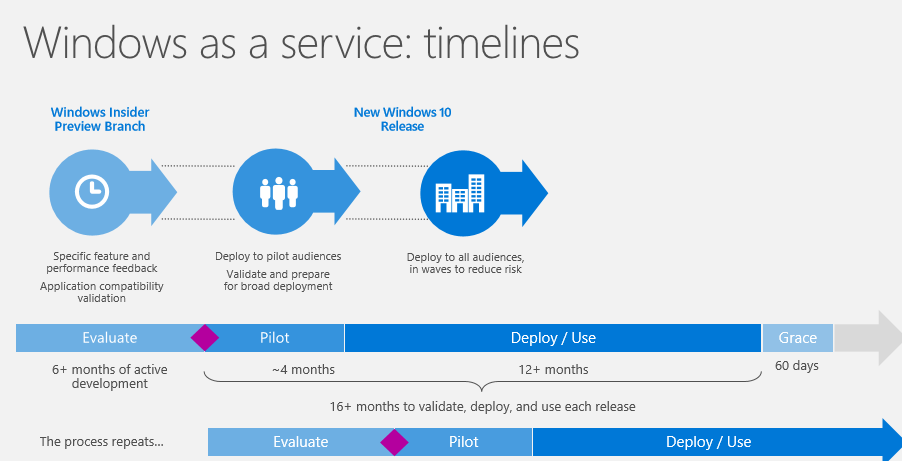
Microsoft attempts to use the same timeline for each Windows 10 feature build that follows the scheme evaluate, pilot and deploy/use.
After six or more months of active development and testing using the Insider program, the new feature release is published to Current Branch systems.
The update is distributed to most consumer editions of Windows at this point in time. Windows 10 Home users have no option but to accept the update, while Pro, Education and Enterprise customers can configure the operating system to defer upgrades.
Doing so ignores feature updates during the pilot phase which will last for about four months.
The update is then pushed to all audiences after the four month pilot phase.
Microsoft notes that each Windows 10 release has its own lifecycle, and that they all start as Current Branch releases and proceed to Current Branch for Business afterwards.
There is also a Long Term Servicing Branch (LTSB) but it is limited to Enterprise customers. The core difference is that Long Term Servicing Branch systems don't require feature upgrade installations to stay supported.
How to defer upgrades

Windows 10 Pro, Education and Enterprise systems can be configured to defer upgrades. Note that Microsoft makes a clear distinction between updates and upgrades, with the former referring to monthly updates and the latter to the bi-annual feature releases,
- Tap on the Windows-key and select the Settings icon from the menu. Or, use Windows-I to open the Settings application right away.
- Select Update & Security on the start screen.
- Make sure Windows Update is selected on the next screen.
- Select Advanced options on the page.
- There you find listed the Defer upgrades option. Check it to skip feature upgrades during the pilot phase.
You may also configure the defer upgrades option using the Group Policy Editor instead. It offers better customization options.
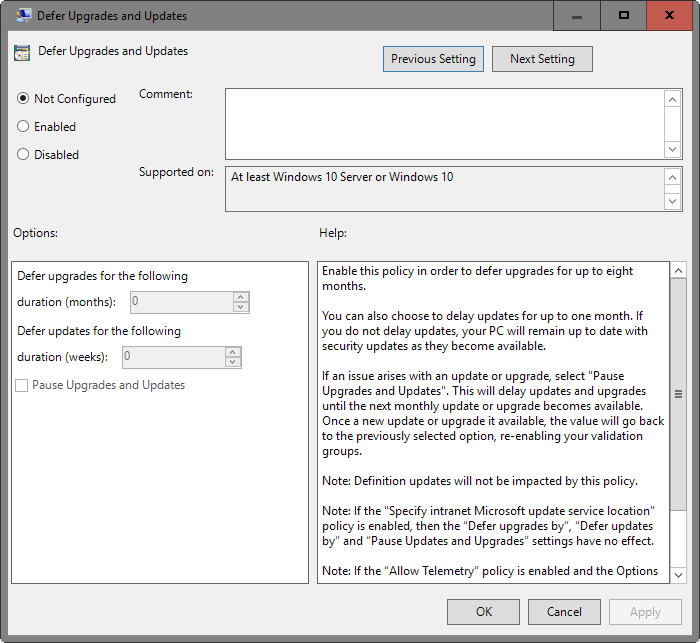
- Tap on the Windows-key, type gpedit.msc and hit enter. This should open the Group Policy Editor. Note that the editor is not available on Home systems.
- Follow this path using the tree hierarchy on the left: Local Computer Policy > Computer Configuration > Administrative Templates > Windows Update.
- Double-click on the Defer Upgrades and Updates policy.
- Switch the policy to Enabled at the top.
- Now you can defer upgrades (the bi-annual feature upgrades) by months, and updates (monthly fixes and patches) for weeks.
- Feature upgrades can be postponed for up to eight months, and regular updates for up to four weeks.
The same policy holds an option to pause upgrades and updates. This blocks updates and upgrades "until the next monthly update or upgrade becomes available". The value resets automatically when that happens.
Also, Windows Defender definition updates are not blocked if the policy is enabled. Defer upgrades and updates has no effect if the "allow Telemetry" policy is enabled and set to the value of 0.