Block Opera VPN from leaking your IP address
Opera Software added a virtual private network (VPN) to Opera Developer a couple of days ago to improve user privacy and security while using the web browser.
This VPN client is free to use, does not impose restrictions in regards to bandwidth or data to users, and there is little reason not to make use of it unless you are already using a VPN that runs system-wide, or want to watch shows on Netflix.
One reason given by Opera Software for adding the VPN is to improve privacy by ensuring anonymity while using the browser.
As is the case with any other VPN or proxy solution, it is necessary to make sure that the underlying program does not leak information to remote servers.
Opera VPN IP leak
If you enable the VPN in Opera and check whether IP addresses leak while it is enabled, you will notice the following:
- Common IP checks reveal only the IP address of the VPN but not the "real" IP of the computer.
- A WebRTC leak check reveals the local and remote IP address of the computer.
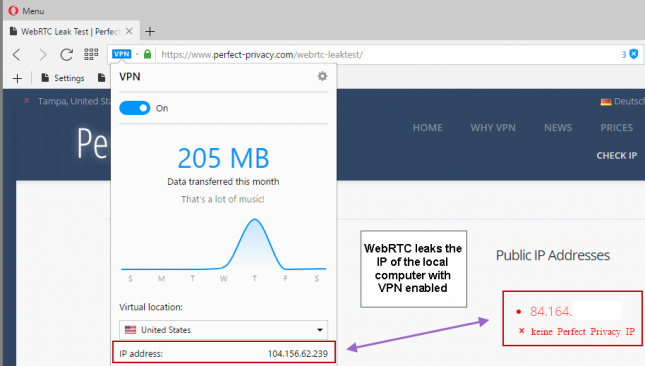
This is not unique to the Opera web browser as most modern browsers support WebRTC and will leak the IP address even if a VPN is used on the device.
Some browsers like Firefox allow you to disable WebRTC completely while others don't offer that option. Considering that WebRTC can be used by sites to identify you even if you are using a VPN or proxy, you may want to disable the technology especially if you don't make use of it at all.
Opera does not ship with built-in options to disable WebRTC, but you may install a browser extension that handles WebRTC leaks in the browser and improves your privacy while using Opera's built-in VPN or system-wide VPN solutions.
Download and install the WebRTC Leak Prevent extension for the Opera web browser. You will notice that it blocks access to the computer's local IP address right away but that the device's public IP address is still leaked by Opera's WebRTC implementation.
To plug that leak as well, open the extension's preferences. List all installed extensions by loading opera://extensions/ in the browser's address bar and click on the options button under the WebRTC Leak Prevent listing on the page that opens.
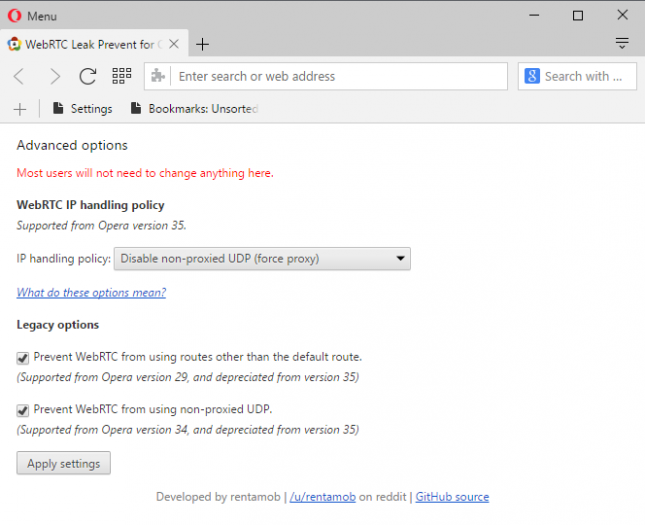
Do the following on the page:
- Check "Prevent WebRTC from using non-proxied UDP".
- Select "Disable non-proxied UDP (force proxy)" as the new IP handling policy.
Rerun the WebRTC leak check afterwards to verify that the leak has been plugged. Opera won't leak your local or public IP address anymore after you install the extension and make the modifications outlined above.
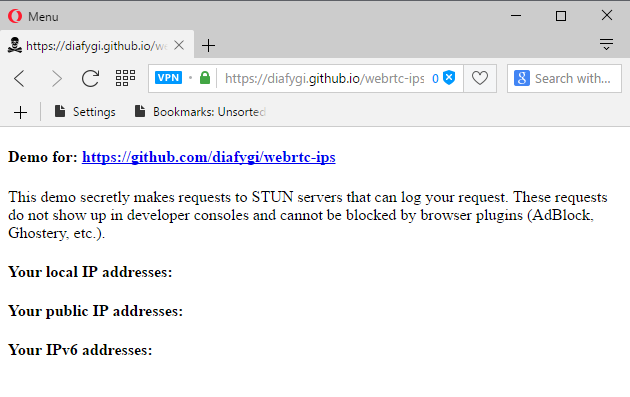
It is highly recommended to install and configure the extension if you plan to use Opera's new VPN feature. Additionally, you may want to plug the leak in other browsers you use as well.
This article was first seen on ComTek's "TekBits" Technology News

- Log in to post comments