Advanced SystemCare Review
Advanced SystemCare Free, Pro and Ultimate are three programs for the Windows operating system designed to manage, optimize and protect PCs.
All programs are compatible with all recent and not so recent versions of the Windows operating system starting with Windows XP.
Advanced SystemCare 9.2 was the version used.
Advanced SystemCare
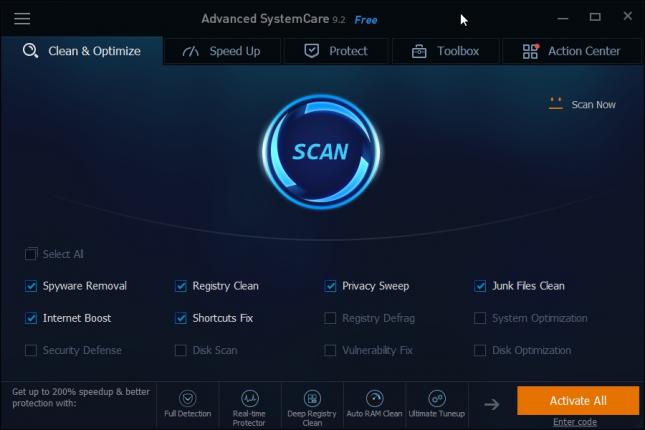
Installation
Advanced SystemCare displays several options during installation. First of all, it will install the company's Driver Booster software if you don't uncheck the option.
Additionally, it allows you to change the installation folder and block the creation of a desktop shortcut.
The program installer itself has a size of about 40 Megabytes, and installation itself is uneventful and without surprises.
The installer will display an option to subscribe to the IOBit newsletter in the end which you can skip with a click on "give up my privileges".
The main program interface is launched afterwards, as is a "thank you" page on the IOBit website.
The Program
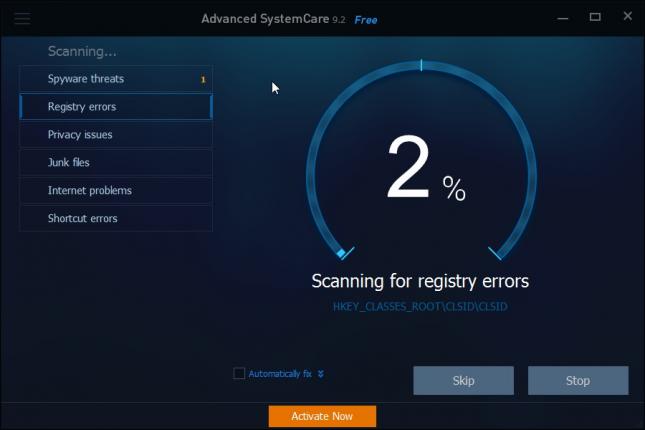
Advanced SystemCare loads the "Clean & Optimize tab by default. You may use it to run a quick scan of the system based on selections displayed at the bottom of the screen.
The default scan checks for spyware, Registry and file junk, traces, broken shortcuts, and runs the Internet Boost module on top of that.
You may add other components to it, for instance a disk scan, Registry defragmentation, or disk optimization.
Naturally, you may also disable some of the selected components before you hit the scan button.
The scan may take some time depending on the selected components and the performance of the PC.
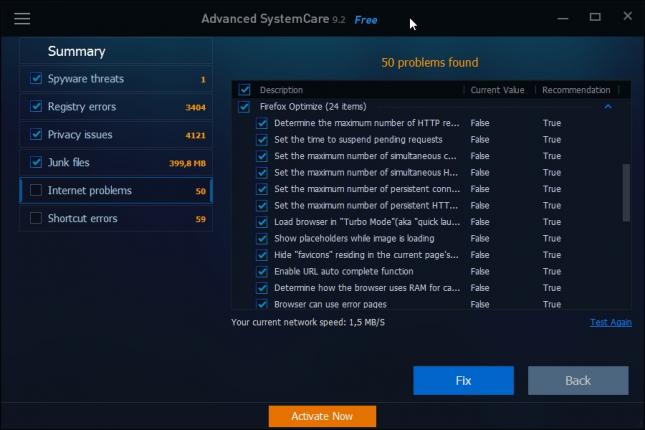
You can check a box here to have the program fix all issues found automatically, but that is usually not a good option.
A summary of the program's findings are displayed in the end. The PC's security, performance and stability is rated by Advanced SystemCare based on the scan results.
Before you hit fix, which will fix all selected issues (which means all issues by default), you can click on components to find out more about the problems discovered during the scan.
Additionally, you may uncheck issues so that they are not fixed, or change the action the program will undertake when you hit the fix button.
Speed Up
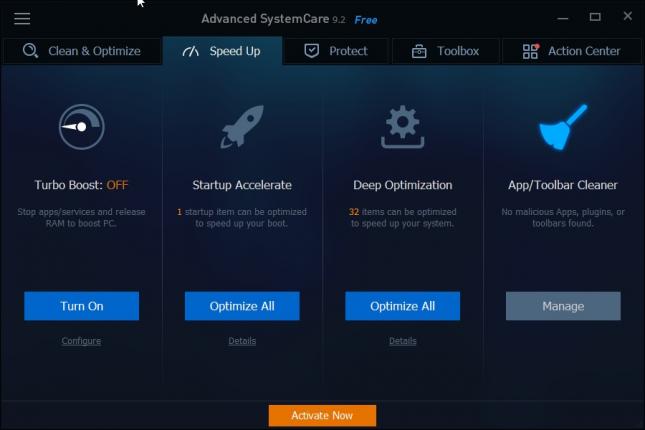
The Speed Up tab displays four tools/options to improve the performance of the system:
- Turbo Boost: This mode, when enabled, tries to improve performance by stopping background apps and services, and releasing RAM. It ships with three modes (work, game, economy), of which you can select one with a click on configure. There you find options to select services, apps and other settings that you want turned off or enabled when the mode is activated.
- Startup Accelerate: Analyzes startup programs and suggests to disable startup for items you don't require at all times to speed up system start.
- Deep Optimization: Suggests optimizations for hard disk, network and system items to improve performance.
- App/Toolbar Cleaner: Launches IOBit Uninstaller. You can use the program to remove programs, toolbars and plugins from the PC.
Protect
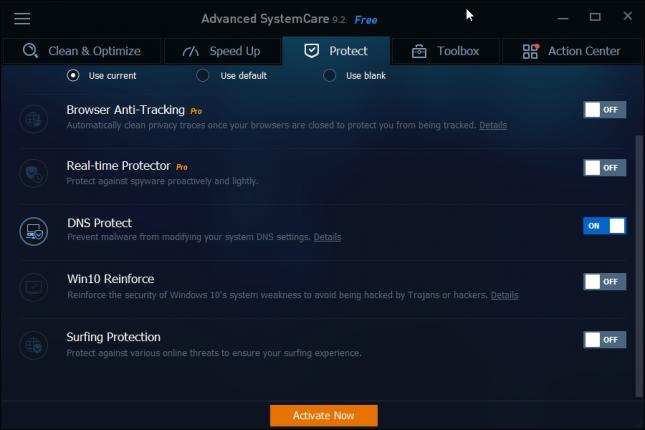
Protect is the first tab that displays Pro-only features (if you click through from left to right). The three options provided for free users are the following ones:
- DNS Protect: Protects DNS settings to prevent malware from modifying these settings.
- Win10 Reinforce: Suggests to turn off some features of Windows 10 such as Connect User Experiences and Telemetry, letting apps use an advertising ID, or Remote Assistance Services.
- Surfing Protection: Protects against various online threats.
Toolbox
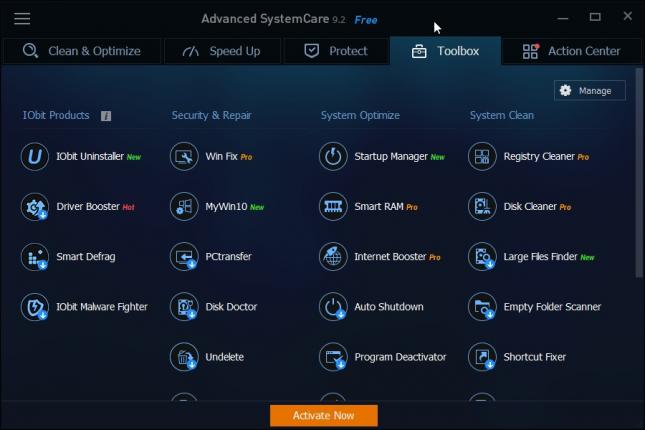
The toolbox lists a collection of tools that you can run separately. Some of the tools are already used by other sections of the application.
You may notice two things right away: the first column lists IOBit products that are not included but need to be downloaded and installed separately. So, more or less a promotion for these programs.
Then, you will notice that there are quite a few Pro-only tools listed there. We talk about the differences to the Pro versions later on.
Please note that most tools listed on the page need to be downloaded before they can be used.
The toolbox separates tools into three sections: security & repair, system optimize, and system clean.
Security and Repair
- MyWin10: Designed specifically for Windows 10, this tool checks for common issues associated with Microsoft's new operating system and suggests to fix those.
- PCtransfer: Provides you with options to transfer data from one PC to another.
- Disk Doctor: Scans hard drives for errors and issues, and fixes those.
- Undelete: Scans hard drives and storage devices for deleted files to provide you with the means to restore them.
- File Shredder: Delete files securely so that they cannot be recovered anymore.
- Default Program: Set the default browser, email client, image viewer and other default programs.
- IE Helper: Manage Internet Explorer add-ons and context menu entries.
- System Control: Change operating system settings such as the context menu of Windows Explorer, input options, animations and effects, or privacy related settings.
System Optimize
- Startup Manager: Manage startup programs, browser startup items, Windows Services, and Scheduled Tasks.
- Auto Shutdown: Configure your PC to shut down automatically or on schedule.
- Program Deactivator: Disable background apps, scheduled tasks or startup items.
- Registry Defrag: Compact the Windows Registry to speed up system start.
- System Information: Displays information about the system.
- ASC Portable Version: Creates a portable copy of Advanced SystemCare.
System Clean
- Large Files finder: Scans the system for large files giving you options to remove them to improve free disk space.
- Empty Folder Scanner: Scans the system for empty folders so that you can delete them.
- Shortcut Fixer: Scans for broken shortcuts.
- Cloned Files Scanner: Scans for duplicate files.
- Process Manager: A Task Manager alternative.
Action Center
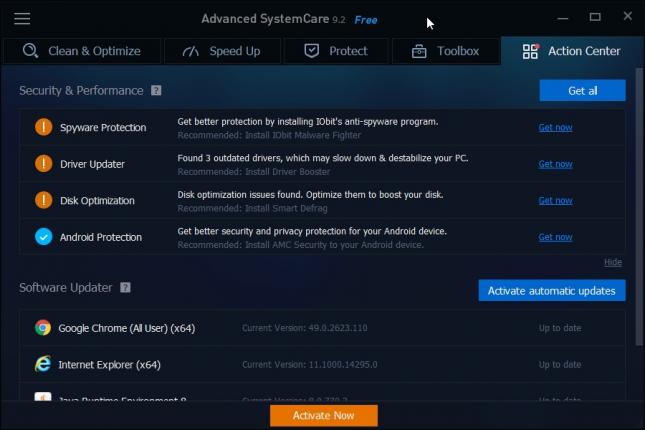
Action Center is divided into two sections. The first suggests to install additional IOBit products for Windows and Android.
The second checks software installed on the system to find out if updates are available.
Advanced SystemCare Free vs Pro vs Ultimate
Advanced SystemCare Free is the basic version of the application. Pro offers all features of the Free edition and then some, and Ultimate all features of Free and Pro, and then some.
Pro version benefits
The Pro version is available for $19.99. It can be installed on three PCs and includes updates for one year.
The following features are only available in Pro or Ultimate editions of Advanced SystemCare:
- Automatic Updates
- Browser Anti-Tracking: Cleans tracks from supported web browsers automatically when they are closed.
- Disk Cleaner: Scans the system for junk and temporary files, and offers to remove those.
- Free Technical Support.
- Full Security Threats Detection
- Internet Booster: Optimizes Popular Web Browsers to speed up Internet browsing.
- Real-Time Optimization
- Real-Time Protector: Protects the system against spyware threats.
- Registry Cleaner: Scans the Registry for unneeded entries and offers to remove those.
- Smart RAM: Active monitors memory usage and optimizes it.
- Win Fix: Analyze Windows issues and fix those.
Ultimate Version benefits
The Ultimate edition is available for $29.99 currently. It offers all Pro versions features, and adds to that real-time protection against malicious software such as viruses.
Closing Words
IOBit makes some bold claims on the program website, for instance that the program makes the computer 300% faster or 200% quicker to start.
While that may be the case for some systems, it is usually not the case. That does not mean that the functionality it makes available is not useful, but it is safe to say that the gains from running the program won't be as impressive for the majority of PCs it is run on.
The Good
- The program is easy to use and displays tooltips for all options so that you can learn about tools and features by hovering the mouse cursor over them.
- You can change the theme and font size of Advanced SystemCare.
- Program creates a rollback option automatically when you make changes.
- Options to turn on or off many of the program's automatic tools.
The Bad
- Some tools need to be downloaded before they become available.
- Promotions to install other IOBit software in three of the five sections of the program.
- Installer includes a checked option to install the company's Driver Booster application.
This article was first seen on ComTek's "TekBits" Technology News

- Log in to post comments