SMPlayer Media Player Review
SMPlayer is a free media player for Windows operating systems and Linux that uses the free media engines MPV and MPlayer for playback.
Like most media players nowadays, SMPlayer ships with built-in support for many popular and even lesser known video and audio formats so that it does not rely on installed codecs for playback.
Apart from great support for different formats, SMPlayer ships with a set of features such as YouTube support, automatic playback resume, or options to download subtitles that you won't find in many other players.
SMPlayer
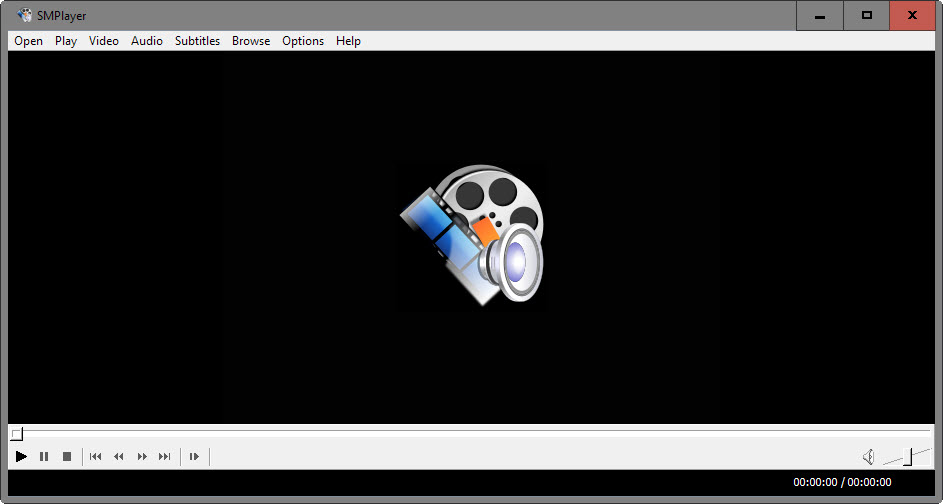
SMPlayer is offered as a portable version for 32-bit and 64-bit versions of Windows, and as a version that needs to be installed.
The program shipped with third-party offers previously when you installed it, but that does not seem to be the case anymore. At least, no offers were presented during test installations. If you want to be absolute certain, download the portable version instead.
SMPlayer supports all major formats right when you run it as it ships with codecs for them. This includes formats such as avi, mkv, mp4, mov, wmv, divx, mpeg, flv, or mp3. In addition to support for these formats, it supports CD and DVDs that you can play using the program as well.
An optional uncommon codecs package was offered previously for the player but that is not offered anymore.
You can play video or audio files by dragging and dropping them into the player interface. Alternatively, you may use the open menu to load local files, discs, net, entire directories, playlists or urls.
This means that most forms of playbacks that you will encounter, with the exception of casting, is supported by the program.
Preferences
If this is your first time using the media player, you may want to check out the options to configure some settings there.

The preferences may overwhelm you at first as they provide you with a truckload of options.Open the preferences with the shortcut Ctrl-P, or by selecting Options > Preferences.
Here is a quick selection of the most important ones:
- General > Multimedia Engine enables you to switch between MPlayer or mpv as the media player used by SMPlayer.
- General > Remember settings for all files will remember subtitles, audio tracks, and the position the video was stopped the last time.
- Subtitles > Autoload defines the subtitles, if any, that are loaded automatically by the player.
- Interface provides you with options to change the gui, icon set and style. Other options there include whether you want the player window to be resized automatically based on the resolution of the video, seeking jumps, and how many recent files and urls you want the player to remember.
- Keyboard and mouse displays shortcuts, lets you edit shortcuts, and define mouse and mouse wheel functions. SMPlayer maps different functions to the mouse wheel by default which is different from VLC and many other players which map the volume to the mouse wheel instead.
There is more to it than that. There is an advanced section, and preferences to define updates and network usage.
SMPlayer Functionality
The media player works for the most part just like any other. You have playback controls, can jump to any part of a video right away, or switch between audio tracks and subtitles easily.
But there is functionality that is less common, and it makes sense to look at it more closely.
A-B Markers
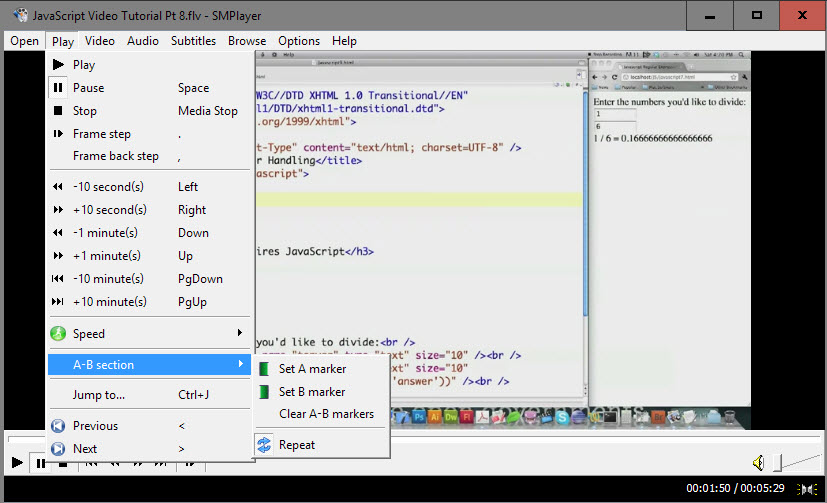
Set two markers at different positions of a video, and enable repeat, to play this part over and over again without having to play the whole movie or seeking to the right position all the time.
Playback Speed
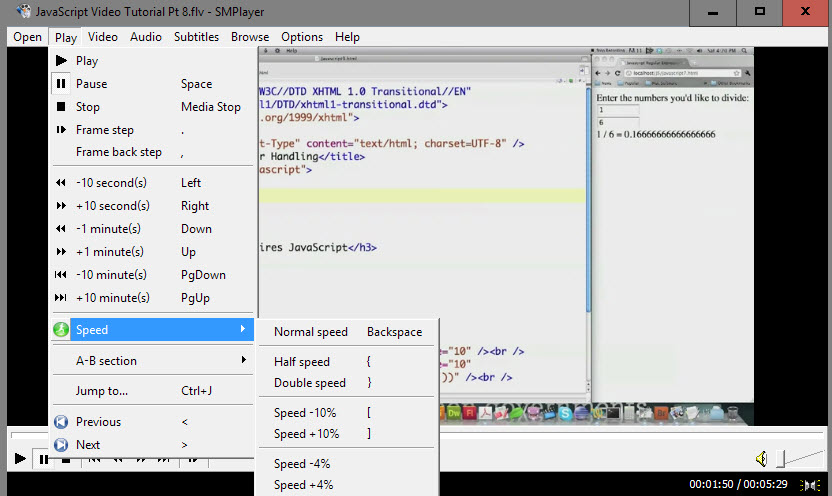
You can change the playback speed of media using the Play > Speed menu or by using shortcuts. This can be useful to speed up or slow down playback of video or audio files.
Zoom, Aspect Ratio, Size, and more
SMPlayer offers plenty of options when it comes to manipulation of the play area. You may zoom in and out, change aspect ratio or size of the window, or rotate the screen.
Other features include filters, a mirror mode, Stereo 3D filter, and a compact mode. All options are listed in the video menu, and accessible from the right-click menu and keyboard shortcuts.
YouTube Browser and player
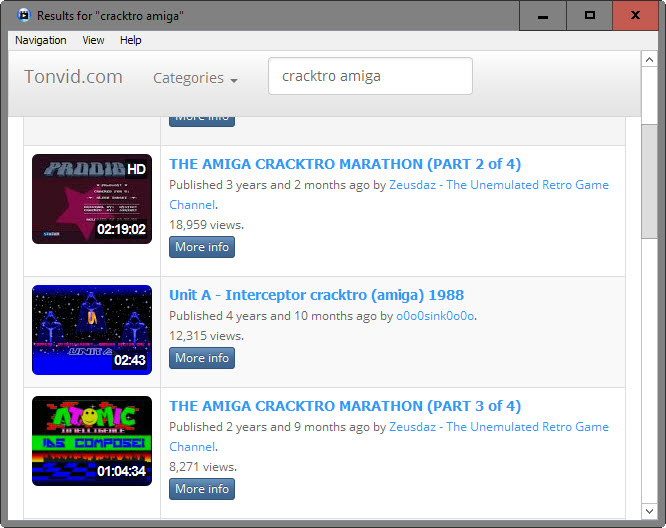
You need to download the component separately but it integrates with SMPlayer afterwards. Basically, what you get is a search component that returns videos hosted on YouTube, and an option to play these videos using SMPlayer.
How I use SMPlayer
I use the media player as a secondary player on Windows machines -- the first is VLC Media Player -- as it players some formats, some large WMV files for instance, better than VLC.
In addition, I like the YouTube player it ships with, and that it remembers the playback position so that you start there if you reload the video at a later point in time.
Verdict
SMPlayer is a powerful media player for the Windows operating system and Linux. It is open source, and on Windows available as a portable version.
The player plays nearly any video or audio format you throw at it out of the box, and supports many other features that provide you with options to change playback in one way or another, or use extra features like the ones mentioned previously in the review.
What's new in SMPlayer 16.4?
- The Windows installer includes mpv now so that you can switch between moth engines right away.
- You can load VLC's keyboard and mouse shortcuts profile if you prefer that.