WinToHDD: install Windows without DVD or USB
WinToHDD is a new program by the guys who created WinToUSB and EasyUEFI which lets you install or clone Windows without DVD or USB access.
Modern versions of Windows come with options to reset the PC, and while that may help at times, sometimes they may not resolve issues that you are experiencing.
While it is possible to install Windows anew without using a DVD or USB drive, by mounting the installation ISO image on the system and running it from there, you may prefer a simpler method.
WinToHDD
WinToHDD is a free program for non-commercial use that is dead easy to use. You do need access to an ISO image of Windows though for some of its functionality though so make sure you have one available.
In case you don't, here is a guide on downloading Windows 7, 8.1 and 10 ISO images from Microsoft.
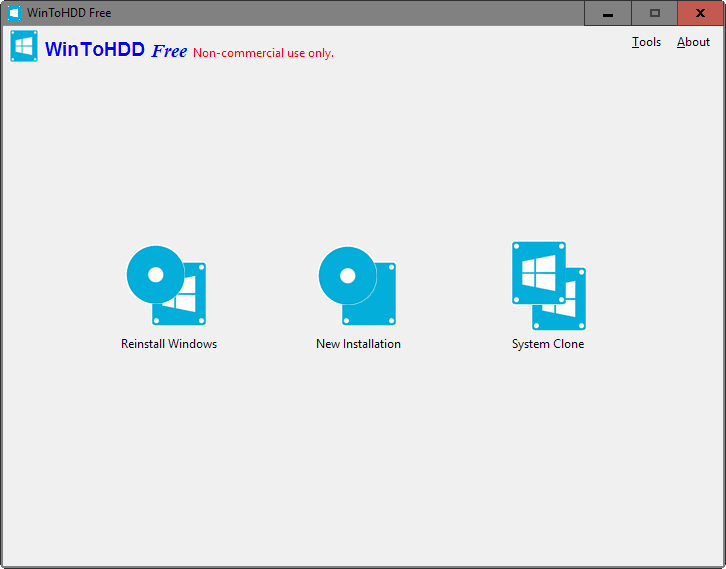
The program interface is as simple as it gets as it displays three buttons to you which lead to the three features it provides you with:
- Reinstall Windows
- New Installation
- System Clone
Reinstall Windows
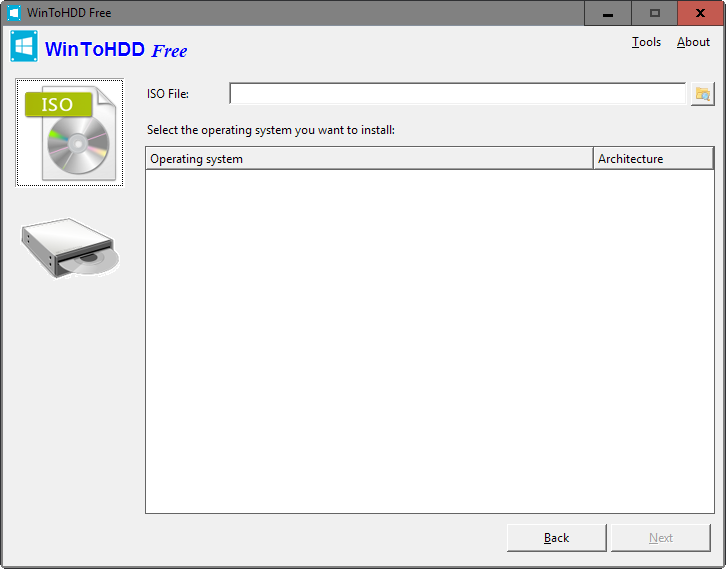
You need a Windows ISO image that matches the installed operating system to make use of the feature.
A click on the "reinstall Windows" button starts the process. You are asked to select an ISO image from the local system, or may switch to CD or DVD instead if the computer has a drive connected to it to load the image from disc instead.
Once you have loaded the ISO image and select the right operating system -- an ISO may contain multiple versions of the OS, for instance 32-bit and 64-bit versions -- click on the next button to proceed.
WinToHDD selects the right boot and system partition automatically in the next step but it is recommended to make sure that those are set correctly before you continue.
The program creates a WinPE image next which takes a couple of minutes before it prompts you to restart the computer. Windows will be re-installed on the next boot.
New Installation
This works similarly to re-installing Windows but with the difference that you may select a different boot and system partition. Please note that you cannot select the partition that Windows is installed on currently for the new installation.
The process itself is identical however after you have selected the desired target partition.
WinToHDD creates a WinPE image and requests that you reboot the system so that the new installation of the selected Windows version can begin.
System Clone
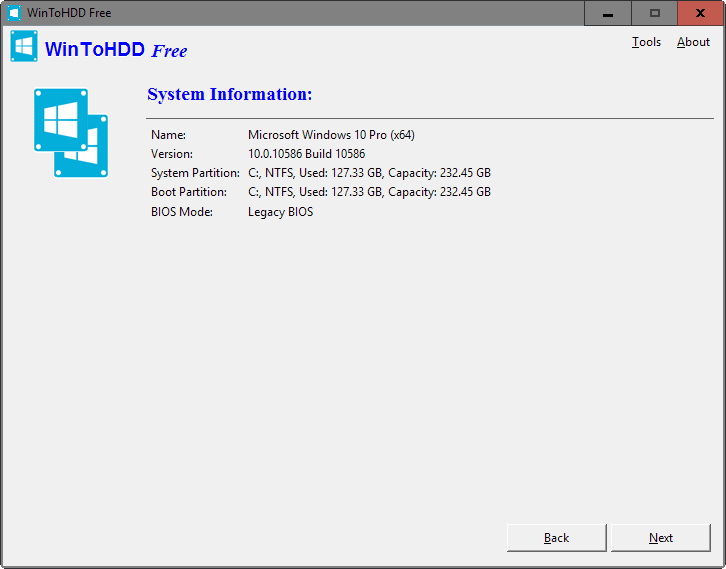
You need to run WinToHDD as a system administrator for this option. Basically, what it does is clone the current installation of Windows by copying it to another partition or drive connected to the computer.
The program creates a WinPE image after you select the destination partition and requires a reboot to start the cloning process.
Closing Words
WinToHDD is an easy to use tool for the most part especially when it comes to the re-installation of Windows.
The new installation and cloning features however require a second partition or drive which need to be created using other tools, for instance Windows Disk Management or third-party tools before they can be used.