Textreme is a powerful text replacement program for Windows
Textreme is a text replacement program for Microsoft Windows systems that takes standard automated text editing features to the next level.
The majority of text editors for Windows ship with basic text editing and replacement options. Use search and replace, and a handful of other features to edit text semi-automatically.
Textreme has been created by its author to take it to the next level, as it supports all these basic functions but also advanced options which go as far as deleting sections of text or switching bits around.
Textreme Review
Textreme is provided as a 32-bit and 64-bit download on the developer website. The program is portable and can be run from any location it is extracted to after the download.
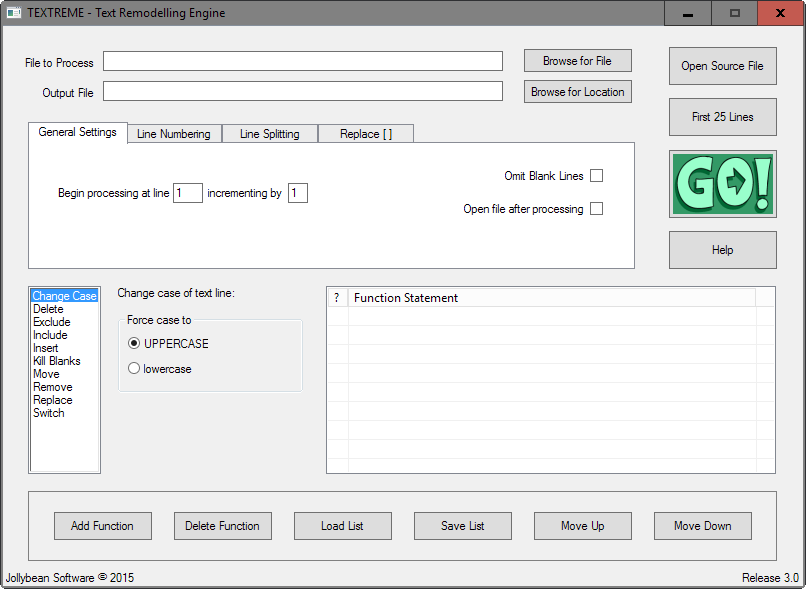
There is a lot going on in the interface, but everything is there for a reason which you will notice shortly after starting to work with Textreme.
First thing you do is add a text file to the program that you want to process. Please note that Textreme is only compatible with plain text data types such as txt, php, css or logs and not rich data types such as doc, pdf or odt.
You find general settings and processing options displayed underneath the input and output file. There you select the processing parameters, e.g. start at line one and process all lines, and general options such as replacing adding line numbers to the file, word wrapping or line splitting.
The main replacement and processing options are listed in the lower half. A total of ten options are displayed by Textreme that you can add to the processing queue.
- Change Case (Upper, Lower).
- Delete After (Position, Delimiter), Delete Up To (Count, Delimiter, The End).
- Exclude (Exclude all lines that contain).
- Include (Only include matching lines).
- Insert (Insert Characters as Prefix, Suffix, after position, before, or after).
- Kill Blanks (Remove leading, trailing, leading and trailing, all blanks).
- Move (Move characters to another position).
- Remove (Select Characters to remove, if they are first, last, all).
- Replace (Same as remove, only that they are replaced).
- Switch (Switch characters with each other).
You can add functions more than once to the queue, and save or load lists. You may also reorder the priority of functions using the move up and down buttons provided in the interface.
You find options to open the source file in the default editor on the system, or preview the first 25 lines of it directly without doing so. A click on the go button starts the replacement operations.
Closing Words
The functionality that Textreme provides offers several interesting processing options. For instance, you could use its delete function to remove all "//" comments from a source code file, remove localhost entries from a logfile, or replace code in a HTML document.
One limitation of the program is that it can only process single files when you are using the interface. The author has added an option to run Textreme in Batch mode, but it requires a bit of preparation and may be too complicated for general use.
You find instructions in the help file that is part of the program archive. It would be much simpler if users could queue text files that they want to process in the same manner that functions are queued in the program.
Alternatives that you may want to check out include:
- GGrep for Windows, based on Unix's popular Grep tool.
- Replace Genius, another program for Windows that displays a preview of the processed file. Supports several functions of Textreme.
- Textcrawler, a batch processing program.
- WildGem, displays the original text file and the processed file in the same window making it dead easy to replace text using the program.