Firefox Crashed? Let’s Analyze That!
The Firefox web browser, just like any other program, may crash which usually means that the program is terminated forcefully.
Data that you have entered but not sent to remote servers may be lost in the process, and if things turn out to be really bad, you may lose the complete session on top of that.
Mozilla added several mechanics to Firefox to soften the impact of crashes. There is a session restore backup for one that gets loaded automatically to re-open all the tabs that were open before the crash, and an option to restart the browser right away.
You may want to find out more about the crash, especially if it happens regularly and not once in a lifetime. That's what the "Firefox Crashed" guide is for.
Firefox Development versions are less stable
Firefox is offered in several different versions, those are in order of stability: Firefox ESR, Firefox Stable, Firefox Beta, Developer Edition, Nightly.
It should be clear that cutting edge versions of the web browser are more prone to crashes than stable versions. The reason for this is simple: The cutting edge versions get updated more frequently, and since new features or changes are tested in Nightly, Developer Edition and Beta versions of Firefox before they land in the stable builds, it is usually the case that many bugs are found and resolved before the changes land in Firefox Stable or ESR.
Take Away: If you are not running a Firefox Stable build, you should expect crashes and other issues more frequently.
Firefox Crashed: What Now?
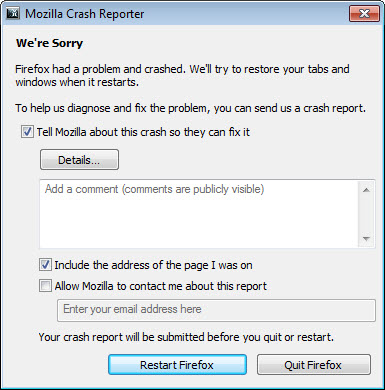
Firefox displays a prompt usually after a crash that informs you about it, offers to send the crash data to Mozilla, and restart the browser.
It may not be a good idea to restart the browser right away depending on the crash cause as you may lose session information and other data if Firefox crashes right after start again.
The first thing that I do usually when Firefox crashes is to open the Firefox profile directory to backup the session data and other important data.
Profile folder locations
Windows: %APPDATA%\Mozilla\Firefox\Profiles\
Linux: ~/.mozilla/firefox/
Mac: /Library/Application Support/Firefox/Profiles/ or ~/Library/Mozilla/Firefox/Profiles/
You find the session backup files in the sessionstore-backups folder.
Finding out why Firefox crashed
It may not be easy to find out why Firefox crashed while you were using it. First thing you may want to do is analyze your last actions in the browser: what did you do, and can it be the reason why the browser crashed?
If you can restart Firefox, you may want to try the same action again to find out if Firefox crashes again.
Here are some examples: Maybe you have hit the play button of a Flash video player in Firefox before it crashed. Or you used F12 to open the browser's Developer Tools, or tried to drag an icon to another location.
If Firefox crashes again when you perform the action, it is likely that this is the cause of the crash.
Mozilla Crash Reports
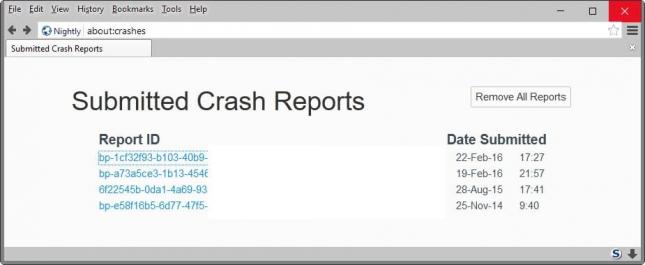
Firefox is configured to create crash reports by default. These reports contain information about the browser's state during the crash and may be useful in determining why it crashed.
They are technical in nature, and may not be easy to interpret, but you can link to them if you file a bug report on Bugzilla as Firefox engineers may find them useful in determining the crash cause and in the creation of a fix for the issue.
You can check if Crash Reports are enabled by loading about:preferences#advanced in the browser's address bar, switching to the Data Choices tab on the page, and making sure "Enable Crash Reporter" is checked.
All crash reports are listed on the about:crashes pages in the Firefox browser with a unique ID and date/time they were submitted to Mozilla.
A click on a report opens all its details on the Mozilla website. It offers lots of information about Firefox and the underlying computer system, information about the crashing thread, as well as related bug reports on Bugzilla.
The report lists a crash reason near the top of the report and information about the crashing thread on the same page.
Using Safe Mode
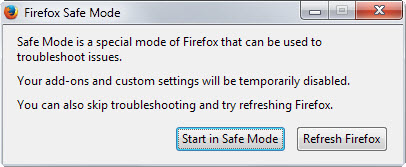
Safe Mode is a useful feature of Firefox that allows you to run the browser without add-ons and custom preferences.
To run Firefox in Safe Mode, hold down the Shift-key while you start the browser. The "Firefox Safe Mode" prompt should appear shortly thereafter which explains what the mode does.
Select "Start in Safe Mode" to run Firefox without add-ons and customizations.
Using it, you can check if add-ons or custom settings were the cause of the crash. If you don't experience issues in the mode, you may need to analyze the installed browser add-ons and/or custom preferences to resolve the crash.
Searching Mozilla Support for a solution
Mozilla Support is the official support site for Firefox, Thunderbird and other Mozilla products. You may search for the issue that you are experiencing to find out if other users are experiencing it as well.
In addition to that, you may post a support request on the site -- this requires an account -- to get help from the community. If you do so, make sure you be as precise as possible. No one can help you if you just post "help Firefox crashed".
Describe what happened, what you did before the crash, what you believe the crash reason could be, and what you did afterwards to find out more about the crash. Don't forget your version of Firefox, the list of add-ons, and modifications you made to the browser.
If Mozilla Support does not hold an answer to your issue, you may want to expand your search by using an Internet search engine like Startpage to search globally.
Reporting a Bug to Mozilla
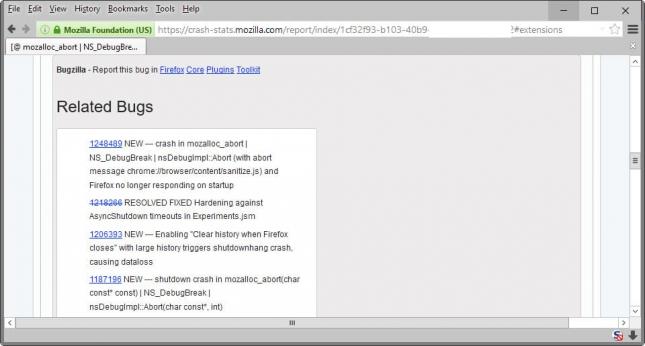
You can report bugs directly from the Crash Report interface, or by visiting Bugzilla directly. It is highly recommended to search for the issue that you are experiencing before submitting it to avoid duplicates.
If you have done so and came up empty, click on "file a bug" to report the bug to Mozilla. Please note that you need an account on the site before you can report bugs or comment on existing bugs.
It is usually easier to use the links in the Crash Reporter as information are filled out right away if you do whereas you need to fill out everything manually if you visit Bugzilla directly.
Now You: Do you have additional tips on analyzing and coping with crashes of Firefox?
This article was first seen on ComTek's "TekBits" Technology News

- Log in to post comments