How to download map data for offline use in Google Maps for Android
Google added map downloads, offline navigation and other capabilities to the most recent version of its maps software Google Maps.
I'm still looking for a travel app for my trip to Asia next January that allows me to download maps to the device in advance so that I can use the mapping app even if I don't have access to Internet.
The new capabilities were reason enough to take another look at Google Maps.
Please note that you need Google Maps version 9.17 for Android. The update rolls out gradually to all users which means it may take a while before you get it on your device. The new features are enabled from the server side which means that even if you have version 9.17 of the app, you may not have access to some or even all of the new features.
How to download map data on Google Maps (old way)
The feature is somewhat hidden and not easily discoverable at all. Here is what you need to do to download maps for offline usage.
- Run a search on Google Maps, e.g. Berlin to locate the German capital.
- Tap on the name of the location displayed at the bottom of the screen. This opens information about the place including photos and a short description. There you find save and share options as well.
- Tap on the menu icon in the top right corner of the screen and select download offline data.
- You are taken back to the map where you are asked to pan and zoom to adjust the region that you want downloaded for offline use.
- Tap on download to start the download to the device.
How to download map data on Google Maps (new way)
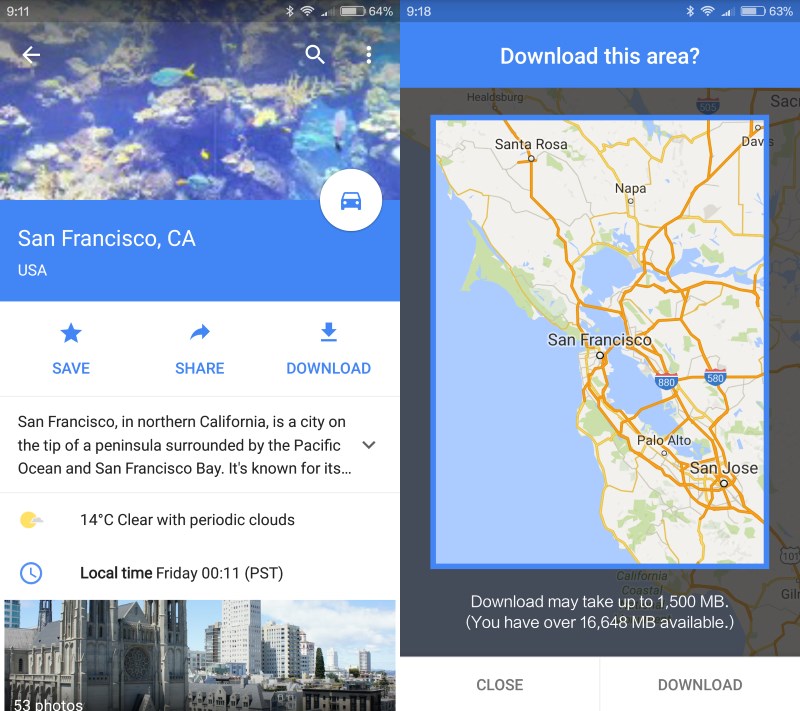
The new Google Maps on Android highlights downloads for offline use so that it is less likely that you will overlook the functionality.
- Search for a place, e.g. a city name that you are interested in.
- Tap on the name afterwards to bring up details (at the bottom).
- There you find listed the new download option if available.
- A preview of the area is displayed afterwards including an estimate of the storage space that you need to download the data to your device.
- You may cancel the operation at this point, or tap on download again to start the download.
Conclusion
The option to download maps for offline access is welcome and helpful, for instance if you are in an area with bad mobile reception or don't want to use mobile data at all in a location.
You may notice however that some areas are not available which may limit the usefulness of the feature depending on where you need it.. I tried Tokyo, Bangkok and Peking and all three are not available while Berlin and San Francisco are.
That's rather unfortunate as I cannot use Google Maps for my Asian trip because of it. Google's explanation for that is the following:
Downloading offline areas isn't available in some regions because of contractual limitations, language support, address formats, or other reasons.
Now You: Which map software are you using?