How to find out more about Windows updates before you install them
While there are certain categories of Windows Updates that I would call mandatory to install, security patches come to mind first and foremost, there are other updates that are not required to operate the system or beneficial to it.
A prime example of this is the "get Windows 10" update that pushes the notification to machines running previous versions of the Windows operating system. Others include new telemetry updates for Windows 7 and 8, but also updates that may cause issues on some systems.
Windows users and administrators who want to upgrade the system to Windows 10 may find them useful but users who don't, certainly won't.
It is often better not to blindly trust companies, and it does not really matter if it is Microsoft, Google, Apple or any other big player in tech; if you want to be on the safe side of things, you better make sure that what you install on your devices is not taking advantage of you or installing functionality that you don't require.
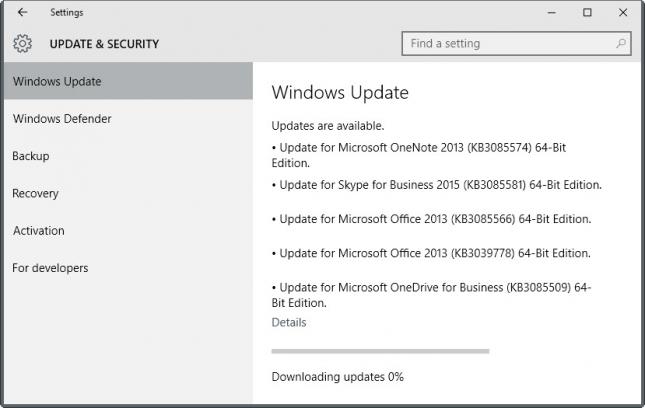
So how can you be sure that the updates that Windows Update finds for your PC and operating system are needed or beneficial?
There is unfortunately no quick option to list all updates and their purpose. One of the first things you may want to do is block the automatic installation of updates on the system. If you don't, updates will get installed automatically which in turn means that you don't have time to research them prior to that.
Configure Windows' update behavior
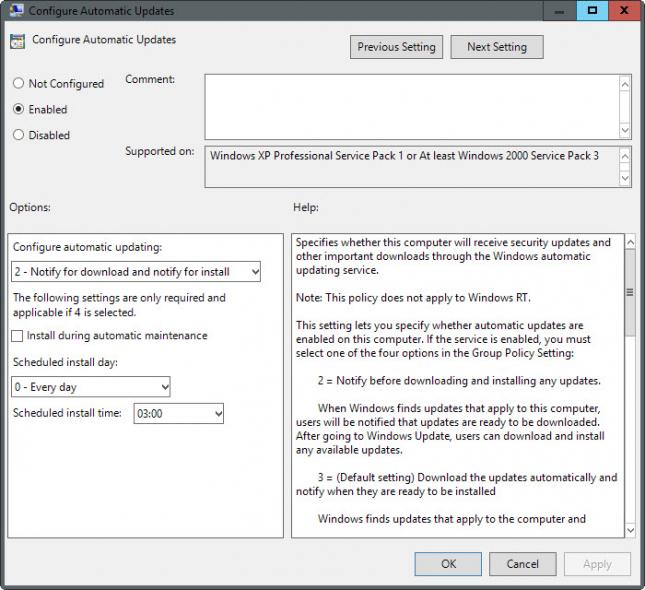
One of the better ways to define how Windows handles system updates is through the Group Policy Editor. While you find options in the Registry and the Windows Update tool as well, it makes things a lot easier and gives you better control over the process.
Note though that the Group Policy Editor is only available in Professional, Business, Ultimate and Enterprise editions of Windows.
- Tap on the Windows-key, type gpedit.msc and hit enter. You may get an UAC prompt which you need to accept.
- Navigate to Local Computer Policy > Computer Configuration > Administrative Templates > Windows Components > Windows Update.
- Locate "Configure Automatic Updates" and double-click on the entry.
- Switch its state to enabled, and set it to "notify for download and notify for install" under "configure automatic updating".
- Click on the ok button to save the change.
Research updates available for your Windows PC

Now that you have configured the PC to only inform you about updates but not to download and install them automatically, you have enough time to research them before you make decisions.
Since there is no quick option to find out about an update in the Windows Update client, you need to do it all manually.
Updates are listed with a KB ID usually in Windows Update which we will use to find out more about them.
Instead of using search to find out more about it, you may want to start doing the following:
- Paste https://support.microsoft.com/en-us/kb/ into your web browser of choice and add the KB ID of the update afterwards, e.g. https://support.microsoft.com/en-us/kb/3088195 for KB3088195.
- This opens the Microsoft Support site revealing information about the update.
While that is helpful most of the time, it sometimes falls short. Updates may get released before the Support page is published which means that you will get an error when you try to open the page. In addition to that, you may get zero information about the update or what it does on the page.
If that is the case, you may want to run a search for the KB ID on the Internet to find out more about the update. The best way in my opinion is to search for KB3088195 but you may want to try KB 3088195 as well (replace the ID with the actual update ID).
Tip: We try our best to list all updates on Microsoft's Patch Day. These link to support articles directly so that you may want to use those first as it may be more convenient.
Now You: Do you research Windows Updates before you install them on your system?
This article was first seen on ComTek's "TekBits" Technology News

- Log in to post comments