How to gain access to OneDrive files without them taking up storage space
Microsoft changed the way how OneDrive works when it released Windows 10 fundamentally. Instead of displaying placeholder icons for files by default, OneDrive suddenly would sync all files to the local computer.
One reason for the removal was user confusion, as they expected all files to be available on their system even when the system had no working Internet connection.
The removal turned out to be an issue for some OneDrive users who liked the placeholder system as it highlighted all available files without using storage space on the device unless explicitly requested by the user.
This turned out to be even worse for devices with a low amount of free storage as it became impossible to sync all files with the device.
The options, to block some folders from being synced or to use the OneDrive website to access these files, are less comfortable than the placeholder solution.
Sean Ong published a YouTube video recently that demonstrates an option that brings back all files on the local system without them taking up space.
The method maps OneDrive as a network drive:
1. Visit the OneDrive website and sign in to your account.
2. Once done, open any folder on OneDrive and copy the ID part of the address to the Clipboard. Make sure you only copy the first part of the id up to the "!", "%" or another symbol.
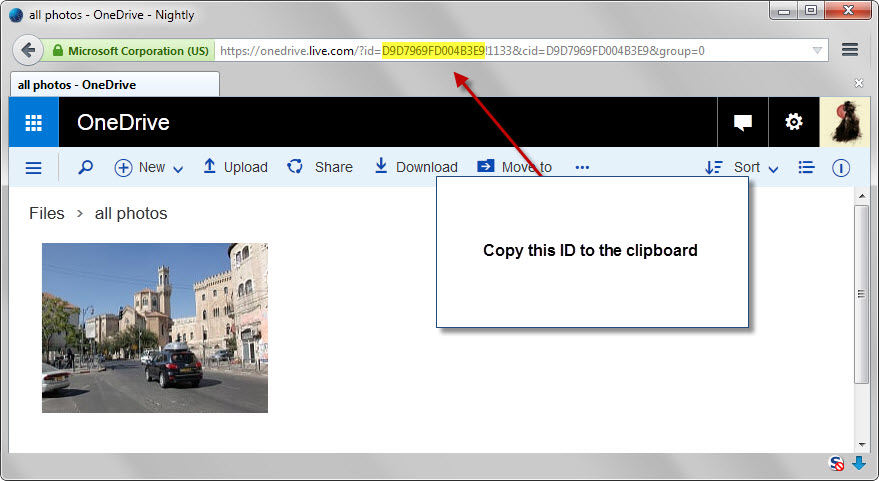
3. If you are using Windows 10, open File Explorer, select the Computer tab and there the "Map Network Drive" option.

4. Pick a drive letter for OneDrive.
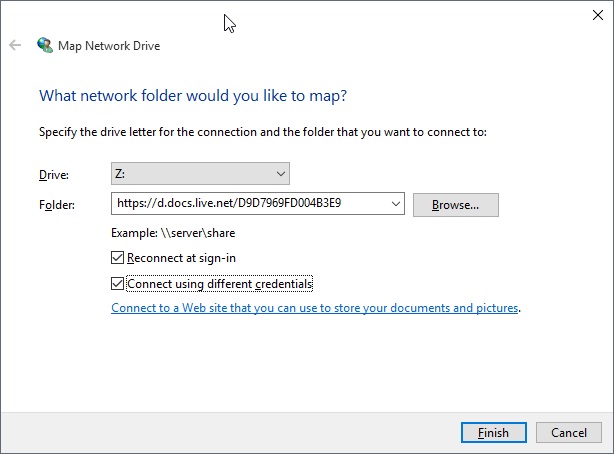
5. As the folder, enter https://d.docs.live.net/ID, e.g. https://d.docs.live.net/D9D7969FD004B3E9
6. Make sure "reconnect at sign-in" and "connect using different credentials" is enabled.
7. Enter the account username and password in the next step. Note: If you have set up two-step verification, you need to create an app password in the account preferences and use it instead of the account password.
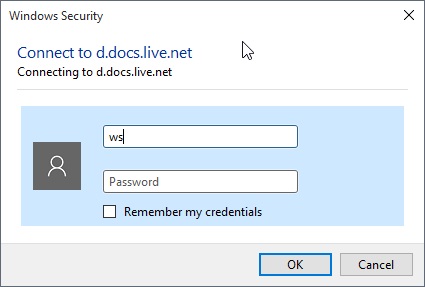
8. OneDrive should now show up as a network location on your system.
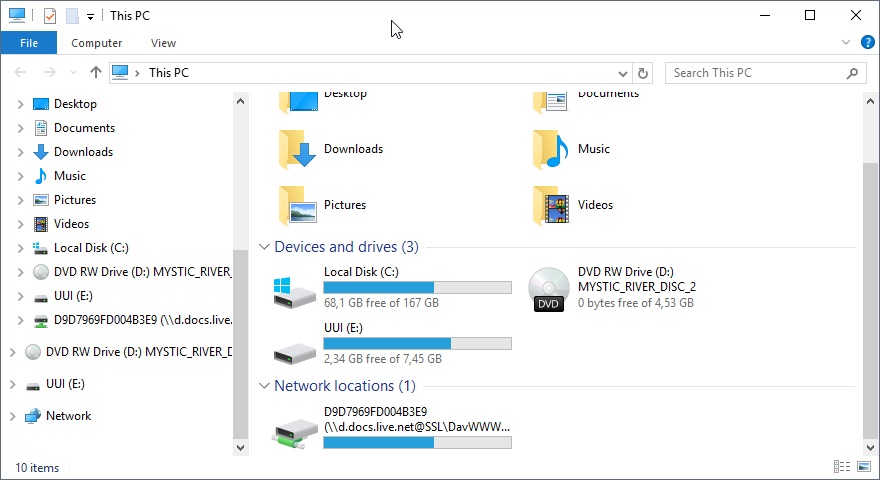
Please note that you can do so on previous versions of Windows as well. The method is the same and the core difference is the location of the map network drive folder in Windows Explorer.
If you are using Windows 7 or older, you may access it quickly with a tap on the Alt-key and selecting it from the Tools menu of the menu bar that opens up afterwards.
The downside of the method is that it takes time before files are accessed as they need to be downloaded first before they become available on the system.