What you need to do if Firefox is not automatically updating anymore
The Firefox web browser is configured to check for and install updates automatically by default. It offers configuration switches to change that to give users of the browser control over the updating functionality.
This can be useful if updates need to be tested before they are deployed on machines for instance, or if users don't want to update because of broken add-ons or other incompatibilities.
Generally speaking, it is recommended though to update Firefox regularly as updates patch security vulnerabilities which, when unpatched, may leave users vulnerable on the Internet.
There are three core reasons why Firefox may not update itself even though that is the desired behavior of the browser:
- The automatic update preferences were changed by the user in the browser.
- The update preferences were modified by third-party software.
- The browser or some of its files are corrupt which prevent automatic updates.
1. The automatic update preferences were changed by the user in the browser
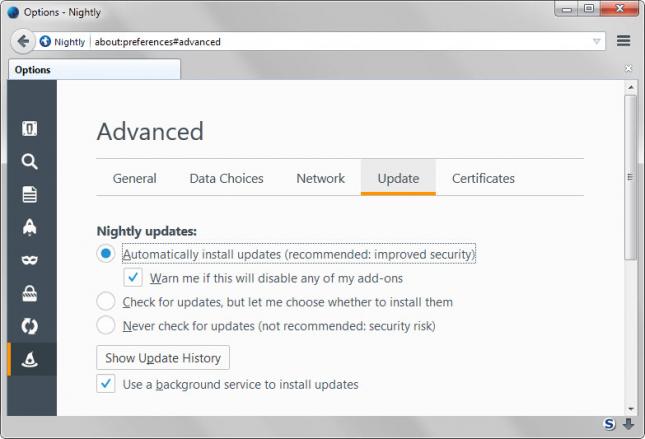
This is the easiest to solve, as you can do so right from within the browser. Do the following to check and modify Firefox's update settings:
- Type about:preferences in the browser's address bar and hit enter.
- Switch to Advanced > Update on the page that is loaded.
- Check under "Nightly updates" and make sure that "automatically install updates" is selected.
If that is not the case, switch to the option and you have enabled automatic updates again.
2. The update preferences were modified by third-party software
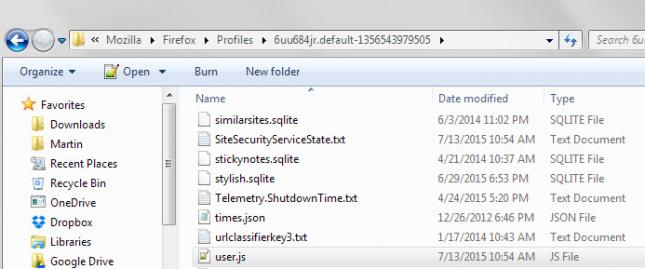
If the changes mentioned above don't stick, then the update settings may have been modified by third-party software or a system administrator.
This happens if specific instructions are added to the file user.js which you find in the Firefox profile folder.
Tip: the fastest way to open the profile folder is to type about:support and to click on "show folder" under application basics.
The file does not exist by default and needs to be created first before it can be used. Settings in in are prioritized over settings in the browser. While you may change various settings in Firefox while it is running, those are reset to the values set in the user.js file on each restart of the browser.
This means that you need to modify the preferences in the user.js file directly in regards to automatic updates.
The preferences of importance are:
- user_pref("app.update.enabled", false);
- user_pref("app.update.auto", false);
- user_pref("app.update.silent", false);
- user_pref("app.update.staging.enabled", false);
If you find some or all of them listed in the user.js file, you have found the source for the automatic update failure.
The easiest way to resolve the issue os the delete the four lines in the user.js file. If those are the only lines in the file, you may delete the entire file instead.
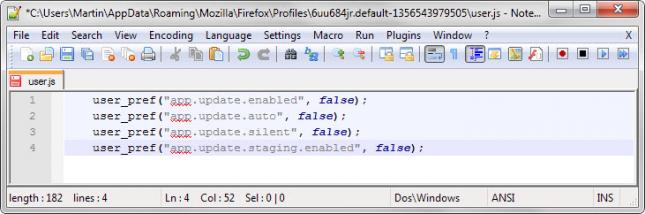
You may create a new profile alternatively which corrects the issue as well.
Note: If you have not added the preferences to the user.js file, you may want to scan your system with advanced virus scanners to make sure that it is not infected. We suggest you use Malwarebytes Anti-Malware for this.
3. The browser or some of its files are corrupt which prevent automatic updates
This happens in rare cases, and the best option then is to download the latest version of the web browser manually from Mozilla to update it manually and resolve any corruption issues.
Closing Words
You are probably asking yourself why a third-party would block Firefox from updating itself automatically. This is done to keep the browser from patching certain vulnerabilities, likely to keep the system vulnerable to attacks or exploits. (via Sören)
Now You: Have you configured your browser to update automatically?
This article was first seen on ComTek's "TekBits" Technology News

- Log in to post comments