Manage Windows Services with Easy Service Optimizer
Every version of Windows ships with a list of installed services that control features of the operating system.
While some are essential for the operating system others are optional or only required if specific functionality is required.
For instance, if you don't have a printer connected to the computer and never print on it, you may not need toe Print Spooler service.
The same is true for other services such as Remote Registry or Remote Desktop, Bluetooth Support, Bitlocker Drive Encryption or Fax.
While it is easy enough to determine a service's necessity by reading its name and description, it is not the case for all of them.
That's where resources such as Black Viper's website come into play which provide suggestions for every known service of supported Windows versions.
Easy Service Optimizer offers similar options. The free portable program lists four services profiles in its interface that you can switch between.
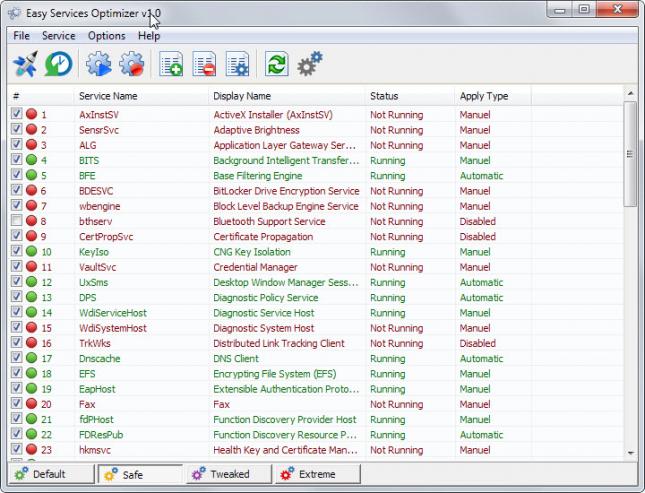
The modifies profiles safe, tweaked and extreme change the status and startup type of services on the system while default refers to the state when the program was run the first time and not the default state that Windows shipped them in.
The program displays all installed services and their state in its interface and the four profiles as tabs at the bottom of the interface.
A click on a profile switches to it. Some of the services are modified when that happens but since there is no option to compare two profiles next to each other, it is quite cumbersome to manually compare the differences.
It is highly recommended that you do so as you may end up with features no longer working otherwise.
Changes are applied with the keyboard shortcut Ctrl-s, with a click on the apply button (the rocket icon) or by selecting File > Apply Services. There you find an option to restore the original services state as well should the need arise.
Easy Service Optimizer gives you control over individual services as well. Double-click on any service to display edit options. Use it to change its startup type and state in each of the supported profiles.
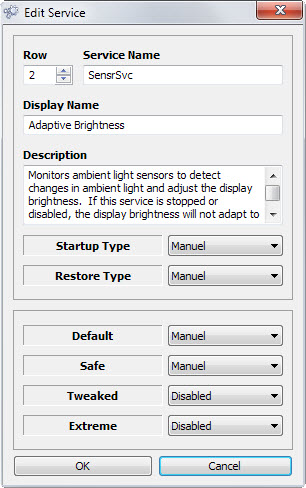
Since you can change its state in any of the available profiles, it is theoretically possible to create your own custom profile using that method.
This can be useful if the provided profiles are not optimized for what you require.
Verdict
Easy Service Manager is a promising program that is held back by a couple of things currently. The main issue is without doubt that you have no option to compare the changes when you switch profiles.
It would be useful if the program would display those separately or highlight them.
Besides that, there are minor issues as well. Tooltips are not provided which means that you don't really know what most icons do in the main toolbar. While some are self-explanatory, others are not.
Another minor issue are typos, for instance in the edit window where manuel instead of manual is used.
Last but not least, I'd like to see an option to create your own custom profile without modifying one of the preset ones.
This article was first seen on ComTek's "TekBits" Technology News

- Log in to post comments