How to turn off images in Firefox
Turning off images is probably not something that most Internet users would consider but it may make sense at times.
One reason why you might want to disable the loading of images is speed. More precisely, the loading time of websites.
While that depends on each individual site you visit, there is barely a site on the Internet that does not use images.
Since images can be quite large, especially if they are not optimized, it may slow down the loading of web pages.
This may not be a problem if you have a fast Internet connection but if you are stuck with a slow one, like I'm currently, you may prefer to block images to speed things up a bit.
Native Firefox options
Mozilla did remove the preference to disable images in Firefox's Options menu some time ago. The preference itself is still there but not as accessible anymore.
Firefox itself gives you two core options to handle the loading of images:
- Block images globally
- Block images for select domains
Block Images globally in Firefox
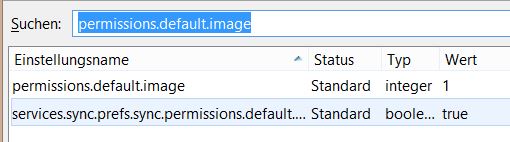
You need to make a change on Firefox's advanced configuration page to change how the browser handles images.
- Type about:config and tap on the enter key afterwards.
- Confirm that you will be careful if the warning comes up.
- Search for the preference permissions.default.image
- Double-click on the preference to change its value.
The preference supports three different values:
- Load all images (default)
- Block all images.
- Block third-party images only.
Set the value to 2 to block all images or to 3 to block only third-party images. The difference between the two values is the following. If you block third-party images, all images hosted on the domain you are on are loaded while all images not hosted on it are blocked.
Block images selectively
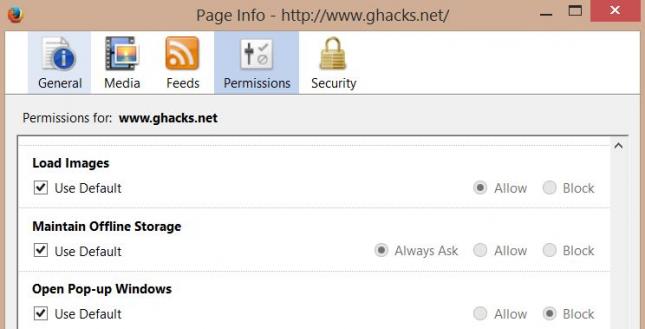
The second option that you have gives you more control as you can allow or block images per domain instead.
Good news is that it works both ways. If you have set the preference above to block all images, you can allow some domains to load them despite that or vice verse.
To open the menu, right-click on a page of the domain and select View Page Info from the context menu that opens up.
Switch to the permissions tab on the new page and locate load images on it. It is set to use the default value by default.
If you want to bypass the default, uncheck the use default box and switch the permission to do so.
Make things comfortable
It is obvious that this is not really comfortable, especially if you need to switch between states regularly.
There are quite a few extensions that you can use to improve the operation. The popular Image Block extension adds a toggle button to Firefox for example that switches the image loading state each time you activate it.
If you prefer the keyboard, use Picture Blocker instead which adds a custom hotkey to Firefox to toggle images. It is set to Alt-i by default but you can modify it in the options to set a different hotkey for the operation.
This article was first seen on ComTek's "TekBits" Technology News

- Log in to post comments