Find out more about crashes in Mozilla Firefox
It is often not clear what caused a web browser to crash. While you sometimes get a good clue by analyzing what you did last, opened a link that supposedly crashes Firefox when doing so, it is often not clear why Firefox crashed at that point in time.
While you may be interested to know why the browser crashed to avoid this in the future, you often have to correct issues caused by the crash.
It is fairly common for instance that crashes take the session away from you so that it cannot be restored automatically on the next browser start. Not a problem for users who start with the homepage but users who restore sessions with dozens of even more open tabs may panic for a moment thinking that all those tabs are lost for good (hint: they are not, it is possible to restore sessions).
It is possible to look up information about a crash of the browser but only if the Crash Reporter is enabled. The Crash Reporter is a built-in feature of Firefox that sends crash reports to Mozilla to analyze and fix recurring crashes in the browser.
Crash Reporting
To find out if the Crash Reporter is enabled on your system, do the following:
- Load about:preferences#advanced in Firefox.
- Switch to the Data Choices tab on the page that opens.
- Make sure "Enable Crash Reporter" is checked in the browser.
Note: It should be obvious that data is sent to Mozilla whenever crashes occur when the feature is enabled. If you don't want that, don't enable the feature.
Look up crashes
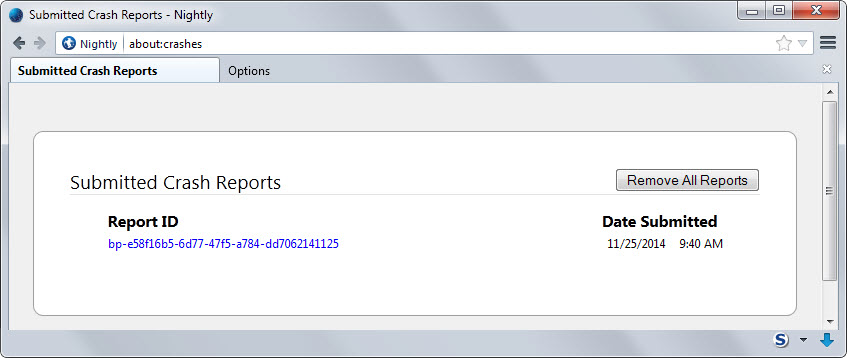
The easiest way to display a list of crashes of Firefox is to load about:crashes in the address bar. You can alternatively load about:support first and click on all crashes there to get to the same page.
Each crash is listed with a unique report ID and the date and time it was submitted.
A click on a report ID on the page opens the crash report on the Mozilla website. There you find listed all data that was submitted in the crash report as well as additional information that can be very useful.
Probably the most interesting bits of information from a "user's" point of view are the crash reason listed near the top of the page and the related bugs section right underneath it.
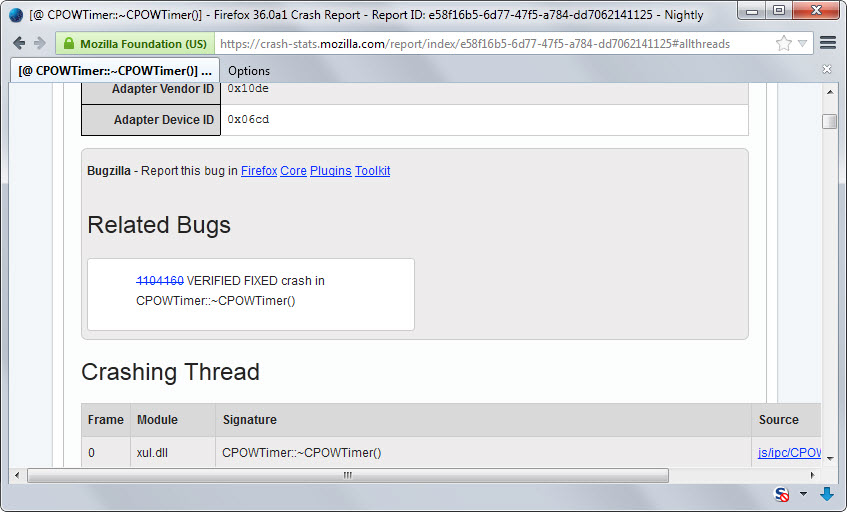
The related bugs section links to Bugzilla, Mozilla's bug tracking system. If you see a bug listing attached to a crash report, you know that someone else has filed a bug report already.
It may pay off to visit the Bugzilla page to find out more about the crash and fix. Mozilla may list the Firefox version it intents to ship a fix in or provide workarounds for the time being before the issue is resolved.
If no related bug is listed, you may report it using links displayed right in the related bugs box on the crash stats website.
Doing so may not only beneficial to you but also other users of the browser who experience the same issue.