How to turn off birthday notifications on Google and Facebook
If you are on Facebook or on Google+ and have at least one friend or contact on the site, chance is that you receive birthday notifications.
Birthday notifications are enabled on both systems by default and depending on how many friends and contacts you have, you may get quite a view notifications throughout the year.
That's not always something that you want, especially if you get many notifications throughout the year and don't act on or have another way of keeping track of birthdays.
It is thankfully easy to disable and hide birthday information on Facebook and Google+. The following guide provides you with a walk through that you can follow to turn off birthday notifications on both sites.
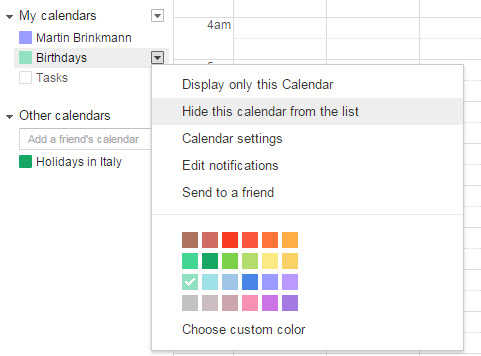
Birthdays are powered by Google Calendar and taken from profile information of users that you have in your circles on Google+.
To hide the Birthday Calendar, do the following:
- Open Google Calendar. If you are not logged in your Google account you need to sign in before the information can be accessed.
- Your calendars are displayed on the left. There you find Birthdays if it is enabled.
- Move the mouse cursor over it, activate the menu icon and select "hide this calendar from the list".
To disable Google+ birthdays, do the following:
- Open the Google Calendar settings.
- Switch to Calendars at the top.
- Click Birthdays and switch from showing Google+ circles and contacts birthdays to contacts only.
If you hide the birthday calendar, you don't really need to perform the second operation. It may come in handy though if you want to block Google+ birthday information but like to receive contact birthday information.
Additional information about the process, including information on how to remove individual birthdays, are available on Google Support.
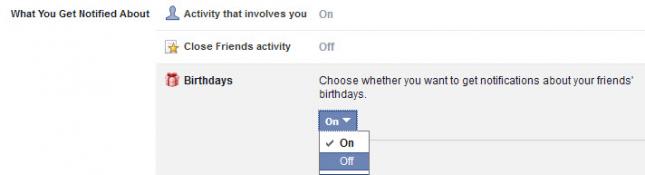
Facebook has a single preference that handles if birthday notifications are pushed to you or not. The easiest way to disable those is the following:
- Open the Facebook notification settings page. You need to sign in to access it.
- There you find Birthdays listed under "what you get notified about".
- It should be set to on which means that you get birthday notifications on the site.
- To turn them off, move the mouse cursor over birthdays and click on the edit icon.
- Use the selection menu that opens up to turn them off by selecting that option.
Closing Words
Simple repeat the processes outlined above if you want to turn on birthday notifications on either site again.
This article was first seen on ComTek's "TekBits" Technology News

- Log in to post comments