Latest Vivaldi Snapshot supports direct Chrome Web Store installations
The Vivaldi browser, just like many other Chromium/Blink browsers, shares much of its core with Google Chrome and other browsers Chromium based browsers.
One positive effect of that is that it supports the majority of extensions published for Google Chrome in the Chrome web store.
This is similar for the new Opera web browser which supports the majority of extensions as well. Click here to find out how to install Chrome extensions in Opera.
The most recent snapshot build of Vivaldi, version 1.0.118.2 to be precise, adds support for direct Chrome Web Store installations to the browser.
This means that you can visit the Chrome Web Store in the browser now to install any extension listed there directly in the browser.
The installation process works exactly as in Chrome. You open the page of a browser extension that you want to install, click on the add to chrome button on the page that opens, get the permissions prompt that lists all permissions the extension requests and once you accept that, get the extension installed in Vivaldi.
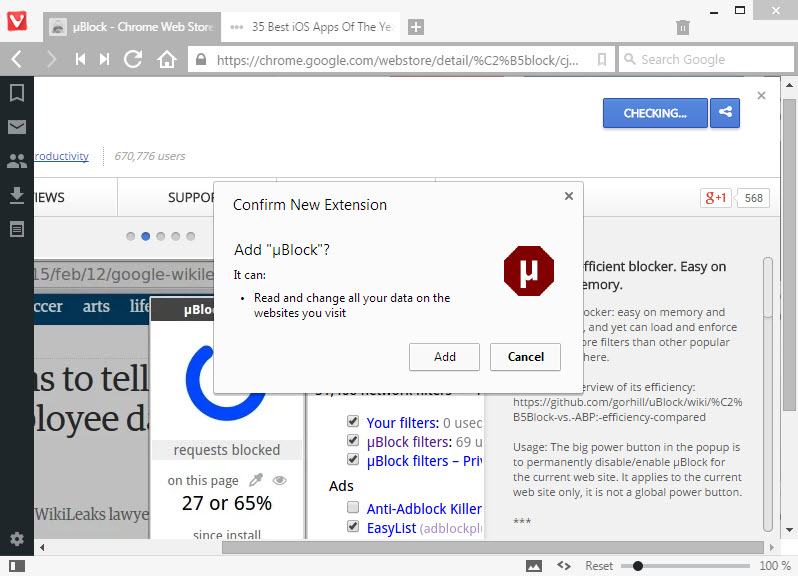
While you can install all extensions -- and apps by the way -- in Vivaldi this way, there is no guarantee that all extensions will work in the snapshot right now.
Probably the biggest issue right now is that Vivaldi does not display extension icons. While that is not a problem for extension that don't rely on it, it makes extensions such as Ghostery or uBlock less usable or outright unusable.
The popular extension uBlock did work and blocked advertisement and other elements on sites that I opened after installation, but since there was no button to control it, there was no option to whitelist a domain permanently or temporarily.
Considering that the feature has just been integrated, it is probably only a matter of time before icons are added to Vivaldi. There are several locations where extension icons could be displayed in the browser. While the panel would make sense, it could be problematic in regards to how extension options are displayed there as it is a vertical menu while Chrome extensions are added to the main horizontal toolbar in the browser.
Tip: You can manage all installed extensions and apps by loading vivaldi://chrome/extensions in the browser. This displays the same extensions manager page that Chrome displays as well. There you can also enable extension use in Incognito mode which can be useful once that mode gets integrated into the browser.
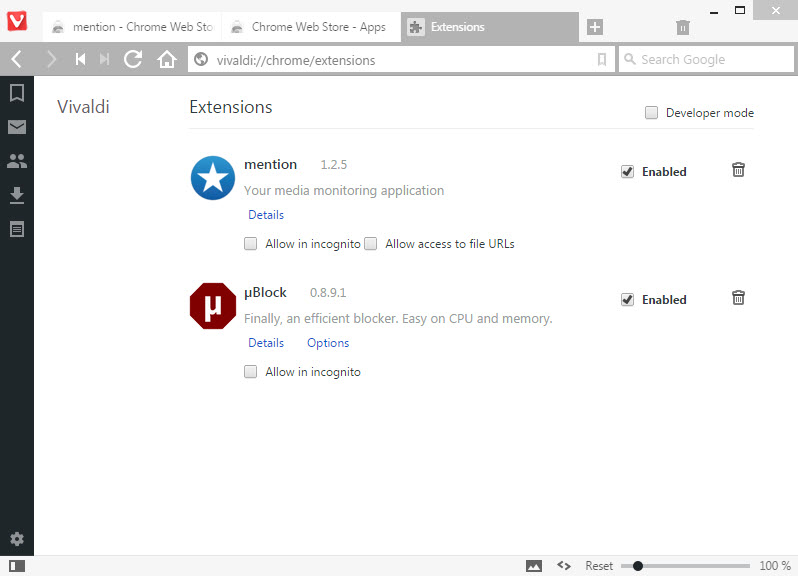
The latest snapshot added other features of interest on top of that. It is possible to pin tabs now in the interface. Another new feature is support for spatial navigation using the Shift and error keys. This allows you to navigate between focus-able elements on a web page. You may also notice a new image toggle to allow or block the loading of images, or load images from cache only on a per-site basis.
The latest Vivaldi snapshot is available on the official website.