Network Profile Manager NetSetMan 4 update brings major features
Depending on how and where you use your computer, you may need to change network settings regularly.
This can be the case if you use a laptop at home and in office for example. Windows doesn't save different network profiles which means that you have to switch manually or write your own batch files or scripts to automate the process.
We have reviewed the networks profile manager NetSetMan back in 2008 for the first time and came to the conclusion that it is an excellent program for managing and switching between different network profiles.
Profiles are not limited to network settings exclusively. You can use it to modify dozens of system features such as Windows Firewall, sound and display related features such as wallpapers or display modes, and custom hosts files.
NetSetMan 4.0 has just been released and it introduces several new features to the application that make it even better.
The program's auto-switching functionality has been improved for example. While it has been part of NetSetMan for years, it has been redesigned completely to give you more control over the switching.
To use the feature click on the light bulb icon in the interface and check the "activate AutoSwitch program-wide" box on the new screen.
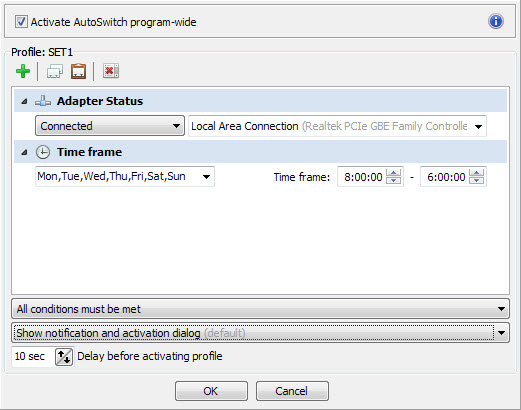
The main change here is that you can combine conditions as you see fit now. The program supports four conditions:
- WiFi Network - based on detected wireless networks detected by the computer's wireless adapter.
- Network Location - based on the computer network.
- Adapter Status - based on the connected or disconnected status of a certain network adapter.
- Time Frame - based on days of the week and select periods.
You can configure the program to switch to a network profile based on time and the availability of wireless networks for example, or network location and adapter status.
Additional options include selecting whether one or all conditions need to be met, and whether a dialog should be displayed or if the switching should be handled in the background automatically without user input.
You find the second major feature, administration, in the preferences which you can open with Ctrl-P or by clicking on Options > Preferences.
A click on administration in the preferences opens the menu. There you can enable administrative oversight and define permissions that can only be accessed if the administrative password is provided first.
This controls access to profiles and settings among other things.
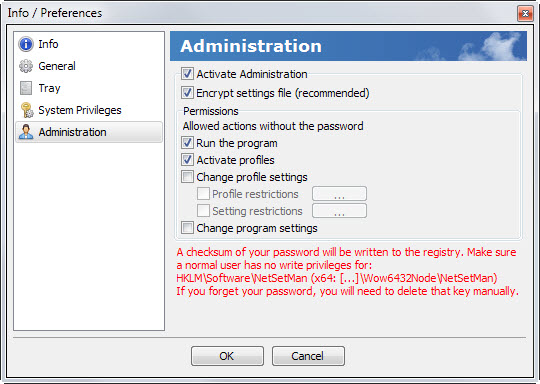
The settings file is encrypted automatically if an administrative password is added to the program. It may be necessary however to disable write privileges to a Registry key holding the checksum of the password as well to avoid tampering with that.
Several other features and improvements have found their way into NetSetMan 4.0. The Network Adapter Bar lists three consistent icons to refresh the network adapter list, display the selected adapter's status, and to add subprofiles.
Single profiles can be imported and exported individually now, and support for Windows 10 has been added as well. Other small changes include large font display support, a new time zone system setting and a context menu with access to actions such as copy and paste.
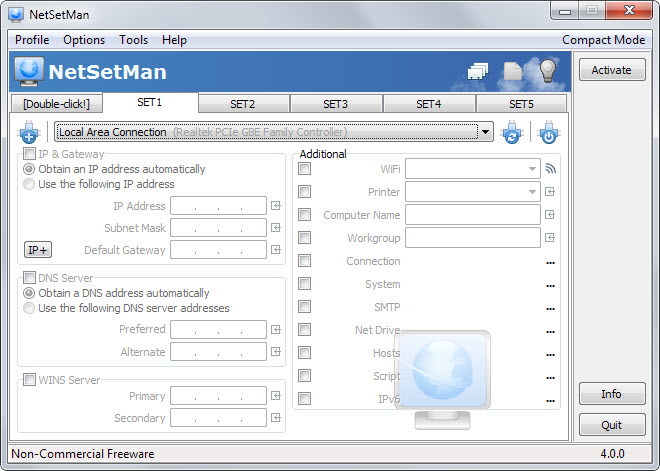
The non-commercial free version supports the bulk of features. A commercial Pro version is available that supports a handful of additional features like network domain and browser proxy support.
Verdict
NetSetMan is a great program for anyone who wants to make the switching between different network profiles comfortable.
Version 4.0 improves the program and makes it even better than before. The developer of the program rewrote 80% of the code fixing numerous bugs and several memory leaks in the process.