Save memory in Chrome by using one process per site
When you open the Task Manager on your computer system after starting up Google Chrome and opening a couple of sites, you will notice that Chrome uses one process per tab that you have open in the browser plus one for the browser core and one for eht GPU (graphics processing unit).
It is not really something to worry about unless your system is low on RAM as the browser's memory usage is highly affected by the number of processes that it spawns.
The real issue comes to light when you run lots of tabs in the browser, say 100 or even more. While it still depends on the RAM installed if you will notice an impact on the system's performance or not, it is safe to say that you will run into limits eventually.
Tip: you can open chrome://memory-redirect in the browser to display memory information. There you find each tab listed for instance and its process ID. You can use it to find it in the Windows Task Manager.
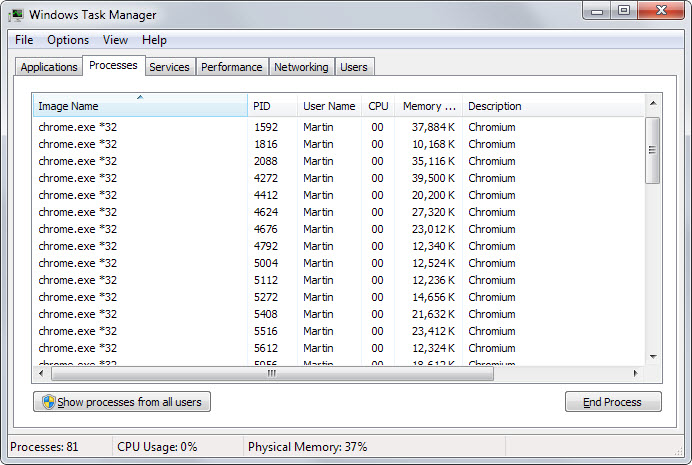
Chrome by default launches each website you open in its own process. Open five pages here on ComTek in tabs and you get five processes of chrome.exe.
While that is sometimes great for stability and security, as you separate those pages from each other to avoid that an issue in one can take down the whole browser, it may not be worth the memory that is used by that.
You can switch Chrome's way of handling processes with the launch parameter --process-per-site. If you do, Chrome will launch a single process for websites that you open. The five ComTek pages would all run in the same process instead of five different processes which saves quite a bit of RAM in the process.
To use the parameter simply append it to the Chrome shortcut. On Windows, right-click on the shortcut that you use to launch Chrome and select properties. If the shortcut is attached to the taskbar, right-click a second time on the name of the program when the jumplist opens up.
Locate the target field and append the parameter to the end. Make sure there is a space between chrome.exe and --process-per-site. On my test system, the full line looks like this currently: C:\Users\Martin\AppData\Local\Chromium\Application\chrome.exe --disable-plugins --process-per-site.
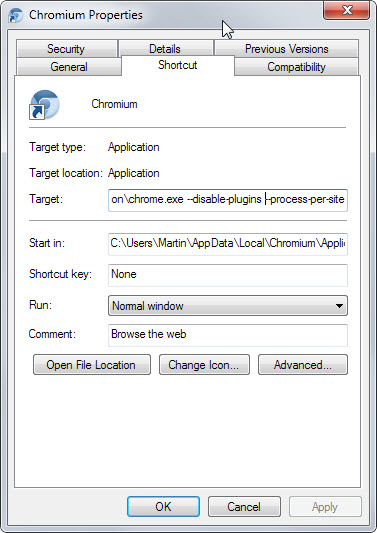
You need to restart Google Chrome afterwards before the changes take effect. If you notice issues afterwards, remove the parameter from the shortcut again and everything should turn back to normal.
The method works best if you have a large number of tabs open at any time in Chrome of which at least some share the root domain. It has no effect if this is not the case.