File Manager Multi Commander 5.0 is out
Multi Commander is a third-party file manager for the Windows operating system that improves file management and handling significantly in many ways.
Windows Explorer, the default Windows file manager, is limited in many regards. Even basic operations such as copying files from one folder to another or the unpacking of multiple files are not completed easily when it is used exclusively.
Third-party programs like Multi Commander have been designed to replace Windows Explorer to improve file handling on Windows systems.
Multi Commander 5.0 has just been released, reason enough to take a look at the program to find out what it has to offer.
The software is available as a portable version or setup version on the developer website. When you first start it up you select the interface language and default design of the interface.
Some of the features become apparent right after start. The program launches a dual-pane interface for instance which allows you to display two different folders and their contents in the interface.
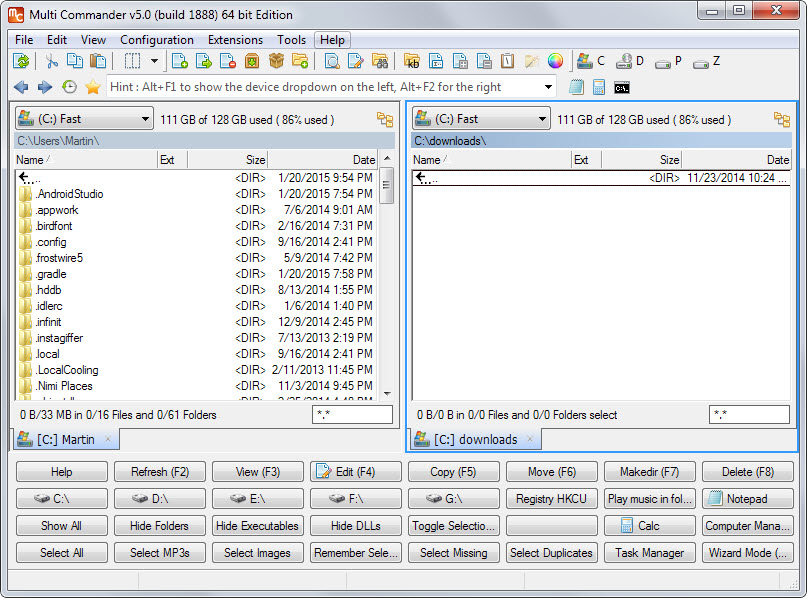
That's not the only difference that you will notice on first glance. The program supports tabs to open additional folders and displays a huge list of options at the bottom of the screen.
It takes some time to go through the list of options displayed there. Some, especially those in the first row like refresh, edit or copy, are fairly common in file managers while others are not.
It is for instance possible to use it to select mp3 files, hide dlls, or select duplicates only. Once you press the right mouse button you will notice that there are even more features available that you can select then there.
Multi Commander's interface is highly customizable. You can remove the button bar using the View menu for example and the same is true for other toolbars listed in the interface.
That's still not all there is to it though. You can customize each individual button in the button list including its icon and colors, text, and feature. As far as features are concerned, you can pick internal and external commands, batch files or custom commands.
It would go too far to go all program functionality. Here is a list of features that Multi Commander supports. For a full feature listing, visit the feature overview on the program website.
- Supports tons of keyboard shortcuts by default, all of which can be customized.
- Options to calculate the folder size of all folders of the current directory structure.
- Take Ownership and change file or folder permissions.
- Command line field to run commands quickly.
- Extension and plugin support.
- Option to compare two folders in various ways.
- Media tools to remove metadata, show file information or process images.
- Extensive file and folder rename options.
- Browse and unpack all popular archive formats.
As you can see, Multi Commander has a lot going for it. Some users may feel overwhelmed by its functionality and that is definitely understandable. With that said, there is no need to as it is not required to know or use all of the features from the get go.
It helps that you can hide some features like the buttons bar as it adds a lot to the confusing feeling on first start in my opinion. It is still possible to activate those features using shortcuts or other buttons should the need arise.
All in all a great file manager that is regularly updated by its author.
Now You: How do you manage files on Windows?