First Look at CCleaner’s Disk Analyzer tool
Piriform, the makers of CCleaner, launched version 5.0 of the tool recently. The new flat user interface of CCleaner was without doubt the biggest change in that release.
The update to CCleaner 5.01 released several days ago however introduces the new Disk Analyzer tool to the program.
Disk Analyzer becomes available directly after the update to the latest version. You find it listed in the Tools section of the program which add functionality such as a startup manager to the application.
Disk Analyzer can be used to analyze how storage space is used on one or multiple drives connected to the system.
When you open it up you are presented with a selection menu. You can select the connected drives that you want the program to crawl and categories such as video, pictures or documents that it displays in a separate group if selected.
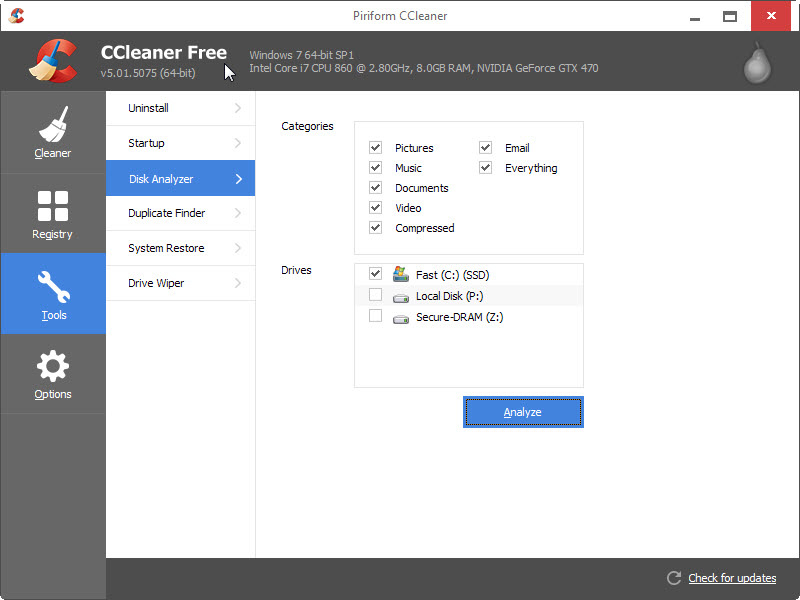
A click on analyze scans the selected drives. This operation can take a while to complete depending on the hard drive used and the space that is occupied on it. It took about a minute on a reasonably fast Solid State Drive with 120 Gigabyte of storage which is used as the main drive of the PC I ran the program on.
CCleaner lists the number of files, their total size in Megabyte and percentage on the results page. All categories that you have selected in the beginning are listed here as well with the same information so that you can easily tell which occupies the most space on the drive and which the least.
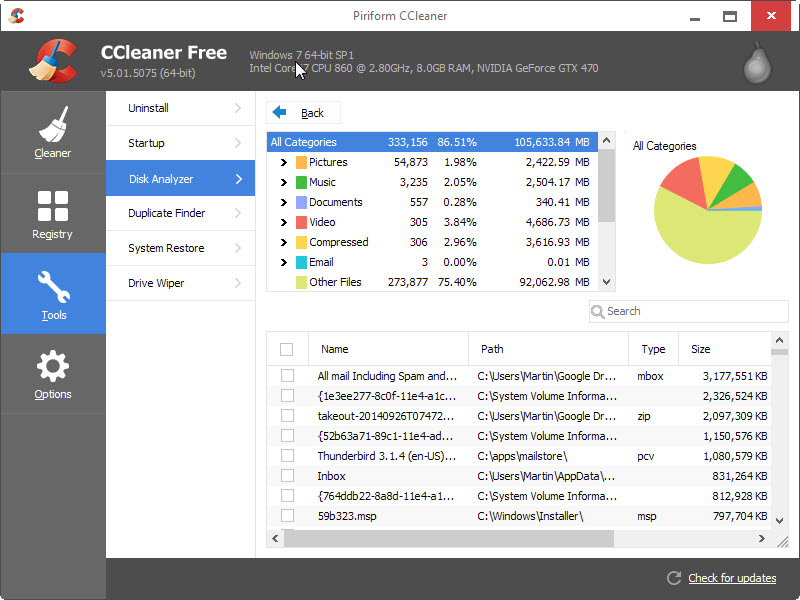
All files of the selected category are displayed in the lower half of the interface sorted by size. You can click on a column header to sort the file listing in a different way, for instance by type or name.
Some categories list subgroups that you can check out. The pictures category lists various image file types for example and their distribution on the system.
A click on a group filters results automatically in the lower half of the screen so that you can browse only files of the type in the listing.
Some or all files can be selected. There is no visible button or option to process the files, and the only available option to do so is to right-click to use the context menu.
It displays options to delete highlighted files, export the list to a text file, and to open the containing folder.
One interesting feature here is the ability to select all files of the selected type. If you check one mp4 file for example, the option enables you to select all of them with two clicks.
Disk Analyzer offers a search form as well which you can use to find files by name or extension.
Closing Words
Disk Analyzer is a useful addition to CCleaner that users of the program can use to find large files on their system.