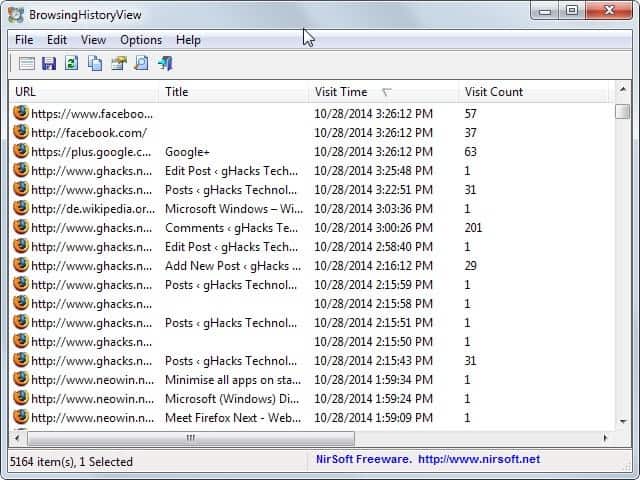Export your browsing history before you delete it
Depending on how you access the Internet, information about the sites you visited in the past may be available in different locations locally and also remotely.
Most web browsers keep track of these sites in a browsing history. It is a file that records what you have visited, when you have visited it and how often you have been to that web page, domain or service.
It is not the only place where you may look up the information. If you use Google and are signed in to a Google account you may also look up information on Google as it provides a web interface for that to its users.
There is no direct way of exporting browsing history data saved by a web browser. You may however use add-ons or third-party programs to do so, and this guide walks you through the steps of using NirSoft's BrowsingHistoryView program for Windows for that purpose.
Exporting the browsing history can be beneficial in many circumstances. Maybe you want to keep a record of all sites you have ever visited without losing access to the information when the browsing history gets cleared in the browser or by third-party tools such as CCleaner.
Another reason that comes to mind is to create a single document listing browsing information from multiple web browsers.
BrowsingHistoryView is an easy to use program. It displays a configuration screen on run which you use to select the time interval, the web browsers that you want included, and from where the browsing history should be loaded.
Data is then pulled from all available browsers and displayed in a table sorted by date by default. The app lists page urls and titles, visit time and count, referrers if available, the web browser and user profile of the operating system.
A click on a header sorts the data accordingly so that you can sort it by browser, date, user or url for example.
To export data simply select the lines that you want to export or use the shortcut Ctrl-a to select all. If you sort by browser, it is easy to select all visited websites of a single browser for example. Click on File > Save Selected Items afterwards or hit Ctrl-s for the same effect.
This opens the export dialog that enables you to select a file name and one of the supported data types. BrowsingHistoryView supports plain text, csv, xml and html file types.
If you select csv you can export the selection later on into Microsoft Excel or another spreadsheet application to process it there further.
One of the shortcomings of the application is that it does not support portable browsers. While you can load a local history file directly, it limits the data to that single file so that you may need to repeat the process if you use multiple web browsers.
This article was first seen on ComTek's "TekBits" Technology News

- Log in to post comments