Advanced Services Manager for Windows
Just like many other native Windows programs, the Windows Services Manager is a basic application that is easy to use but lacks advanced features.
While you can use it to manage services, for instance by disabling services or starting services manually, it lacks features such as an option to filter services by name.
Advanced Services Manager for Windows is a free program that improves the native application. Please note that it requires the Microsoft .Net Framework 4.5 and needs to be started with elevated privileges on the target system.
First thing you need to do after start is to click on the computer icon in the tab bar and select to load information from the local PC or a remote server.
Information get populated afterwards and it is possible to repeat the process for other systems. Each list of services is displayed in its own tab.
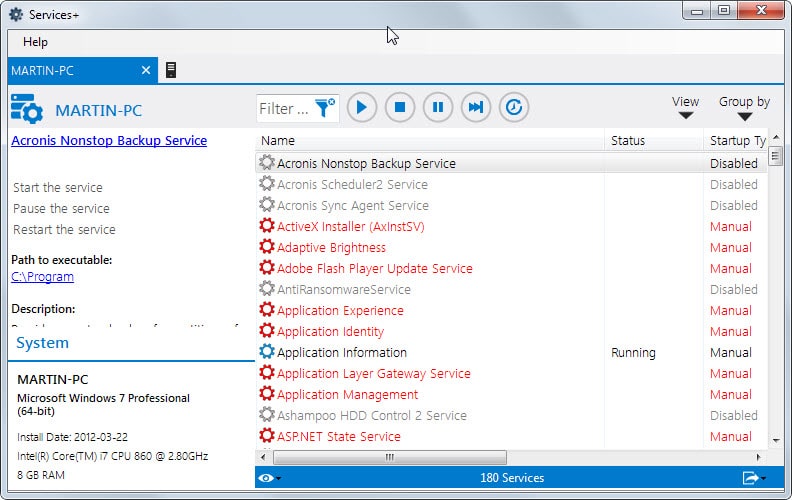
Advanced Services Manager color codes services. Red services are set to start up manually, services with a blue icon are currently running, and all gray services are not running at the time.
Information about a select service are displayed right in the interface. This includes its description, the system it has been found on and the path to the executable file on that system.
Action links and buttons are provided to start, pause, restart or stop services on that server at any time.
There is also a filtering option to display only matching services in the interface which can be useful if you need to find a particular services.
There is also a grouping option to group services by type. This includes by startup type and status, and will sort services accordingly in the table.
A double-click on a service displays a properties window with additional information including dependencies and performance information for running services.
You find an export option at the bottom of the interface. This exports the services list to a csv or html file.
Advanced Services Manager improves the native Windows services program slightly. The addition of a search and options to load information from multiple computer systems in tabs are noteworthy additions.
The developer of the application plans to integrate more features in future versions. Mentioned on the program's feature list is an option to install and create services.
The program may be useful to system administrators and advanced users who manage services on local and remote systems regularly. It could use additional differentiating factors though, for instance an option to filter out all native services to display only third-party services in the interface for easier management.
