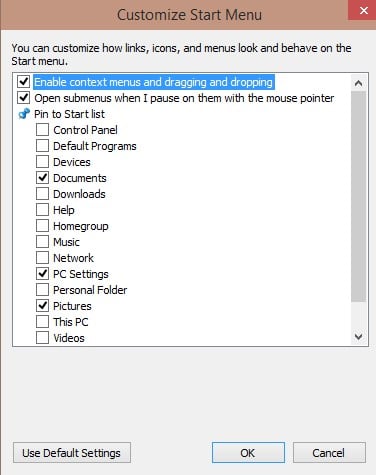Customize the Windows 10 Start Menu
It takes some getting used to time to get accustomed to the new start menu that Microsoft ships with its Windows 10 operating system. While there is still enough time for changes, it is likely that they won't be major unless feedback is predominantly negative.
One of the things that you can do for instance is to remove all tiles from the start menu. That's handy if you don't use apps at all or don't want them listed in the start menu.
What you may have noticed however is that there are other changes. There is no direct link to the control panel for example, only a link to the PC settings menu.
Another behavior that feels kinda strange is that pinned programs or apps are always displayed as icons on the right side of the start menu when you select the pin to start option. There is no option to pin it as a program to the left side instead so that it is displayed directly there when you open the start menu.
Customizing the menu in Windows 10
You can configure which system tools, folders and settings are displayed in the start menu. Here is what you need to do for that:
- Right-click on the Windows taskbar and select properties from the context menu.
- Switch to the Start Menu tab when the Taskbar and Start Menu Properties window opens.
- Click on the customize button on that page.
- Here you find items listed that you can pin to the start menu or unpin from it.
- Listed here are the Control Panel, Downloads, Homegroup, Devices or Network which are all not listed in the Start Menu by default.
Pin items to the left side of the start menu
You have a couple of options when it comes to pinning items to the left side of the start menu.
- Pin an item from the right side of the start menu to the left using drag and drop.
- Pin an item from the recent programs listing to the fixed area at the top.
- Drag and drop an item from File Explorer, the desktop or the taskbar to the left side of the start menu.
What you cannot do is use the right-click context menu to pin apps to the left side. This won't work and will always result in the item showing up on the right side instead. From here it is however possible to drag and drop it to the left side.
It is interesting to note that you can pin executable files but also other files or folders to the start menu. There does not seem o be any restriction in this regard. I tested the pinning with folders, images, executable files, archives and documents and they all pinned just fine to the start menu.