How to turn off Windows 10 Start Menu Ads
If you are using the default start menu of Windows 10 you may have noticed that ads may be displayed in it from time to time.
The ads are displayed in the same location that recently added apps are shown in (if there are any) and highlight Windows Store apps for now.
Microsoft calls them suggestions but that seems to be just a friendly word for advertisement these days.
Note: These suggestions have appeared on recent Insider builds but not (yet) on Stable versions of Windows 10. It is probably only a matter of time though before suggestions appear on stable versions as well.
A click on the suggested application opens its Windows Store page where you can download it or look up additional information about it.
Since you only see its name in the start menu, it may sometimes be difficult to tell right away what kind of app or game it is let alone why it was suggested to you.
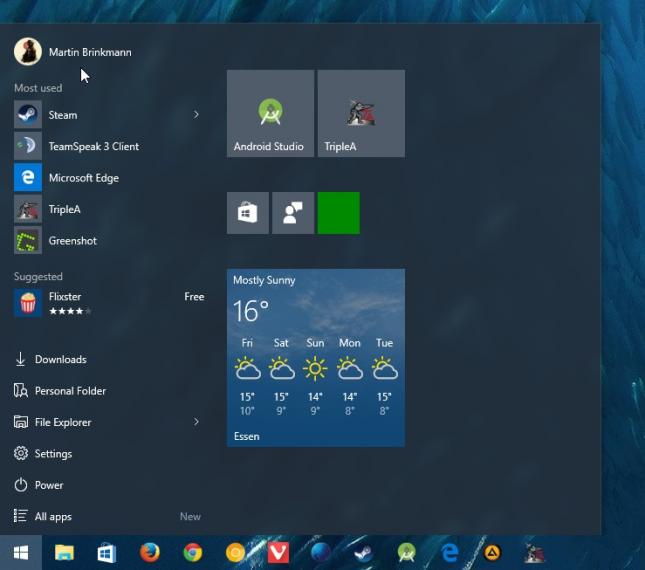
It is easy enough to disable these suggestions in the Start Menu, even without installing a third-party alternative such as Classic Shell which offers many advantages over the built-in Start Menu.
Here is what you need to do:
- Tap on the Windows-key and select Settings from the Start Menu. If you don't find Settings listed there, type Settings and hit enter.
- This should open the Settings app of the Windows 10 operating system.
- Navigate to Personalization > Start.
- There you find the preference "Occasionally show suggestions in Start".
- Flip the switch to off.
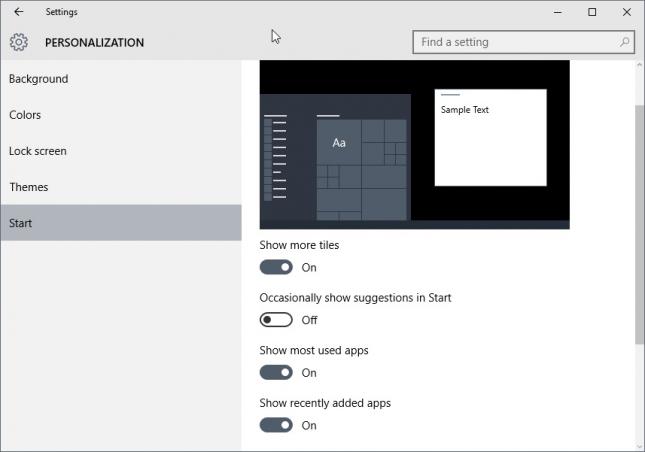
When you return to the start menu the suggested listing should have been removed from it.
If you run a stable version of Windows 10 and see suggested items in the start menu suddenly, you will find the option to turn it off in the Settings. Microsoft could decide not to push it to stable systems though, that is an option I guess.
This article was first seen on ComTek's "TekBits" Technology News

- Log in to post comments