NoScript Tip: Check the whitelisted sites listing
NoScript is a powerful security add-on for the Firefox web browser that blocks the execution of scripts on websites and includes additional security features that improve protection on the Internet.
NoScript users may whitelist sites temporary or permanently, and the difference between the two is that temporary permissions are revoked while permanent remain across sessions.
The whitelist may grow over time when users start to add sites they trust to it to improve their accessibility. I have whitelisted my own site Ghacks for instance but you are free to whitelist sites you come across, for instance your favorite shopping site or news site.
NoScript ships with a default whitelist that includes internal browser pages as well as popular external websites including many Google and Microsoft properties but also PayPal, Mozilla or Yahoo. A full list of default sites is available on the official NoScript website.
This is done for convenience only and has backfired recently when security researcher Linus Särud used it to bypass its security and get code executed.
The core issue he exploited was that NoScript had googleapis.com in its whitelist which meant that all subdomains would work fine as well.
All that he had to do was reference storage.googleapis.com from any other domain to bypass NoScript's protection. The issue has been fixed in the meantime but it shows that this is problematic.
How to display the whitelist
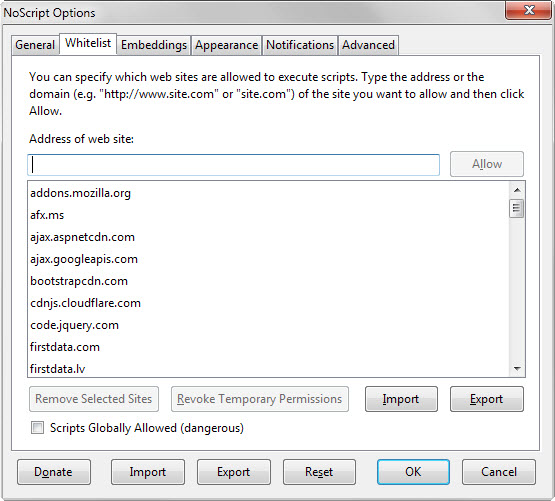
- Load about:addons in Firefox and locate the NoScript listing on the page that opens.
- Click on options next to it.
- Select whitelist in the NoScript options to display the list of whitelisted sites.
Manage the sites
Even if you have never added a single site to NoScript, you will find sites listed in it. Chance is high that you may not have heard about some of them before, for instance sfx.ms, securecode.com or mootools.net.
If you are security conscious, you may remove them all for full control. Even if you don't mind a couple of sites listed there, you may want to go through the listing to remove sites you never visit or don't know at all.
The best option in my opinion is to clear the list completely and rebuild it as you use the web browser. Once you visit a site you trust you can add it to the whitelist to improve its accessibility.
You find import and export options on the page, as well as a reset button which may come in handy.
All in all though it pays to have as few sites as possible listed on the whitelist.
Now You: Have other NoScript tips? Share them in the comments below!