Latest Windows 10 Preview download available featuring Cortana and new apps
Are you following the development of windows 10? If so, you know that Microsoft mentioned two days ago that it would release a new preview build of the operating system next week.
In a surprising move, updates and downloads are already available. If you have installed Windows 10 already you can run a check for updates in the PC Settings to download and install the new build.
All installed programs and most modifications are carried over to the new build which means there is nothing to worry about in this regard.
New users who have not installed Windows 10 yet or cannot run the update for whatever reason can download the preview ISO image from the Microsoft website.
This is ideal for use in virtual machines but can also be used to upgrade existing versions of Windows. Depending on which version you have installed, you may lose customizations and installed programs though.
Since this is a preview release, it is not recommended to update Windows in work environments.
The update should not take too long and after initial a restart and initial configuration phase the new version becomes available.
Below is a quick overview of some of the new features and programs that Microsoft integrated into the build.
Cortana
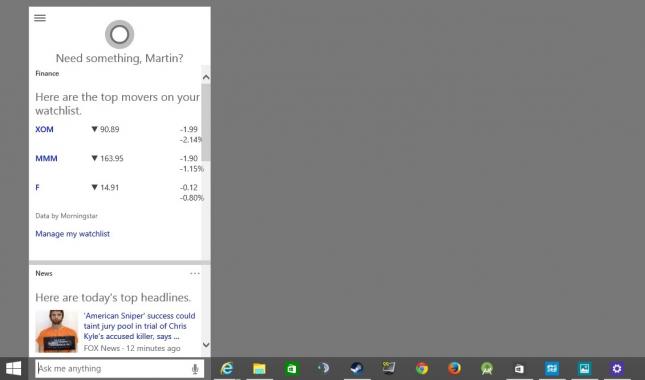
The first thing you will notice right away is that Cortana is now integrated into the operating system. If you want to use Cortana, you need to initialize the assistant first before you can do so. You tell her your name and can make interest adjustments right away.
If you are not interested in finance for example, you can remove it from the list of routines and interests. You may also notice that Cortana is currently only available in English.
You can use the personal assistant either by typing or by voice. Voice works by clicking on the voice icon on the right side of the search bar and speaking commands or sentences (you can enable voice activation as well in the settings).
Cortana understood requests quite well during tests even though she did not return results for all of them. Some requests worked just fine (open yahoo dot com) while others returned unexpected results (Load Steam did not load Steam but open a Bing Search for Load Steam).
It is still possible to disable the feature with a right-click on the taskbar and the selection of Search > Disabled.
Store
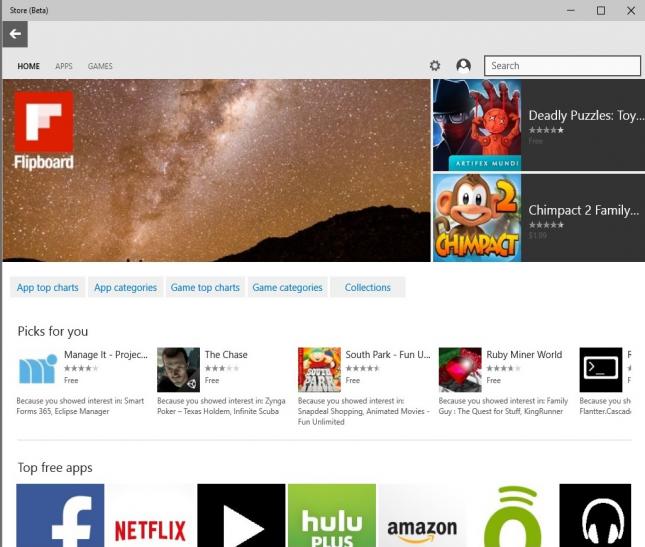
The new Windows Store looks different from the current one. It opens in a window on the desktop (I'm using Windows 10 on a desktop which is probably why) and displays a vertically scrolling window on start.
If you have used the store before you know that it was horizontally scrolling which feels awkward on the desktop as you are not used to that at all.
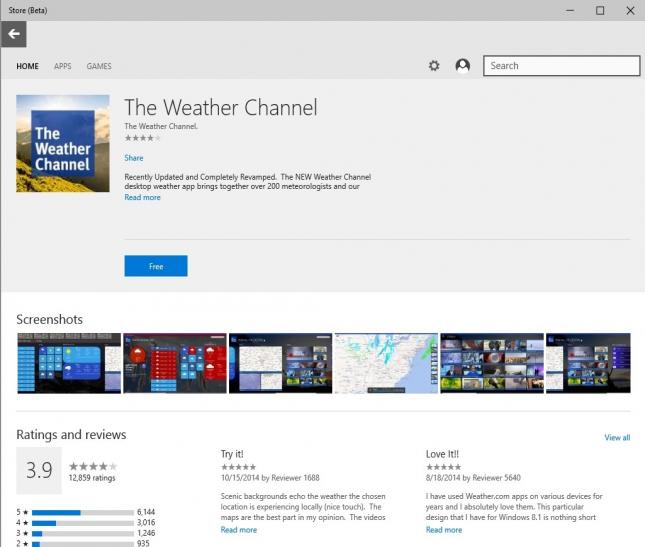
What I like about it are the new app pages that highlight details about an app that you are interested in especially since you can scroll vertically here as well.
Microsoft seems to have removed several of the filters that you could use in store. It is not possible anymore to sort a category by new entries for example which makes it much harder to discover new apps or games.
Photos and Xbox
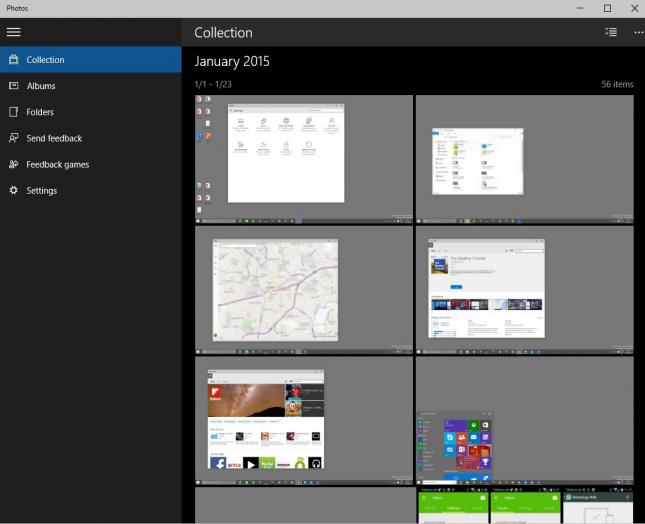
Several apps have been updated. The Photos app looks completely different than before but does not support all features yet.
It displays photos sorted by date by default on launch and a menu on the left that you can use to switch to albums or folders (both of which are not available yet).
I'm not able to test the Xbox app as it requires an account. You find screenshots of the photos and maps app below.
Maps
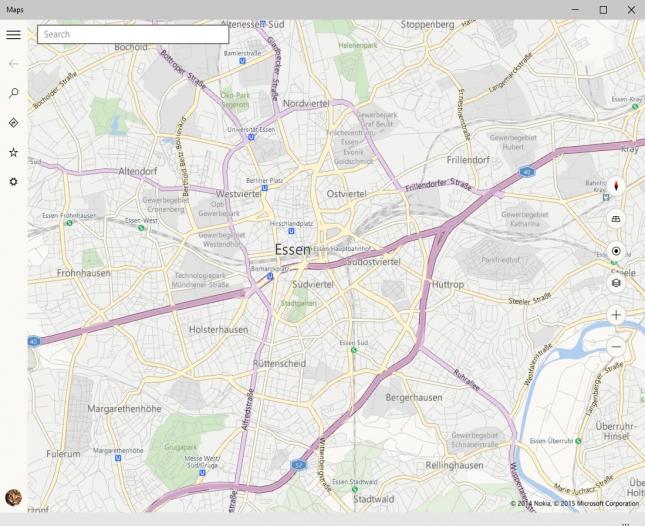
Settings
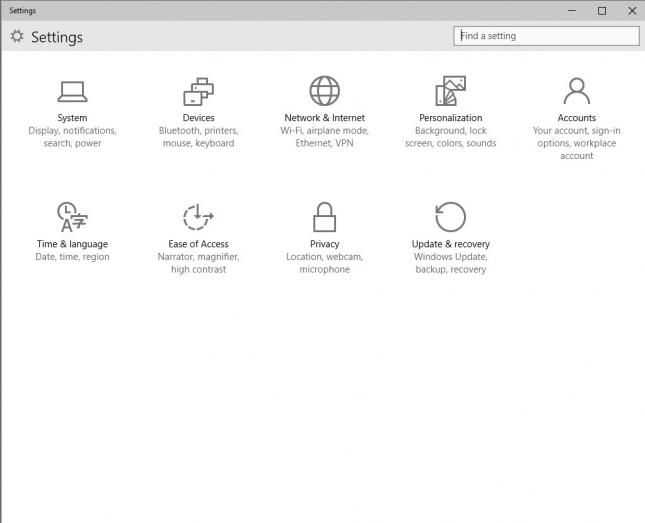
The new Settings window that Microsoft showcased during its presentation is also available. It is not a combination of PC Settings and the Control Panel though, but only an updated version of PC Settings.
It is called Settings now only and looks like this.
Start Menu
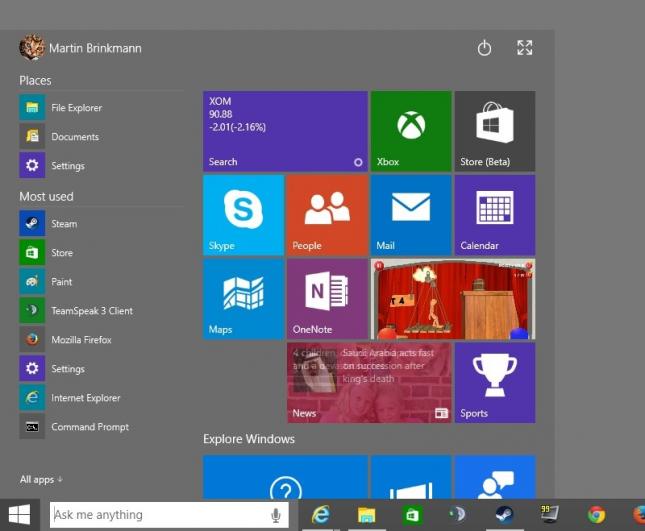
The start menu looks different as well. You find places and most used on the left, and live tiles on the right.
It scrolls vertically, and it is still possible to remove items from it so that they are not shown anymore.
One feature that I find highly annoying is that it does not appear possible anymore to turn off live tiles at least for some apps (photo app) which means that you have dynamically changing content in the start menu all the time.
The only solution for now seems to be to unpin those apps from the start menu.
Microsoft seems to have removed the All Apps page completely. While you can still display all apps on the start screen, it is merely a list now displayed on the left of the start screen and not a new page that gets loaded.
This means that you cannot filter by installation age anymore for example as those options seem all gone.
File Explorer and taskbar
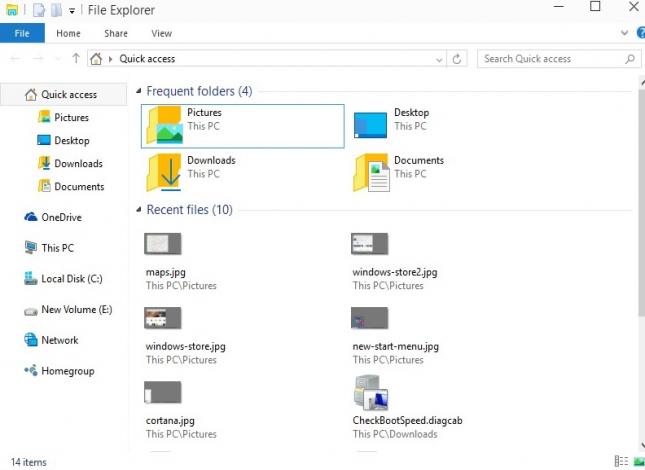
You find new icons in the file explorer but mostly the same layout as before. Open programs are highlighted with an underline in the taskbar now, and you will notice that everything seems to use a flat design now.
Closing Words
Some of the new features look promising while others require quite some fine tuning to get them right before release.
I don't like the new store layout as it makes new app and game discovery impossible. This is actually the same issue that I have with Google's Chrome Web Store as you cannot sort by newest extensions in it as well.
That's one reason why I'm not reviewing many Chrome extensions.
It is unfortunate that you still have to juggle with two settings location in Windows 10.
As far as Cortana is concerned, I'd give it a shot if it would let me perform tasks such as opening programs and support dictation on the desktop.
Now You: Have you tried the new build yet?
This article was first seen on ComTek's "TekBits" Technology News

- Log in to post comments