Create Profiles to start or stop programs in bulk on Windows
When I start my Windows PC in the morning, I load the browsers Firefox and Chromium, the email client Thunderbird and the RSS reader Quite RSS right away.
While I could add those programs to the startup of the system, I won't do that as I run other programs at times instead. In the evening, I may open Steam for example and Teamspeak to check who is online.
Simple Program Launching and Termination (Splat) is a free portable program for Windows that you can use to create profiles to run or stop multiple programs at once.
You can add as many programs as you want to each profile and define in detail what you want done with each of them.
The first thing you need to do after you run Splat for the first time is to add a profile to it. All you need to do is click on the add profile button and assign a name to it.
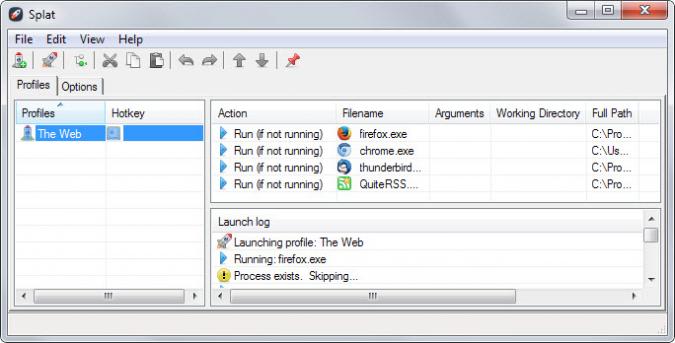
You can add a keyboard shortcut as well later on with a right-click on the profile and the selection of the key combination you want to use.
This leaves little to be desired in terms of supported keys and combination. You can even combine modifiers with the mouse if you prefer to do so.
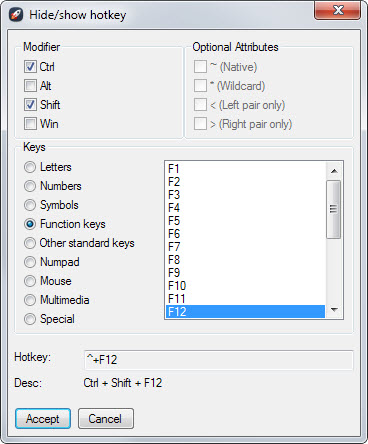
A click on the insert entry button adds a new item to the profile. You select the desired action, target, arguments and working directory on the next screen.
The following actions are supported:
- Run if it is not already running.
- Run even if it is already running.
- Close application.
- Kill application.
- Start or Stop a service.
- Wait or delay.
The parameters may change depending on the action you choose. If you select wait or delay for instance, you can select the value in seconds if you select wait or a value the cpu needs to drop under if you selected delay.
Note that you need elevated privileges if you select the start or stop services option in the program. All provided options are self-explanatory.
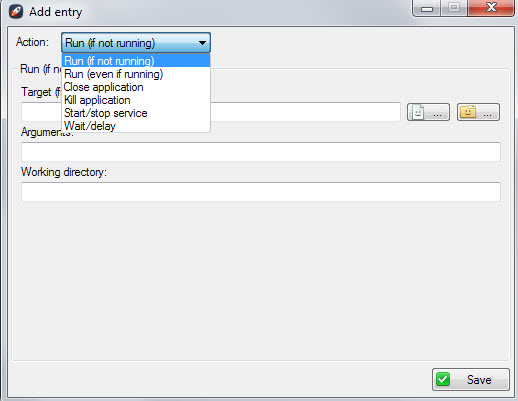
You can combine as many actions as you want. Profiles can be run with the hotkey if you have set one and if Splat is running, or by selecting a profile and clicking on the launch button in the interface.
I already mentioned a couple of situations where a program launcher like this may come in handy. It can also be used for other things, for instance to close programs or services before you run a program or gram that requires all resources.
You could also create a profile to reverse the effect that the other profile caused to run the closed programs and stopped services again.
Other applications include launching a set of websites in a browser of choice, loading a development environment, or even running a series of batch scripts one after the other.
Verdict
Splat is a useful program for the Windows operating system that can save you a lot of time. It is easy to setup and very powerful in terms of the functionality it provides you with.
This article was first seen on ComTek's "TekBits" Technology News

- Log in to post comments