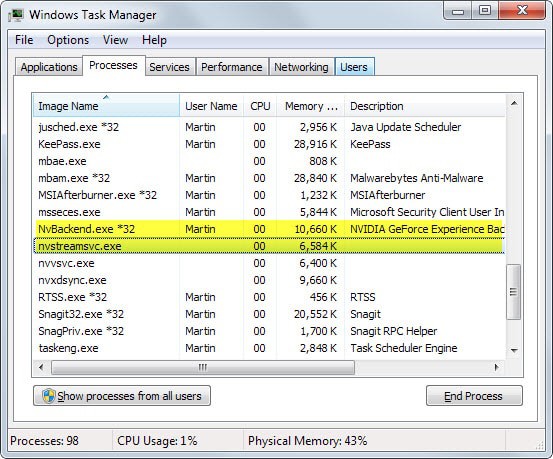Why are nvbackend.exe and nvstreamsvc.exe running in the background?
Video card driver packages ship with a truckload of programs and drivers of which only some are required to operate the card at maximum performance.
When it comes to Nvidia cards, it is recommended to update drivers regularly as they may improve the performance or stability of the video card.
Doing so on the other hand runs the risk of installing additional programs and drivers that you may not require. One of these is called Nvidia GeForce Experience.
It is a tool that can make automatic configuration changes to the system based on the games you play. In addition to that, it is cloud-based which means that it will receive updates regularly to take new cards, drivers, hardware or games into account.
The program is only useful to gamers and here only to gamers who don't tweak the games they play.
The main issue that some users may have with it is that it runs a background process all the time.
Check your process listing
Use the keyboard combination Ctrl-Shift-Esc to open the Windows Task Manager. Scroll down until you find the process nvbackend.exe listed there with the description Nvidia GeForce Experience Backend.
While you are there, you will also find the process nvstreamsvc.exe listed there. More about this one later.
Uninstall Nvidia GeForce Experience

If you don't use GeForce Experience at all, for instance if you are not gaming on your PC or are customizing the settings for each game individually or don't require customization because of how powerful your system is, then you may want to uninstall the tool to get rid of the background process.
- Tap on the Windows key, type uninstall a program and select the result from the listing.
- Here you need to find Nvidia GeForce Experience x.x.x.
- Right-click the entry and select Uninstall/Change from the context menu.
- Follow the instructions on the screen to remove the program from your system.
If the Windows Task Manager is open, you will notice afterwards that the background process nvbackend.exe is no longer running on the system.
You will notice as well that the second process, nvstreamsvc.exe, is also not running anymore. It appears that it is linked to the GeForce Experience software as well.
About it: nvstreamsvc.exe is powered by the Nvidia Streamer Service (a Windows service) which is used by Nvidia's Shield console and maybe also by other streaming related services.
It is possible to disable the service without removing the GeForce Experience program from the system.
Remove only nvstreamsvc.exe
- Use Windows-r to open the run box.
- Type services.msc and hit enter.
- This opens the Windows Services Manager.
- Locate the Nvidia Streamer Service, double-click the entry and change the startup type to disabled.
- Click on the stop button afterwards to stop the service from running in this session.
This article was first seen on ComTek's "TekBits" Technology News

- Log in to post comments