Lock your Google Chrome profile with your Google password
Many computer systems are not overly well protected when someone else manages to get physical access to the computer. This can be a family member, a colleague at work, your boss, or a thief who just stole your laptop at Starbucks.
While user accounts are usually secured by a password, the computer may not always be locked which in turn means that a third-party can access most programs, files and information on it unhindered.
If you take web browsers for example, they are not protected by passwords. The only thing that you can do in most is to add password protection to authentication information, but that is about it.
Chrome just like Firefox supports profiles that you can create. They can be used by the same person, for instance to separate work and entertainment from one another, but also by different family members or work colleagues on the same system.
Google has added a feature to Chrome recently that allows you to lock down the browser using your Google password. While that may sound like a good idea, it has implications which you need to know about:
- Since you are linking your Google account to a profile, it is necessary to stay logged in whenever you use that profile in Chrome. This means that you are always signed in to Google when you use the feature.
- While you can lock your Chrome profile so that it cannot be accessed, you too cannot use Chrome at that time.
- You need to manually lock Chrome, there is no option to do this automatically (for instance when the computer goes to sleep or is turned off).
Set it up
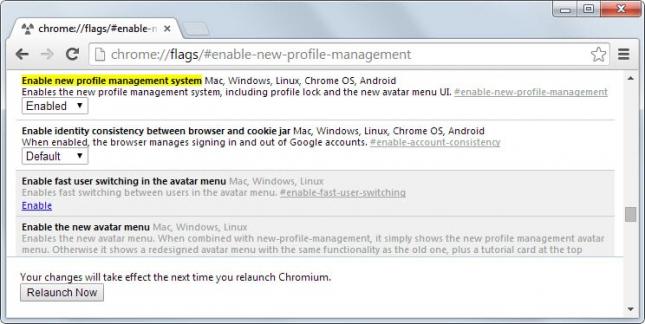
- The feature is experimental at the time of writing which means that it may or may not be integrated natively in the browser.
- Load chrome://flags/#enable-new-profile-management in the address bar and switch the preference to enabled. This enables the browser's new profile management.
- Click on the restart button to apply the change and relaunch the browser.
You will see a profile menu at the top right corner of the screen on restart.
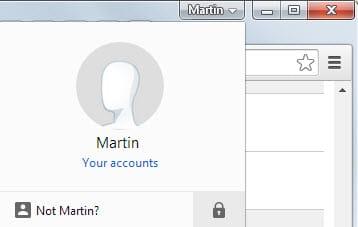
- Here you need to sign-in to a Google account using your account credentials.
- Once you have done so, you see your profile picture and name listed in the menu.
- Here you also find the lock button which you can click on to lock down the browser.
- This switches Chrome to the user manager window that displays options to sign in again, create a new account, or browse as guest.
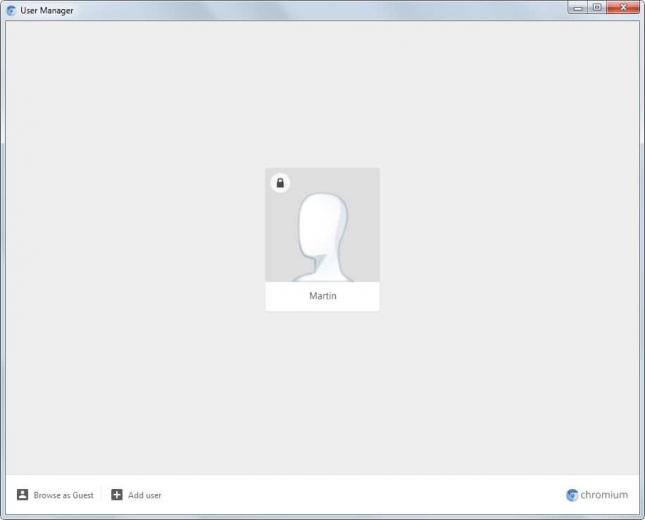
- This page will remain until you sign in again or use one of the other options provided on the screen. It remains active when you close Chrome so that you can use it to lock down your browser profile completely using the feature.
Another interesting option that is provided by this new user management feature is the option to make available a guest browsing mode to others.
This is excellent news if you don't want third-parties to use your browser profile -- see open tabs, bookmarks, visited websites and more -- without switching to a different browser to provide them with that option.
Cut the link
You can cut the link at any time by open chrome://settings/ in the browser and clicking on the "disconnect your Google Account" option there.
To go back to the old profile manager, open the chrome://flags/#enable-new-profile-management preference again and set it to disabled. Restart the browser afterwards and the profile menu is gone from Chrome once again.
This article was first seen on ComTek's "TekBits" Technology News

- Log in to post comments